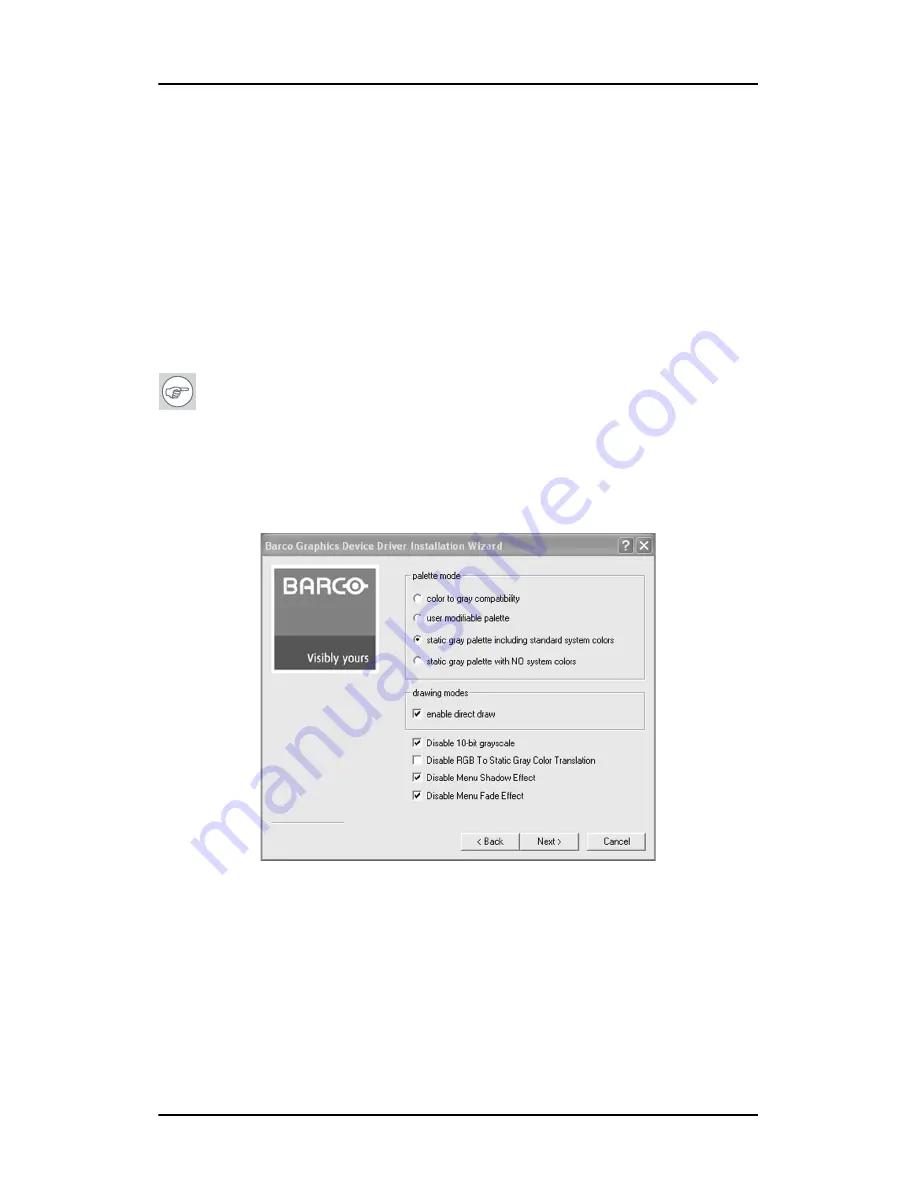
Installing the
Nio
drivers and software
48
Nio MKII
or
a)
Browse to the root directory of the B
ARCO
N
IO
Display System
Installation CD-ROM and double click on the file,
“Setup.exe”
.
4.
Click
“Next”
on the Welcome page.
5.
Click
“Next”
on the Components to be installed page.
6.
Follow the wizard’s on-screen instructions to complete the
installation.
Note:
When the wizard page shown in figure 20 appears you may
either click
“Next”
to accept the default settings or if you know
the settings required for your viewing application, you may select
them now and then click
“Next”
. You may change these settings
later by using the Barco pages of the
Windows Display Control
Panel
.
Figure 20
Please refer to your application manuals for information on the
correct Palette and Drawing modes to select.
7.
When the driver setup is complete, click the
Finish
button.
The Barco Product Installation Wizard will now guide you through
the installation of NioWatch and BarcoMed SelfExam.
Содержание E-2621
Страница 1: ...Installation User Manual Nio MKII Supported displays E 2621 E 3620 MDNG 5121...
Страница 2: ...This page intentionally left blank 2 Nio MKII This page intentionally left blank...
Страница 4: ...4 Nio MKII This page intentionally left blank...
Страница 8: ...Table of Contents This page intentionally left blank 8 Nio MKII...
Страница 9: ...Nio MKII 9 Preface...
Страница 10: ...Preface This page intentionally left blank 10 Nio MKII This page intentionally left blank...
Страница 18: ...Explanation of symbols This page intentionally left blank 18 Nio MKII...
Страница 19: ...Nio MKII 19 Overview...
Страница 20: ...Overview This page intentionally left blank 20 Nio MKII This page intentionally left blank...
Страница 29: ...Nio MKII 29 Installation...
Страница 30: ...Installation This page intentionally left blank 30 Nio MKII This page intentionally left blank...
Страница 52: ...NioWatch This page intentionally left blank 52 Nio MKII...
Страница 53: ...Nio MKII 53 Display Controller settings...
Страница 54: ...Display Controller settings This page intentionally left blank 54 Nio MKII This page intentionally left blank...
Страница 70: ...BarcoMed Hardware Tab This page intentionally left blank 70 Nio MKII...
Страница 71: ...Nio MKII 71 NioWatch operation...
Страница 72: ...NioWatch operation This page intentionally left blank 72 Nio MKII This page intentionally left blank...
Страница 87: ...Nio MKII 87 Display operation...
Страница 88: ...Display operation This page intentionally left blank 88 Nio MKII This page intentionally left blank...
Страница 95: ...Nio MKII 95 Cleaning...
Страница 96: ...Cleaning This page intentionally left blank 96 Nio MKII This page intentionally left blank...
Страница 101: ...Nio MKII 101 Troubleshooting...
Страница 102: ...Troubleshooting This page intentionally left blank 102 Nio MKII This page intentionally left blank...
Страница 114: ...Driver re installation updates or removal This page intentionally left blank 114 Nio MKII...
Страница 115: ...Nio MKII 115 Technical Information...
Страница 116: ...Technical Information This page intentionally left blank 116 Nio MKII This page intentionally left blank...
Страница 124: ...Glossary This page intentionally left blank 124 Nio MKII...
Страница 125: ...Nio MKII 125 Warranty Statement...
Страница 126: ...Warranty Statement This page intentionally left blank 126 Nio MKII This page intentionally left blank...
Страница 131: ...www barco com B4100575 01 October 2006...






























