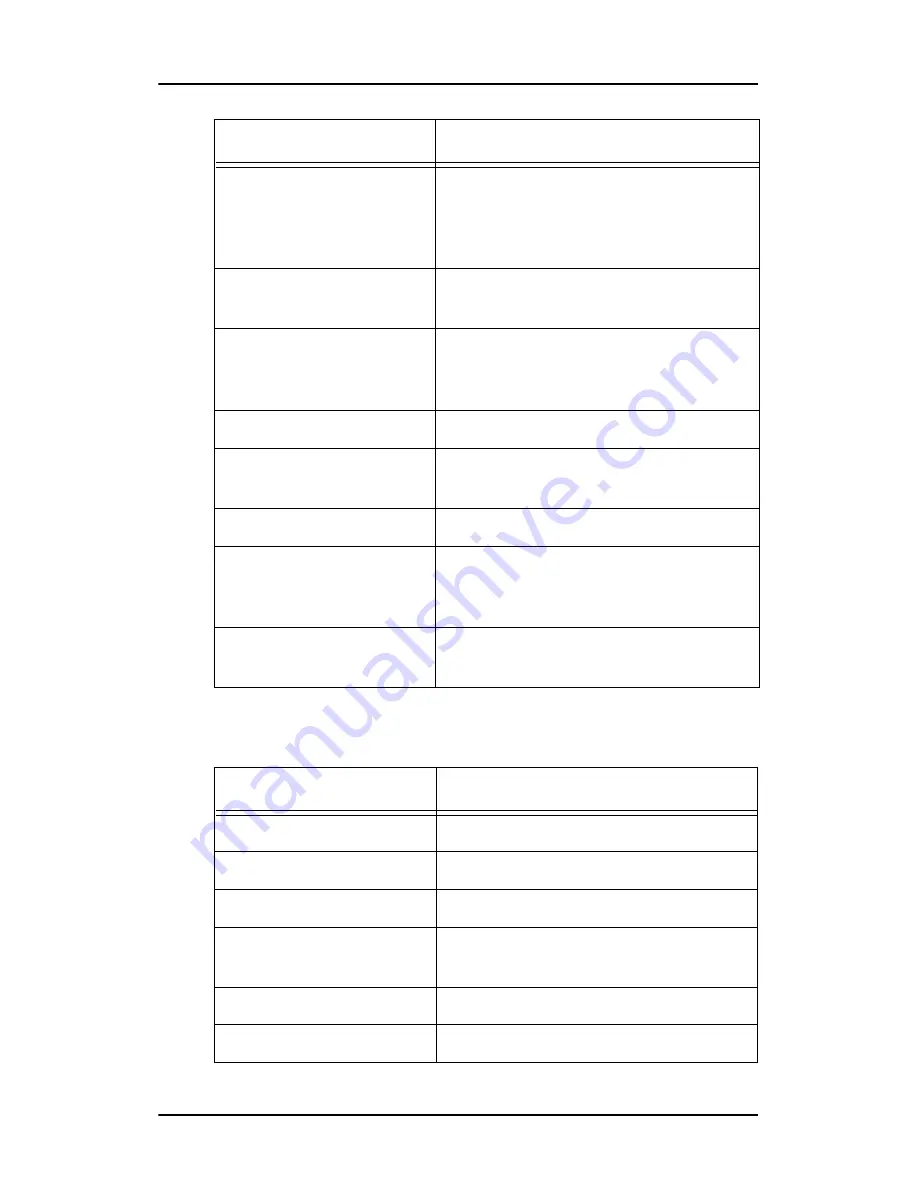
Technical specifications
118
Nio MKII
E-3620:
Power source
Input for 12 VDC power supply unit: 90
~ 264 VAC
Input for display: 12 VDC. (The supplied
12VDC power supply must be used)
Power consumption
77 watts (max., at 90 VAC, maximum
backlight, USB load)
Dimensions (W x H x D)
In perpendicular vertical position, high-
est position, tilt = 0°, swivel = 0°:
385 x 585 x 250 mm
Net weight
14 kg
Operating Temperature
Operation: 0°C to 40°C
Within specs: 15°C to 35°C
Storage Temperature
-20°C to 60°C
Humidity
8% - 80% (non-condensing) for opera-
tion
5% - 95% (non-condensing) for storage
Altitude
7500 m storage
3000 m operation
Item
Specification
Picture panel
20.8-inch TFT AM-LCD IPS dual domain
Resolution
Native: 2048 x 1536
Display area (H x V)
423.9 x 318 (mm)
Viewing angle
(@ 10/1 contrast)
Vertical: 170º
Horizontal: 170º
Pixel Pitch
0.207 mm (H) x 0.207 mm (V)
Native color resolution
8 bits / sub-pixel
Item
Specification
Содержание E-2621
Страница 1: ...Installation User Manual Nio MKII Supported displays E 2621 E 3620 MDNG 5121...
Страница 2: ...This page intentionally left blank 2 Nio MKII This page intentionally left blank...
Страница 4: ...4 Nio MKII This page intentionally left blank...
Страница 8: ...Table of Contents This page intentionally left blank 8 Nio MKII...
Страница 9: ...Nio MKII 9 Preface...
Страница 10: ...Preface This page intentionally left blank 10 Nio MKII This page intentionally left blank...
Страница 18: ...Explanation of symbols This page intentionally left blank 18 Nio MKII...
Страница 19: ...Nio MKII 19 Overview...
Страница 20: ...Overview This page intentionally left blank 20 Nio MKII This page intentionally left blank...
Страница 29: ...Nio MKII 29 Installation...
Страница 30: ...Installation This page intentionally left blank 30 Nio MKII This page intentionally left blank...
Страница 52: ...NioWatch This page intentionally left blank 52 Nio MKII...
Страница 53: ...Nio MKII 53 Display Controller settings...
Страница 54: ...Display Controller settings This page intentionally left blank 54 Nio MKII This page intentionally left blank...
Страница 70: ...BarcoMed Hardware Tab This page intentionally left blank 70 Nio MKII...
Страница 71: ...Nio MKII 71 NioWatch operation...
Страница 72: ...NioWatch operation This page intentionally left blank 72 Nio MKII This page intentionally left blank...
Страница 87: ...Nio MKII 87 Display operation...
Страница 88: ...Display operation This page intentionally left blank 88 Nio MKII This page intentionally left blank...
Страница 95: ...Nio MKII 95 Cleaning...
Страница 96: ...Cleaning This page intentionally left blank 96 Nio MKII This page intentionally left blank...
Страница 101: ...Nio MKII 101 Troubleshooting...
Страница 102: ...Troubleshooting This page intentionally left blank 102 Nio MKII This page intentionally left blank...
Страница 114: ...Driver re installation updates or removal This page intentionally left blank 114 Nio MKII...
Страница 115: ...Nio MKII 115 Technical Information...
Страница 116: ...Technical Information This page intentionally left blank 116 Nio MKII This page intentionally left blank...
Страница 124: ...Glossary This page intentionally left blank 124 Nio MKII...
Страница 125: ...Nio MKII 125 Warranty Statement...
Страница 126: ...Warranty Statement This page intentionally left blank 126 Nio MKII This page intentionally left blank...
Страница 131: ...www barco com B4100575 01 October 2006...














































