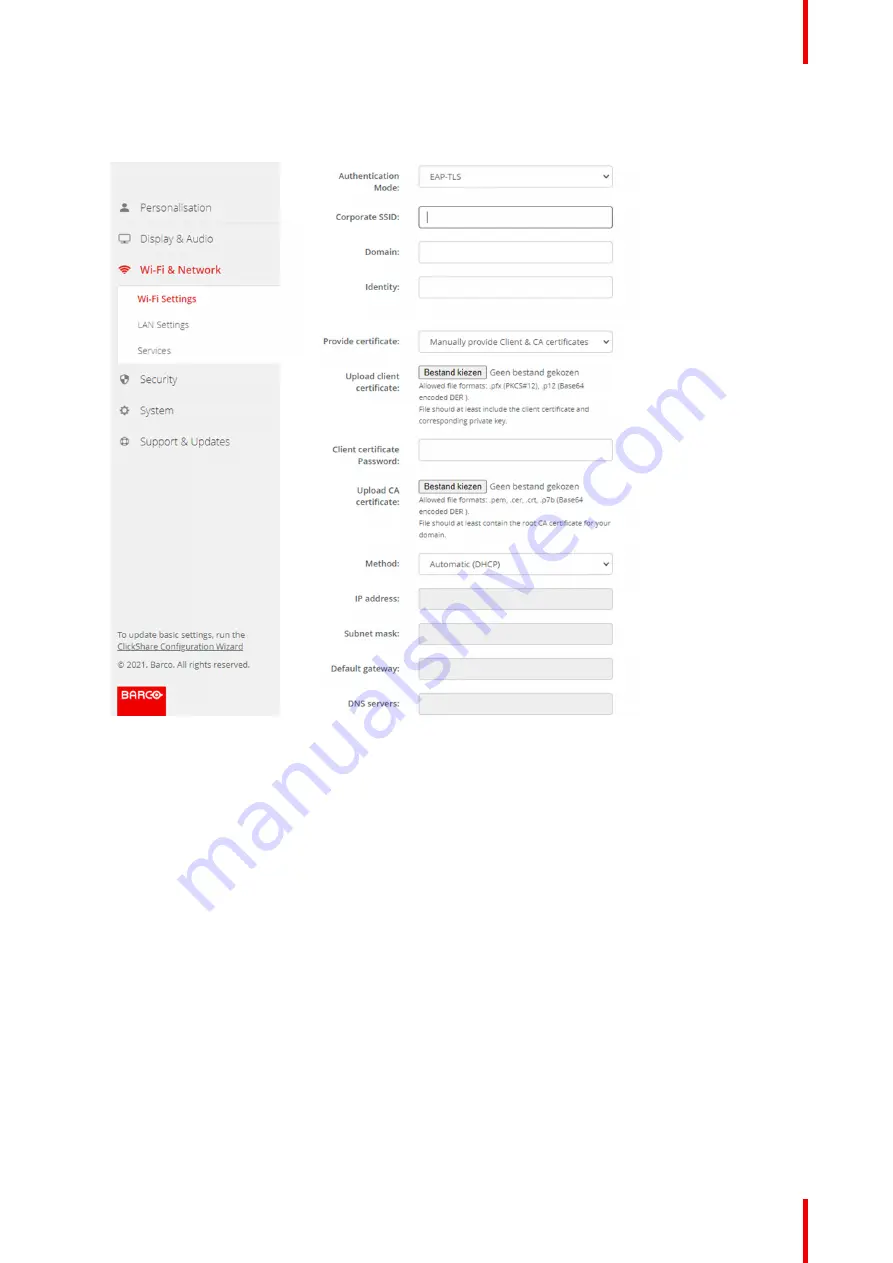
85
R5900120 /01
CX-50 Gen2
How to start up for EAP-TLS
1.
Select
EAP-TLS
from the drop down list next to
Authentication Mode
.
Image 6–21 Wi-Fi Settings, Wireless Client, EAP-TLS
2.
Fill out a
Corporate SSID
.
The SSID of your corporate wireless infrastructure to which the ClickShare Buttons will connect.
3.
Fill out the
Domain
and
Identity
.
4.
Select the certification method. Click on the drop down box and select the desired method.
•
Manually provide Client & CA certificates
•
Auto enrollment via SCEP
Manually providing certificates
1.
Upload client certificate. Click on Choose file and browse to the desired file.
Allowed file formats:
•
.pfx (PKCS#12)
•
.p12 (Base64 encoded DER)
The should at least include the client certificate and corresponding private key.
2.
Enter the Client certificate Password.
3.
Upload CA certificate. Click on Choose file and browse to the desired file.
The following formats are allowed:
•
.pem
•
.cer
Содержание CX-50 Gen2
Страница 1: ...ENABLING BRIGHT OUTCOMES Installation manual CX 50 Gen2...
Страница 2: ......
Страница 10: ......
Страница 14: ...R5900120 01 CX 50 Gen2 14...
Страница 15: ...15 R5900120 01 CX 50 Gen2 Introduction 1...
Страница 28: ...R5900120 01 CX 50 Gen2 28 Getting started...
Страница 58: ...R5900120 01 CX 50 Gen2 58 CX 50 Gen2 Installation...
Страница 119: ...119 R5900120 01 CX 50 Gen2 Firmware updates 7...
Страница 121: ...121 R5900120 01 CX 50 Gen2 Troubleshooting 8...
Страница 143: ......
Страница 144: ...www barco com R5900120 01 2023 01 17 Wi Fi...






























