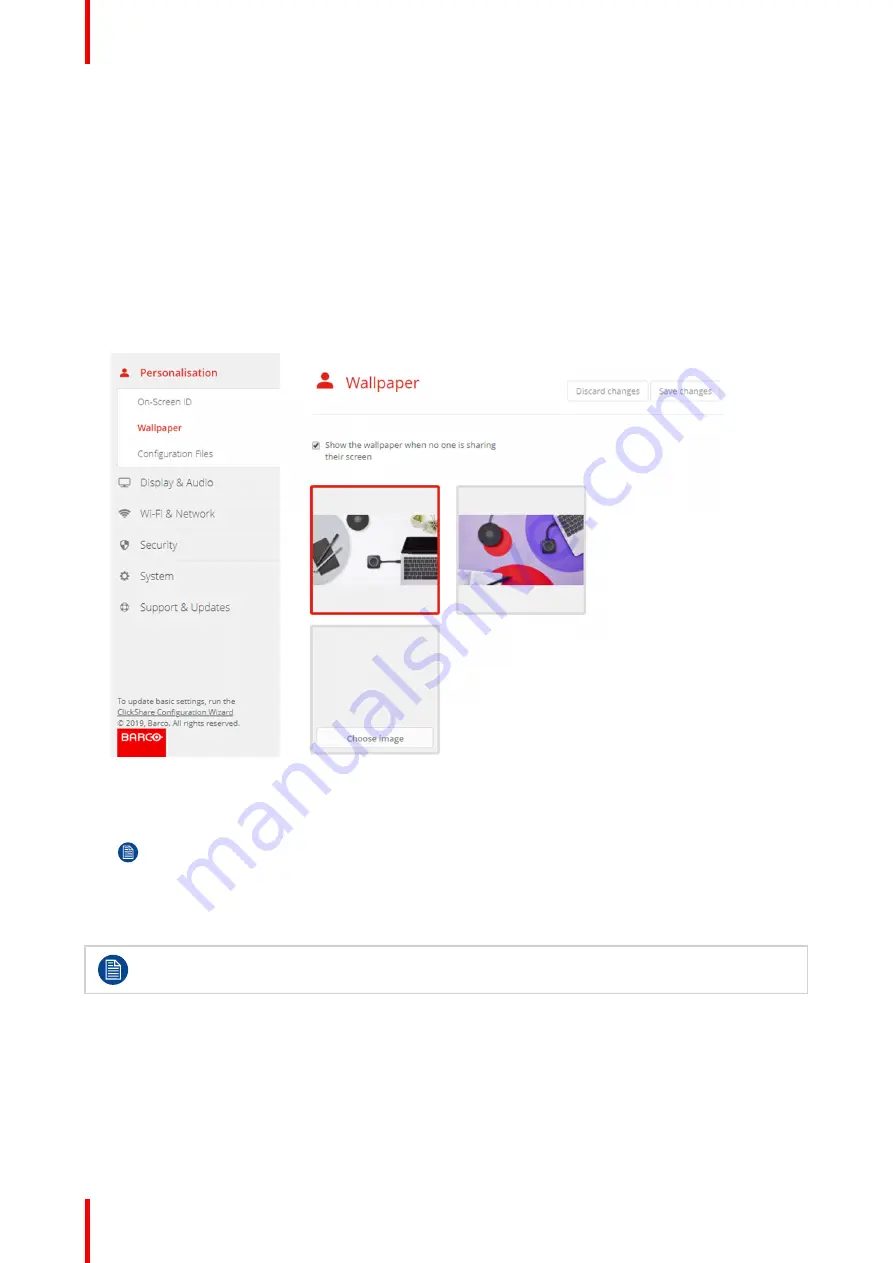
R5900120 /01
CX-50 Gen2
74
6.4 Personalisation, Wallpaper
About wallpaper
When CX-50 Gen2 starts up, a background (wallpaper) is displayed. The display of this background wallpaper
can be disabled.
By default two general ClickShare wallpapers are available. The possibility exists to upload personal
backgrounds (wallpapers). The default wallpapers cannot be removed from the system.
Wallpaper selection
1.
Log in to the Configurator
2.
Click
Personalisation
→
Wallpaper
.
Image 6–7 Wallpaper selection
The
Wallpaper
selection pane is shown. The current selected wallpaper is shown with a red border.
3.
Select one of the available wallpapers and click on
Save Changes
.
Note:
By default two general Barco wallpapers are available.
They are automatically resized to fit the aspect ratio of the screen.
The selected wallpaper is indicated with a red border.
The message
Successfully applied changes
appears on top of the wallpaper selection window.
You can also add a personal wallpaper, e.g. your company logo. For more information on adding a
new wallpaper to the list, see
“Personalisation, Personalized wallpaper”, page 75
.
Download wallpaper
1.
Hoover with your mouse over the wallpaper to download and click on the download symbol on the upper
right corner.
Содержание CX-50 Gen2
Страница 1: ...ENABLING BRIGHT OUTCOMES Installation manual CX 50 Gen2...
Страница 2: ......
Страница 10: ......
Страница 14: ...R5900120 01 CX 50 Gen2 14...
Страница 15: ...15 R5900120 01 CX 50 Gen2 Introduction 1...
Страница 28: ...R5900120 01 CX 50 Gen2 28 Getting started...
Страница 58: ...R5900120 01 CX 50 Gen2 58 CX 50 Gen2 Installation...
Страница 119: ...119 R5900120 01 CX 50 Gen2 Firmware updates 7...
Страница 121: ...121 R5900120 01 CX 50 Gen2 Troubleshooting 8...
Страница 143: ......
Страница 144: ...www barco com R5900120 01 2023 01 17 Wi Fi...






























