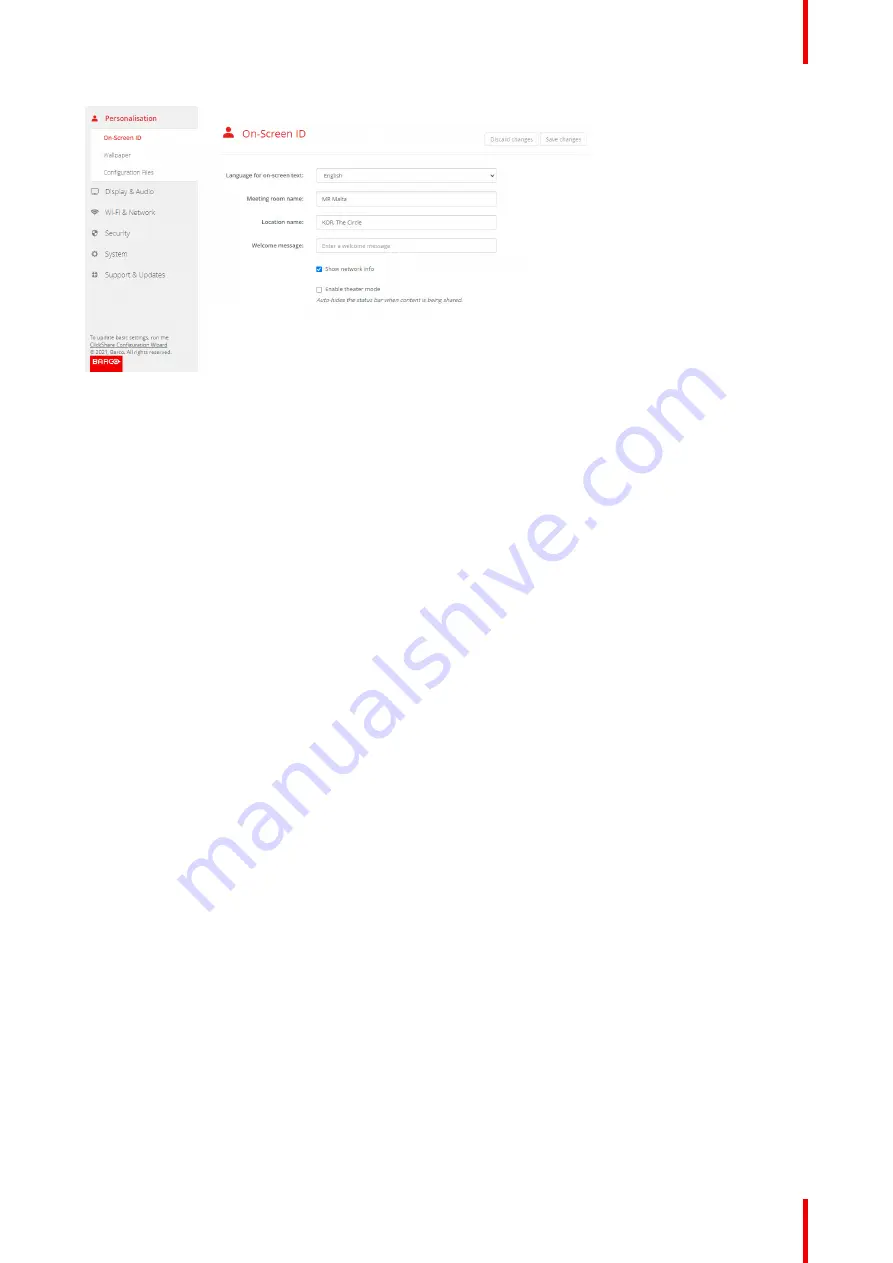
73
R5900120 /01
CX-50 Gen2
Image 6–6 On-Screen ID
On Screen language selection
1.
Log in to the Configurator.
2.
Click
Personalisation
→
On-screen ID
.
3.
Select the language of the on-screen text. Click on the drop down box next to
Language for on-screen text
and select the desired language.
The following languages are possible:
•
Arabic
•
Simplified Chinese
•
Traditional Chinese
•
Danish
•
Dutch
•
English
•
Finnish
•
French
•
German
•
Italian
•
Japanese
•
Korean
•
Norwegian
•
Portuguese
•
Russian
•
Spanish
•
Swedish
Meeting room name, location and welcome message
1.
Log in to the Configurator.
2.
Click
Personalisation
→
On-screen ID
.
3.
Click in the input field next to
Meeting room name
and enter a name for the meeting room.
This text is shown on the user's device when the Button is ready to share ("Ready to share on..."), on the
central screen connected to the Base Unit and in the list of AirPlay receivers on the user's iOS device.
4.
Click in the input field next to
Location name
and enter the location.
5.
Click in the input field next to
Welcome message
and enter the desired message.
Содержание CX-50 Gen2
Страница 1: ...ENABLING BRIGHT OUTCOMES Installation manual CX 50 Gen2...
Страница 2: ......
Страница 10: ......
Страница 14: ...R5900120 01 CX 50 Gen2 14...
Страница 15: ...15 R5900120 01 CX 50 Gen2 Introduction 1...
Страница 28: ...R5900120 01 CX 50 Gen2 28 Getting started...
Страница 58: ...R5900120 01 CX 50 Gen2 58 CX 50 Gen2 Installation...
Страница 119: ...119 R5900120 01 CX 50 Gen2 Firmware updates 7...
Страница 121: ...121 R5900120 01 CX 50 Gen2 Troubleshooting 8...
Страница 143: ......
Страница 144: ...www barco com R5900120 01 2023 01 17 Wi Fi...
















































