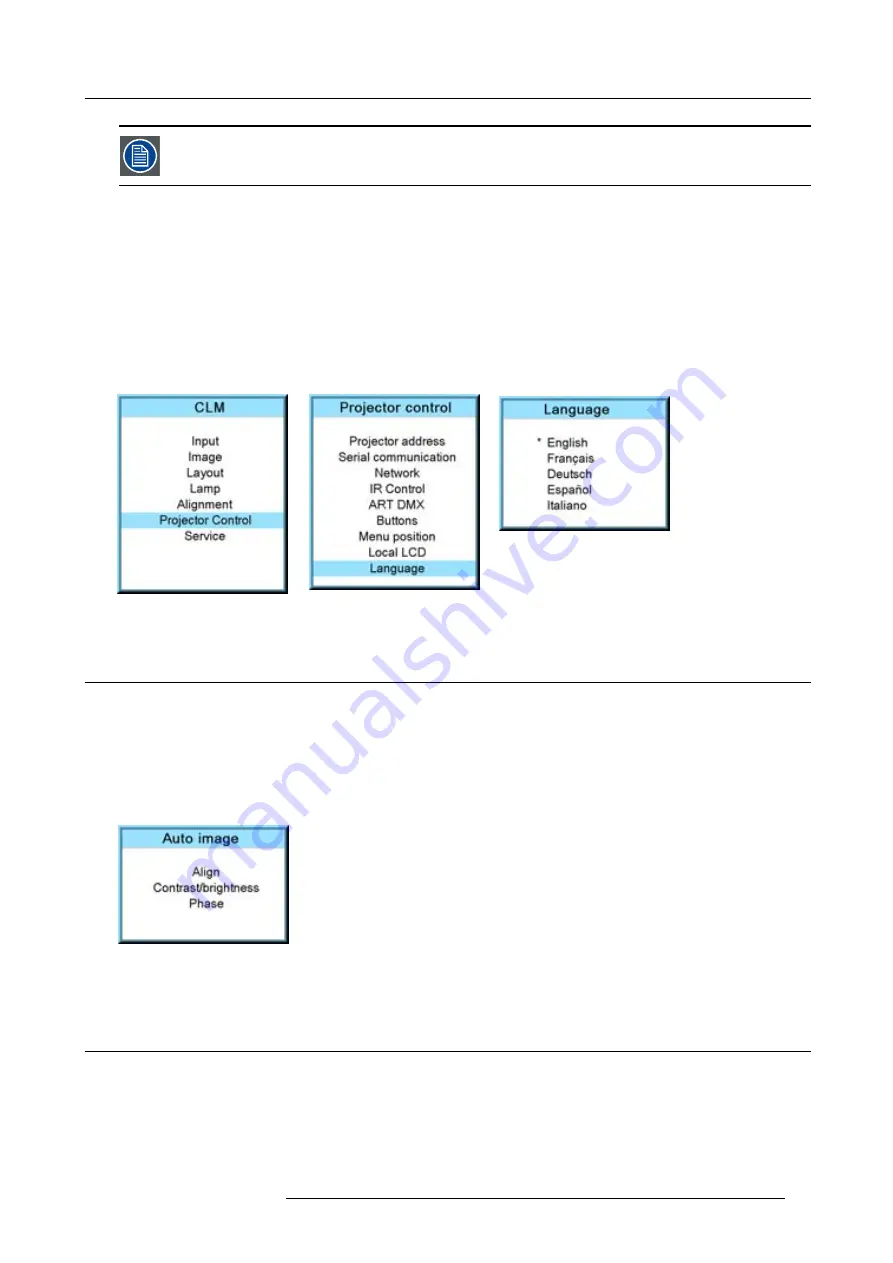
6. Getting started
When no digit is pressed after Rigging is pressed, the layout selection menu disappears after a few seconds
without a layout change.
6.5.5
Quick language selection
Language selection
1. Press
Menu
to activate the menus and select with the
▲
or
▼
key Projector Control and press
ENTER
.
2. Select with the
▲
or
▼
key Language and press
ENTER
.
The language menu opens.
3. Select with the
▲
or
▼
key the desired language and press
ENTER
to activate.
The current active language is indicated with an asterisk (*).
Image 6-12
Image 6-13
Image 6-14
6.6
Use of the AUTO button
What is possible?
The AUTO button can be con
fi
gured as an auto align of the projected source or as an auto image button which calls a choice menu.
Within this choice menu, the user can execute an auto align of the image, an auto contrast/brightness and an auto phase.
To use this button, just press Auto on the remote control or the local key path.
When the button is con
fi
gured as align only, the projected image will be aligned.
When the button is con
fi
gured as auto image, the auto image menu will be displayed.
Image 6-15
Use the
▲
or
▼
key to select the desired function and press
ENTER
to activate.
6.7
Projector Address
6.7.1
Displaying and Programming addresses
Displaying the Projector Address on the Screen.
1. Press
Address
key (recessed key on the RCU) with a pencil.
R59770021 CLM R10+ 15/03/2010
53
Содержание CLM R10+ R9050100
Страница 1: ...CLM R10 Users manual R9050100 R90501001 R59770021 10 15 03 2010 ...
Страница 14: ...1 Safety 10 R59770021 CLM R10 15 03 2010 ...
Страница 22: ...2 General 18 R59770021 CLM R10 15 03 2010 ...
Страница 35: ...3 Physical installation Skew Image 3 28 Skew adjustment R59770021 CLM R10 15 03 2010 31 ...
Страница 36: ...3 Physical installation 32 R59770021 CLM R10 15 03 2010 ...
Страница 48: ...5 Connections 44 R59770021 CLM R10 15 03 2010 ...
Страница 64: ...7 Start up of the Adjustment mode 60 R59770021 CLM R10 15 03 2010 ...
Страница 74: ...8 Input menu 70 R59770021 CLM R10 15 03 2010 ...
Страница 115: ...10 Layout menu Image 10 61 Image 10 62 Image 10 63 Image 10 64 R59770021 CLM R10 15 03 2010 111 ...
Страница 116: ...10 Layout menu 112 R59770021 CLM R10 15 03 2010 ...
Страница 158: ...13 Projector control 154 R59770021 CLM R10 15 03 2010 ...
Страница 172: ...14 Service menu 168 R59770021 CLM R10 15 03 2010 ...
Страница 186: ...16 Servicing 182 R59770021 CLM R10 15 03 2010 ...
Страница 195: ...17 Projector covers removal and installation Image 17 18 Secure the lamp door R59770021 CLM R10 15 03 2010 191 ...
Страница 196: ...17 Projector covers removal and installation 192 R59770021 CLM R10 15 03 2010 ...
Страница 204: ...C DMX Chart 200 R59770021 CLM R10 15 03 2010 ...
Страница 210: ...D Specifications 206 R59770021 CLM R10 15 03 2010 ...
Страница 216: ...E Troubleshooting 212 R59770021 CLM R10 15 03 2010 ...
Страница 222: ...F Mounting optional Carry handle 218 R59770021 CLM R10 15 03 2010 ...
Страница 224: ...G Order info 220 R59770021 CLM R10 15 03 2010 ...
Страница 232: ...Index 228 R59770021 CLM R10 15 03 2010 ...
















































