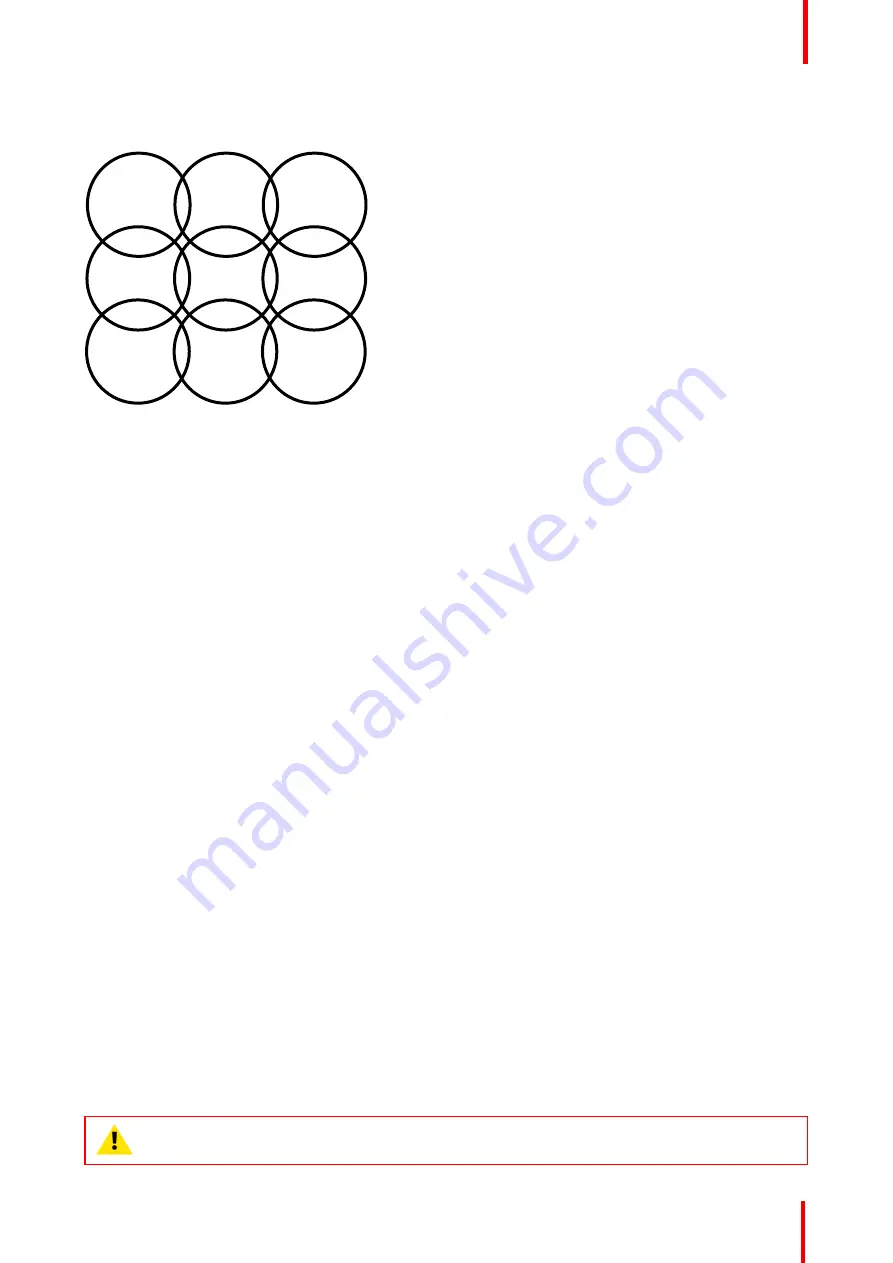
R5900087 /04
ClickShare CSE-200+
65
11 on a single floor. On floors above and below, the channel pattern will be shifted to avoid overlap between
floors, e.g. by placing channel 6 at the center of the illustrated pattern.
Channel
1
Channel
6
Channel
1
Channel
6
Channel
11
Channel
6
Channel
1
Channel
6
Channel
1
Image 6-20
To limit the effect of overlapping networks, it is highly recommended to reduce the signal strenght (standard
range of about 30m) of the ClickShare Base Units. Reducing the signal strenght to its minimal value will
reduce the actual range of the ClickShare to about 10m. By doing so, the size of coverage overlapping area
will shrink and the risk for quality degradation will decrease or even disappear.
The 5 GHz channels do not overlap with each other and are less used by non-Wi-Fi devices than the 2.4 GHz
channels. Moreover, 5 GHz signals are more rapidly damped than 2.4 GHz signals. Therefore, the use of a 5
GHz channel is recommended. This will limit the impact of a ClickShare system on other installed ClickShare
units and on other WLAN users.
Frequency band & channel selection
1.
Select the wireless connection channel by clicking on the drop down box and selecting the desired channel.
The channels available in the list vary according to the regional version of your Base Unit. Re-pairing the
Buttons is not required when changing the frequency band or wireless connection channel.
Ideally, the ClickShare channel is selected after conducting a wireless site survey. A site survey maps out the
sources of interference and the active RF systems. There are several Wi-Fi survey tools available on the
market. Based on the results from a site survey, the least occupied channel can be found and selected for
each meeting room.
2.
Select the wireless connection frequency band: 2.4 GHz or 5 GHz by clicking on the drop down box and
selecting the correct band.
Below the channel selection pane, an indication is given of the available bandwidth of the current channel. To
see if sufficient bandwidth is available in a different channel, select the channel in the drop down and save the
changes. The page will reload with the new settings and an indication of the channel fit will be given after
approximately 1 minute. There is no need to reload the page to see the result.
The channels available in the list vary according to the regional version of your Base Unit. Re-pairing the
Buttons is not required when changing the frequency band or wireless connection channel.
When Intense use, change to another Wi-Fi channel is displayed, change to another channel. The page will
reload after approximately 1 minute.
SSID & passphrase
1.
Enter a public name (SSID) for the wireless network.
The default SSID is
ClickShare-<serial number Base Unit>
.
2.
If you want to broadcast this SSID, check the checkbox before
Enable SSID broadcast
.
3.
Enter a new WiFi passphrase and confirm that passphrase.
CAUTION:
It is strongly recommended to change the Wi-Fi passphrase on first use to prevent
anyone else accessing the Wi-Fi network.
Содержание ClickShare CSE-200+
Страница 1: ...ENABLING BRIGHT OUTCOMES Installation manual ClickShare CSE 200...
Страница 33: ...33 Overview Environmental Condition Check Basic Workflow R5900087 04 ClickShare CSE 200 Getting started 3...
Страница 101: ...101 R5900087 04 ClickShare CSE 200 Firmware updates 7...
Страница 103: ...103 R5900087 04 ClickShare CSE 200 Troubleshooting 8...
Страница 107: ...107 R5900087 04 ClickShare CSE 200 Environmental information 9...
Страница 111: ...R5900087 04 ClickShare CSE 200 111 Environmental information...
















































