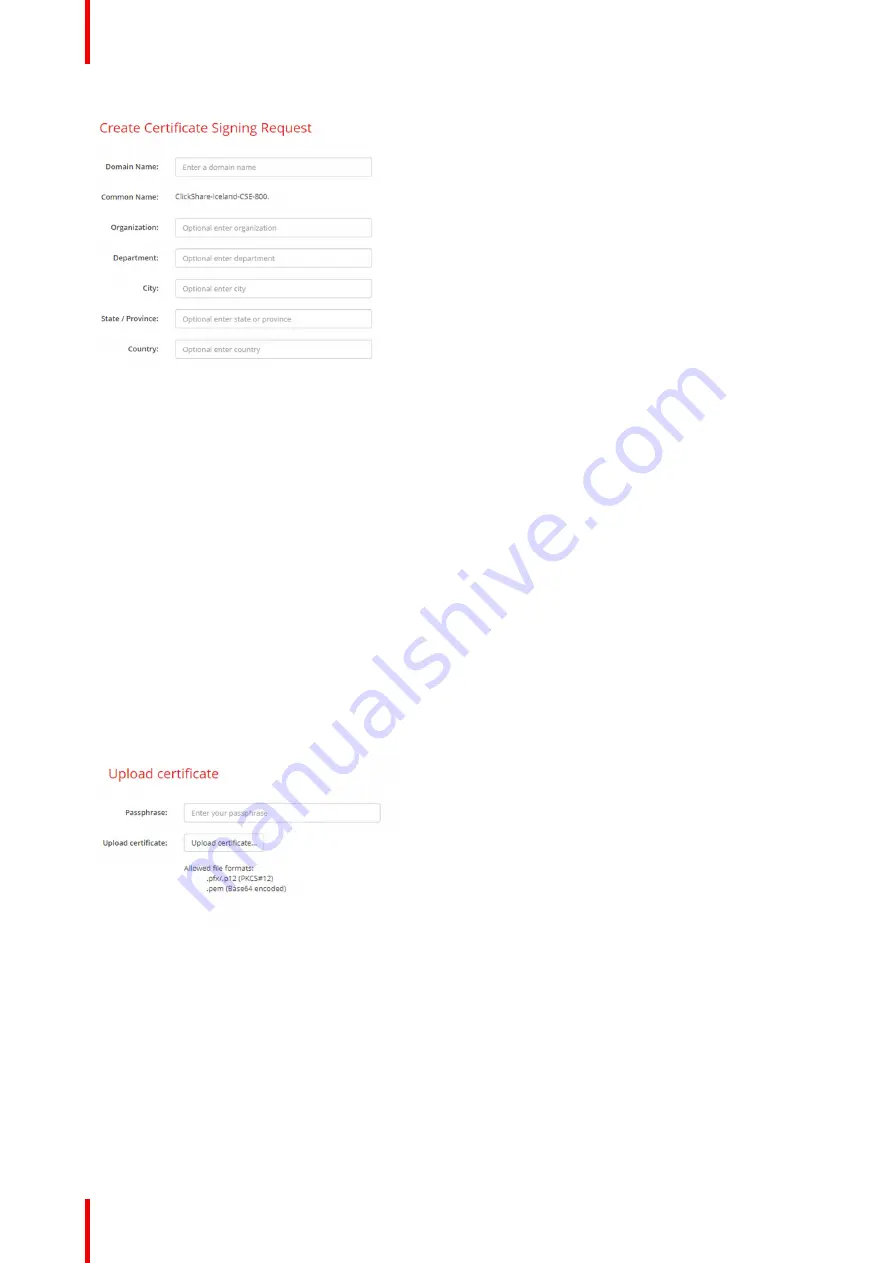
R5900087 /04
ClickShare CSE-200+
86
Image 6-42: Certificate signing request
The following items are possible:
•
Domain name.
•
Organization.
•
Department.
•
City.
•
State / Province
•
Country
7.
Click
Next
(right arrow)
A CRS is created and can be downloaded.
8.
Click
Download CSR
.
Upload a certificate
1.
Click
Security
→
Passwords
and scroll to
HTTP Encryption
.
2.
Click
Setup HTTP encryption...
.
3.
Choose Upload Certificate.
Image 6-43
The Upload certificate window opens.
4.
Enter your passphrase and click
Upload certificate...
.
A browse window opens.
5.
Browse to the certificate file and click
Open
.
A certificate can have the following formats:
•
.pfx/.p12 (PKC#12)
•
.pem (Base64 encoded)
6.
Click
Finish configuration
.
Содержание ClickShare CSE-200+
Страница 1: ...ENABLING BRIGHT OUTCOMES Installation manual ClickShare CSE 200...
Страница 33: ...33 Overview Environmental Condition Check Basic Workflow R5900087 04 ClickShare CSE 200 Getting started 3...
Страница 101: ...101 R5900087 04 ClickShare CSE 200 Firmware updates 7...
Страница 103: ...103 R5900087 04 ClickShare CSE 200 Troubleshooting 8...
Страница 107: ...107 R5900087 04 ClickShare CSE 200 Environmental information 9...
Страница 111: ...R5900087 04 ClickShare CSE 200 111 Environmental information...






























