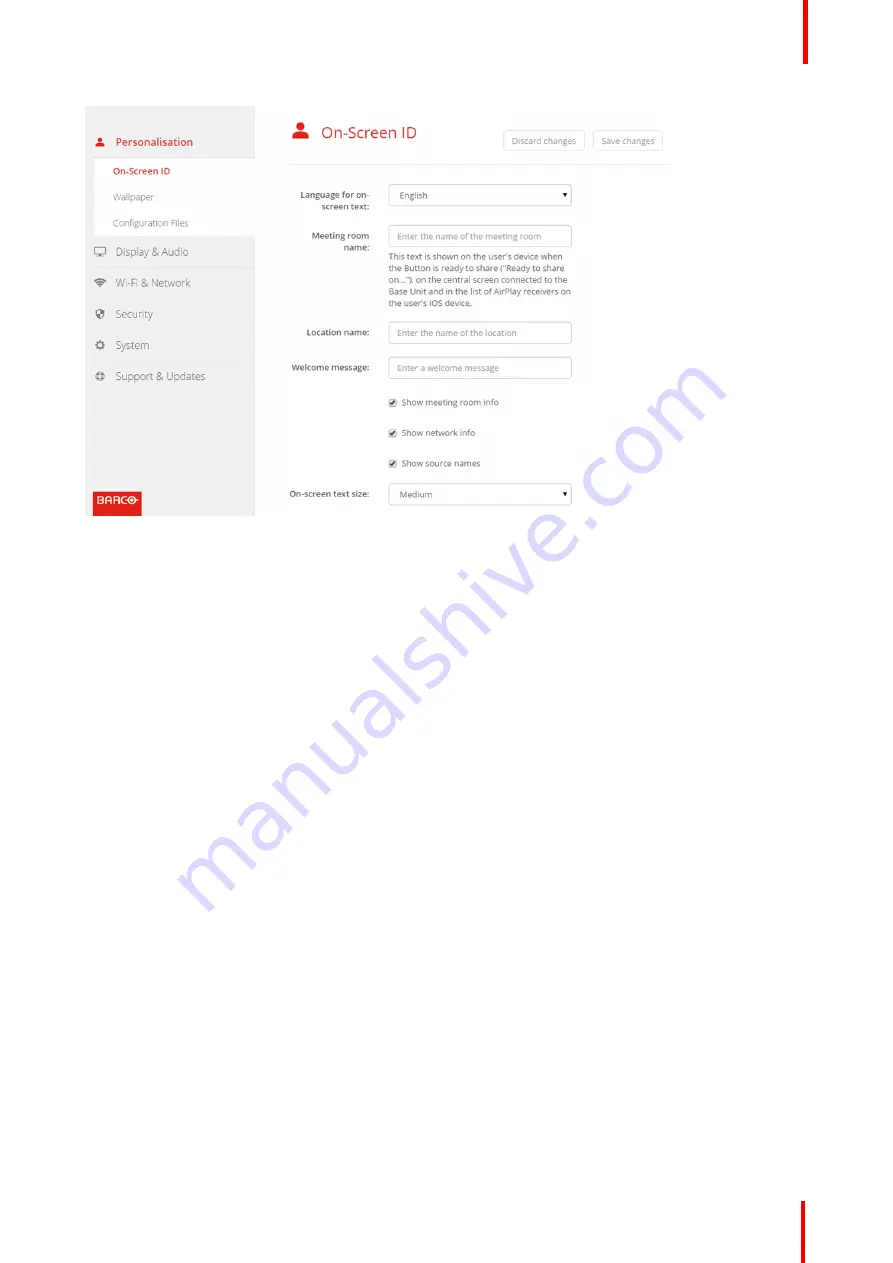
R5900087 /04
ClickShare CSE-200+
55
Image 6-8: Personalisation, On-Screen ID
Meeting room name, location and welcome message
1.
Log in to the Configurator.
2.
Click
Personalisation
→
On-screen ID
.
3.
Click in the input field next to
Meeting room name
and enter a name for the meeting room.
This text is shown on the user's device when the Button is ready to share ("Ready to share on..."), on the
central screen connected to the Base Unit and in the list of AirPlay receivers on the user's iOS device.
4.
Click in the input field next to
Location name
and enter the location.
5.
Click in the input field next to
Welcome message
and enter the desired message.
Show on-screen information
1.
Log in to the Configurator.
2.
Click
Personalisation
→
On-screen ID
.
3.
Check the check box in front of
Show meeting room info
.
Checked: meeting room name, location and welcome message are displayed on-screen when nothing is
shared.
Not checked: nothing is shown on-screen.
4.
Check the check box in front of
Show network info
.
Checked: LAN information such as wired IP address, hostname are displayed. Also the Wi-Fi IP address and
SSID are displayed.
Not checked: no LAN nor Wi-Fi information is displayed.
5.
Check the check box in front of
Show source names
.
Checked: the source name of the shared content is displayed on the screen.
Not checked: no source info displayed on the screen.
Содержание ClickShare CSE-200+
Страница 1: ...ENABLING BRIGHT OUTCOMES Installation manual ClickShare CSE 200...
Страница 33: ...33 Overview Environmental Condition Check Basic Workflow R5900087 04 ClickShare CSE 200 Getting started 3...
Страница 101: ...101 R5900087 04 ClickShare CSE 200 Firmware updates 7...
Страница 103: ...103 R5900087 04 ClickShare CSE 200 Troubleshooting 8...
Страница 107: ...107 R5900087 04 ClickShare CSE 200 Environmental information 9...
Страница 111: ...R5900087 04 ClickShare CSE 200 111 Environmental information...
















































