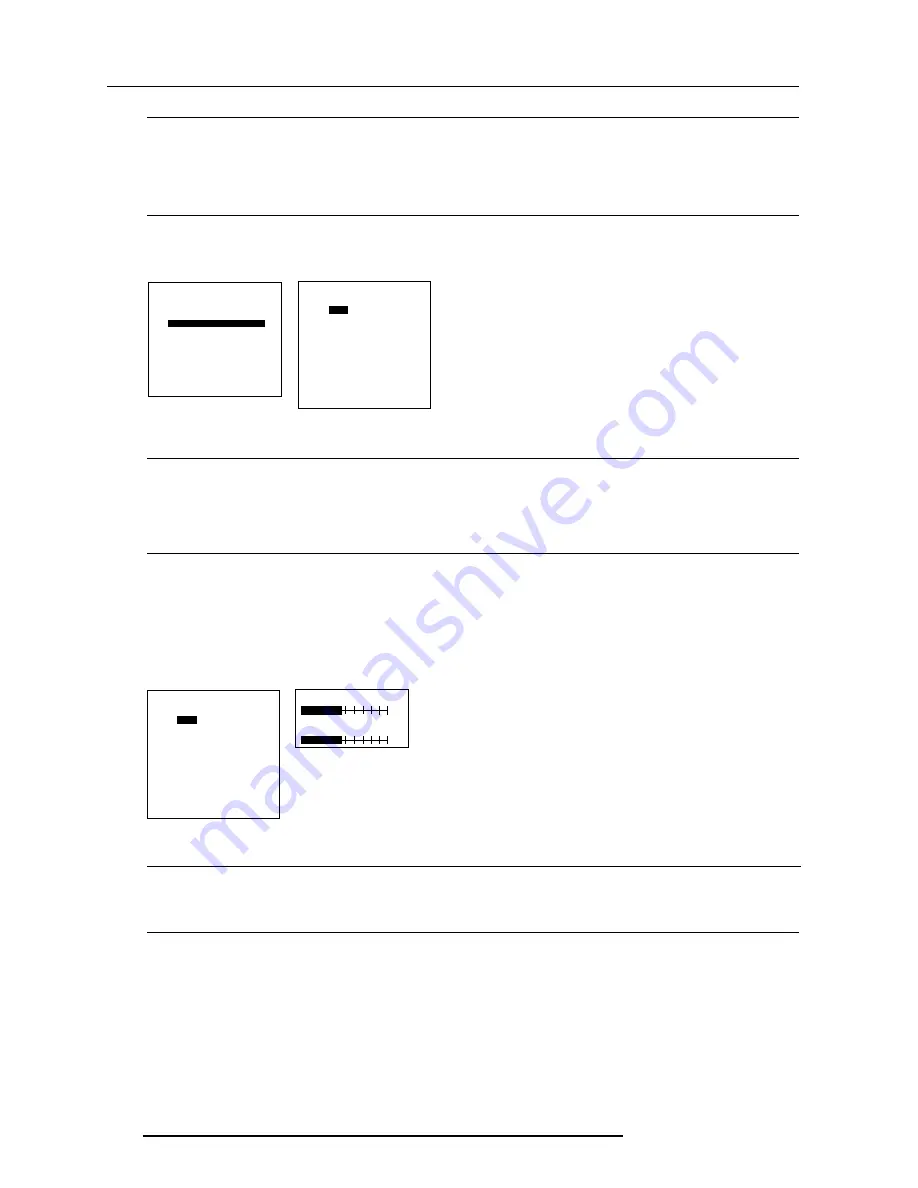
Random access adjustment mode
5 - 8
5976419 BARON 908 04122001
How to adjust the contrast edge correction (Hot spot)
1 Push the cursor keys
é
or
ê
to highlight 'Contrast Edge Correction' (menu 1)
2 Press
ENTER
to select.
3 Adjust with the cursor keys for the same light output in the corners as in the center of the image. Use the
é
or
ê
keys for top
and bottom adjustment and
ç
or
è
keys for left and right adjustment.
Left-right adjustment must be done in combination with the top-bottom adjustment as both adjustments influence each other.
Barscale = 50 : no correction
How to adjust the contrast equalization ?
1 Push the cursor keys
é
or
ê
to highlight a specific color and direction, e.g. 'Red' (menu 1).
2 Press
ENTER
to select.
Only a red image is displayed.
3 Adjust with the cursor keys
é
or
ê
to adjust the vertical contrast equalization (top-bottom) (menu 2) and adjust with the cursor
keys
ç
or
è
to adjust the horizontal contrast equalization (left-right). The best result is obtained by looking to the edges of the
image until these are equal, or by using a very sensitive light meter.
4 Repeat for the other colors. It can be an interaction of several adjustments.
barscale = 50 : no correction
Important note
-
An external generated white image will be useful during the following adjustments.
-
Be sure the horizontal phase is correctly adjusted. The image must be centered on the raster with the horizontal phase adjustment,
otherwise it is not possible to adjust the contrast modulation correctly.
How to select the contrast modulation
1
Push the cursor keys
é
or
ê
to highlight 'Contrast Modulation' (menu 1).
2
Press
ENTER
to select.
The contrast modulation menu will be displayed (menu 2).
Select with
é
or
ê
<ENTER> to accept
<EXIT> to return.
menu 1
PICTURE TUNING
COLOR BALANCE
CONTRAST MODULATION
SYNC : FAST
PEAKING
CLAMP MODE
PORT2 : VIDEO
LINE DOUBLER : ON
Why contrast equalization ?
These adjustments are used for horizontal and vertical light equalization for the three specific colors separately. This compensates
the error due to the different position of the picture tubes. One side of the image is reddish and the other side is blueish. This phenomenon
is called
Color shift
.
Why contrast edge correction ?
Left and right (horizontally) and top and bottom (vertically) adjustments reduces the '
hot spot
' in the center of the screen.
menu 2
Select with
é
or
ê
<ENTER> to accept
<EXIT> to return.
CONTRAST MODULATION +
CONTRAST EQUALISATION
RED
GREEN BLUE
CONTRAST EDGE CORRECTION
RED GREEN BLUE
COLOR SELECT
RED GREEN BLUE
RG RB BG
WHITE
éê
RV EQUAL
menu 2
49
çè
RH EQUAL
49
menu 1
Select with
é
or
ê
<ENTER> to accept
<EXIT> to return.
CONTRAST MODULATION +
CONTRAST EQUALISATION
RED
GREEN BLUE
CONTRAST EDGE CORRECTION
RED GREEN BLUE
COLOR SELECT
RED GREEN BLUE
RG RB BG
WHITE
Содержание Baron 908 R9040060
Страница 1: ...BARON 908 R9040060 R9040069 OWNER S MANUAL ...
Страница 2: ......
Страница 12: ...Table of contents 0 8 5976419 BARON 908 04122001 ...
Страница 22: ...Connections 2 6 5976419 BARON 908 15032003 ...
Страница 30: ...Getting started 3 8 5976419 BARON 908 04122001 ...
Страница 94: ...Servicemode 6 26 5976419 BARON 908 04122001 ...
Страница 98: ...Sound module A 2 5976419 BARON 908 04122001 ...






























