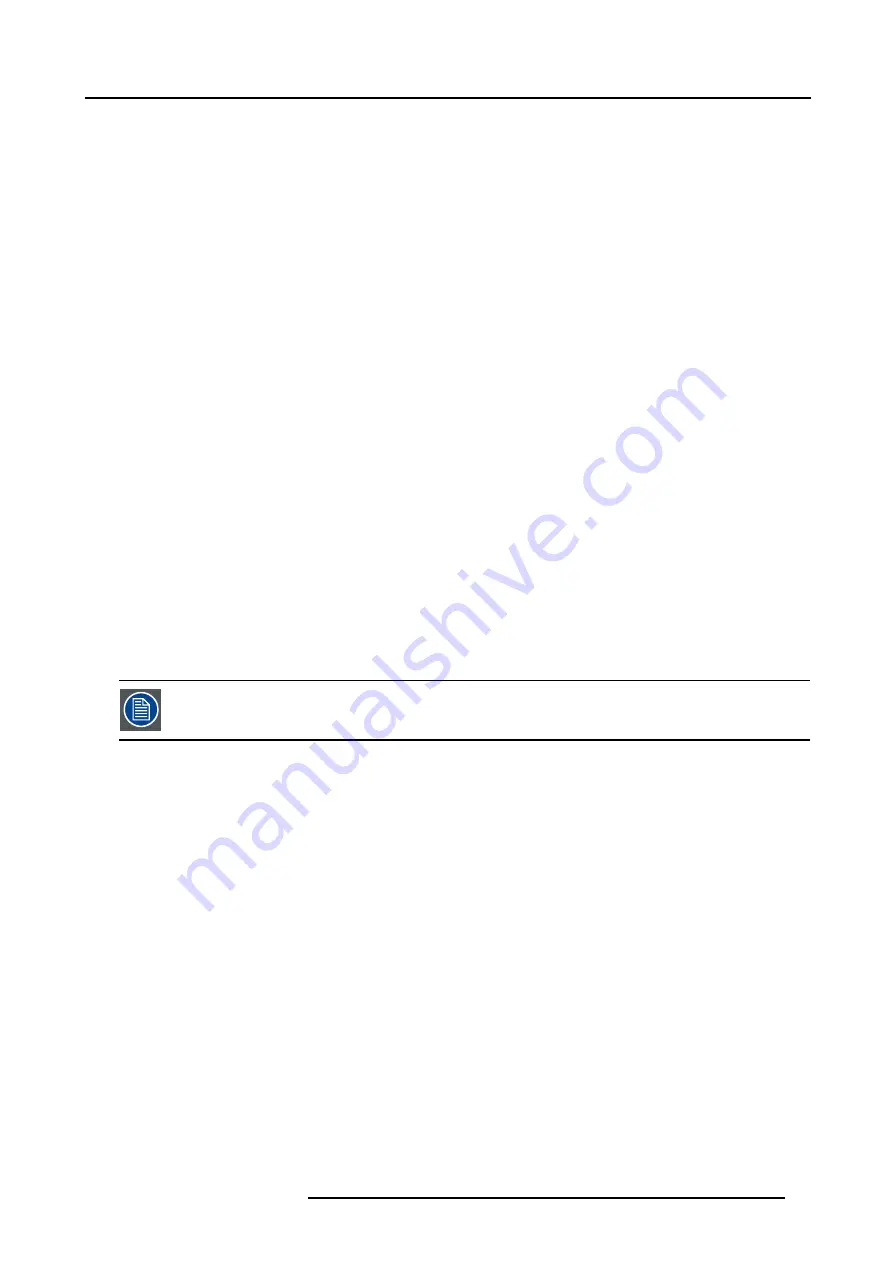
4. Connections
4.6.3
Communication with peripherals
What is possible with an RCVDS05 connected.
•
Up to 20 inputs with the RCVDS 05 and 90 inputs when RCVDS’s are linked via the expansion module.
•
Serial communication with the projector.
•
Remote control buttons on the RCVDS to control the projector (source selection and analog settings).
•
The selected source number will be displayed on a 2 digit display and the selected input module will be indicated with a LED
on the rear.
For more information about the use of the RCVDS05, consult the owner’s manual of the RCVDS05.
What is possible with an VS05 connected.
The VS05 can switch up to 5 Composite Video sources, 3 Super Video sources and 1 RGB analog or component video source to
the projector. In addition, the audio signal proper to the source, can be switched to an audio amplifier. Order number : R9827890
For more information about the use of the VS05, consult the VS05 owner’s manual.
Connecting an IR Remote Receiver to the projector.
This infrared receiver unit makes it possible to control the projector from another room. There is a communication line cable between
the IR receiver and the projector or the RCVDS. The control information from the RCU can now be sent to the IR Remote Receiver.
The IR Remote Receiver displays the selected source on a 7-segment display.
Connecting a Rugged Remote to the projector.
The Rugged Remote Control allows following functions:
•
Remote mode : sends actions to and reads information from the projector.
•
Lamp read mode : reads information stored in the lamp information module.
The following types of Rugged Remote Control are available:
•
wireless (order number
R9840171
)
•
wired to CTRL3 (order number
R9840170
)
For more information about the use of this remote control, consult the user manual R5976251.
4.6.4
Network connection
Only 10 Base-T connection
What can be done?
When the optional network connection is installed, the projector can be connected to a LAN (local area network) (Ethernet). Once
installed and connected to the LAN, users are capable of accessing the projector from any location, inside or outside their company
network from a standard web browser. The projector acts as web server and generates a web site with all functions of the projector
listed. Via an internet explorer 4.0 or higher, or a Netscape communicator, the user can insert the correct IP-address of the projector
and access the webpages. Once the web site is accessed, it is possible to check and manipulate all the projector settings. Remote
diagnostics, control and monitoring of the projector can then become a daily and very simple operation. The network connectivity
permits to detect potential errors and consequently improve the time to servicing.
R5976386 BARCOSLM G8 20/10/2004
43
Содержание BarcoSLM G8
Страница 1: ...BarcoSLM G8 Owner s manual R9002820 R5976386 05 20 10 2004 ...
Страница 4: ......
Страница 8: ...Table of contents 4 R5976386 BARCOSLM G8 20 10 2004 ...
Страница 13: ...2 Packaging and Dimensions Image 2 4 Top view dimensions R5976386 BARCOSLM G8 20 10 2004 9 ...
Страница 14: ...2 Packaging and Dimensions 10 R5976386 BARCOSLM G8 20 10 2004 ...
Страница 19: ...3 Installation Guidelines A Image 3 5 Safety area around the projector R5976386 BARCOSLM G8 20 10 2004 15 ...
Страница 34: ...3 Installation Guidelines 30 R5976386 BARCOSLM G8 20 10 2004 ...
Страница 92: ...7 Random Access Adjustment Mode 88 R5976386 BARCOSLM G8 20 10 2004 ...
Страница 124: ...10 Programmable Function Keys 120 R5976386 BARCOSLM G8 20 10 2004 ...
Страница 128: ...A Standard Source set up Files 124 R5976386 BARCOSLM G8 20 10 2004 ...
Страница 146: ...B Barco Control Manager 142 R5976386 BARCOSLM G8 20 10 2004 ...
Страница 150: ...Index 146 R5976386 BARCOSLM G8 20 10 2004 ...
















































