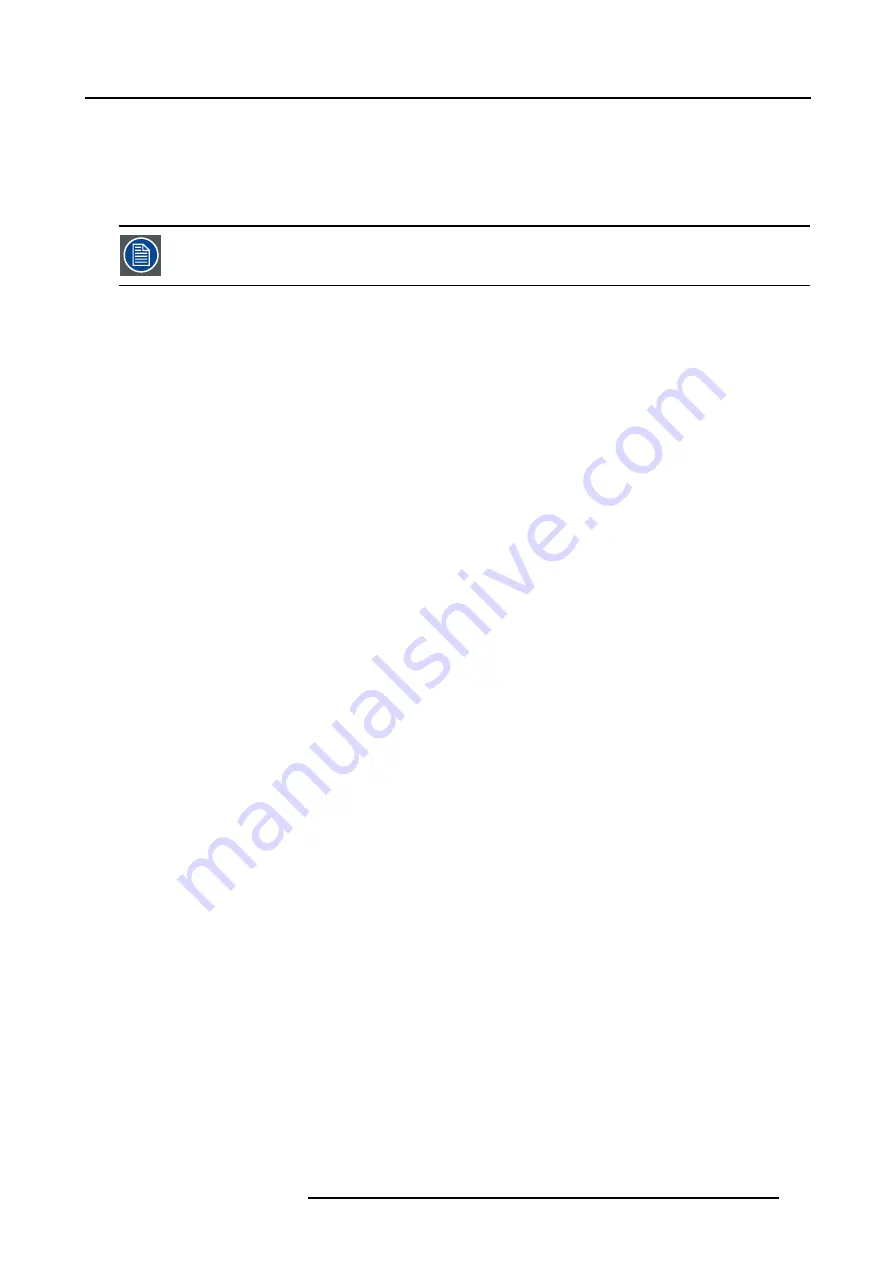
B. Barco Control Manager
Shift adjustment
1. Click and drag the yellow screen in the direction you want to shift the image (steps of 8 pixels). The black screen indicates its
initial position. The shift values are given in a text box below the shifted image.
Or,
Click once with the mouse on the shift screen and use the cursor keys on the keyboard to shift the image (steps of 1 pixel). The
black screen indicates its initial position. The shift values are given in a text box below the shifted image.
To return to the default position, click on Reset.
Size adjustment
The size can be adjusted in a vertical or horizontal way.
The black screen indicates its initial position (image B-11). The size values are given in a text box below the resized image. To
return to the default position, click on Reset.
Vertical Size adjustment
When adjusting the vertical size, The upper side of the image is fixed (table and ceiling mounted configurations) and only the lower
side can be moved to its exact position. Therefore :
1. Click on the lower side of the image and drag it up or down until its correct position is obtained (steps of 8 pixels).
Or,
Click once on the size screen and use the
↑
or
↓
keys on the keyboard to resize the image (steps of 1 pixel).
Horizontal Size adjustment
When adjusting the horizontal size, the left side of the image is fixed and only the right side can be moved to its exact position.
Therefore:
1. Click on the right side of the image and drag it to the left or right until its correct position is obtained (steps of 8 pixels).
Or,
Click once on the size screen and use the
←
or
→
keys on the keyboard to resize the image (steps of 1 pixel).
Keystone adjustment
Keystone adjustment can be changed by :
1. moving with the mouse the slide bar up or down
Or,
clicking on the up or down arrow on the edges of the slide bar.
A value indication for the setting will be given just below the slide bar of the keystone adjustment.
B.4.8 Blanking adjustment
What can be done
Blanking adjustments affect only the edges of the projected image and are used to frame the projected image on to the screen and
to hide or black out unwanted information (or noise).
The blanking values are given in a text box below the image. A ’0’ value in the text box indicates no blanking.
R5976386 BARCOSLM G8 20/10/2004
133
Содержание BarcoSLM G8
Страница 1: ...BarcoSLM G8 Owner s manual R9002820 R5976386 05 20 10 2004 ...
Страница 4: ......
Страница 8: ...Table of contents 4 R5976386 BARCOSLM G8 20 10 2004 ...
Страница 13: ...2 Packaging and Dimensions Image 2 4 Top view dimensions R5976386 BARCOSLM G8 20 10 2004 9 ...
Страница 14: ...2 Packaging and Dimensions 10 R5976386 BARCOSLM G8 20 10 2004 ...
Страница 19: ...3 Installation Guidelines A Image 3 5 Safety area around the projector R5976386 BARCOSLM G8 20 10 2004 15 ...
Страница 34: ...3 Installation Guidelines 30 R5976386 BARCOSLM G8 20 10 2004 ...
Страница 92: ...7 Random Access Adjustment Mode 88 R5976386 BARCOSLM G8 20 10 2004 ...
Страница 124: ...10 Programmable Function Keys 120 R5976386 BARCOSLM G8 20 10 2004 ...
Страница 128: ...A Standard Source set up Files 124 R5976386 BARCOSLM G8 20 10 2004 ...
Страница 146: ...B Barco Control Manager 142 R5976386 BARCOSLM G8 20 10 2004 ...
Страница 150: ...Index 146 R5976386 BARCOSLM G8 20 10 2004 ...





























