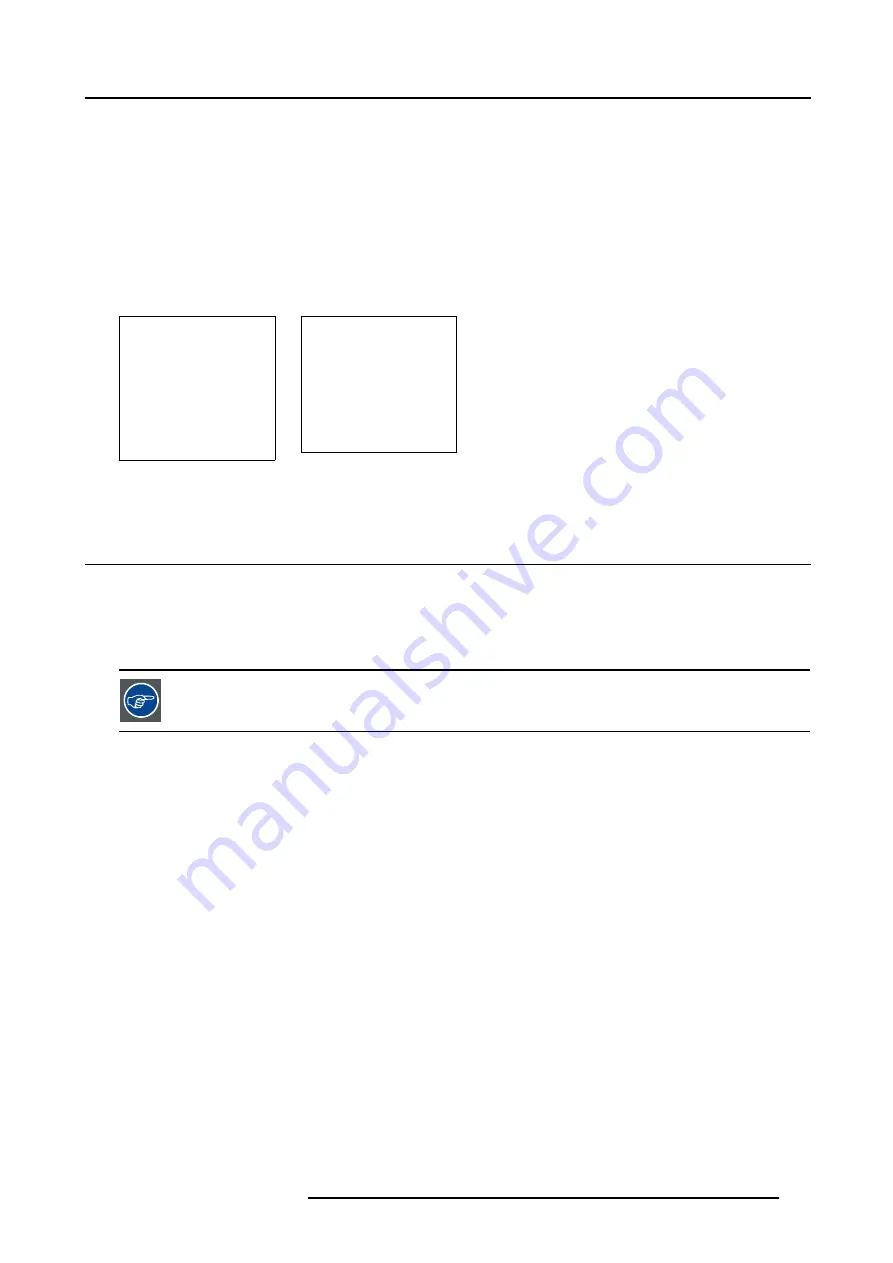
9. Service Mode
Entering the necessary addresses.
1. Select the IP address with the cursor keys. (menu 9-24)
2. Press
ENTER
to edit.
3. Enter or reprogram the address with the numeric keys (contact your network responsible for the correct address).
An address contains 4 octets with a maximum value of 255, separated by a bullet.
4. Repeat the above steps for the subnet mask and the default gateway.
5. Select
APPLY
and press
ENTER
to install the entered addresses.
If a wrong value for an octet is entered, the following error message will be displayed to indicate where the error is located.
Example of message : "Invalid octet. The maximum value is 255 for each octet ! " . (menu 9-25)
NETWORK CONFIGURATION
DHCP [ON]
IP ADDRESS 158.150.160.200
SUBNET MASK 158.150.160.201
DEFAULT GATEWAY
158.150.300.300
MAC ADDRESS 01:01:02:DB:FF:89
APPLY
Select with
↑
or
↓
<ENTER> to edit
Reprogram with
↑
or
↓
or numeric keys
APPLY to confirm
<EXIT> to return
Menu 9-24
ERROR
Invalid octet
the maximum value is
255 for each octet!
<EXIT> to return.
Menu 9-25
9.9 Lamp
Lamp information light output switching
All information about the lamp is stored inside the lamp house and can be displayed via the projector software on the projection
screen. No information can be changed.
The Constant light output function can be changed between OFF, [slave] and [master].
By using the CLO function, the lamp life time will enlarge.
CLO for a single projector
When the CLO functions is in the OFF position, the lamp will follow the normal life cycle curve.
When the CLO function is ON (projector master or slave), the projector will regulate the lamp power until the preprogrammed CLO
value (number of lumens) (full line) is reached. As long as this power is below the maximum power of the lamp, the projector will
gives a constant light output. Once the maximum power is reached, the projector will follow again the normal lamp life cycle curve.
R5976386 BARCOSLM G8 20/10/2004
109
Содержание BarcoSLM G8
Страница 1: ...BarcoSLM G8 Owner s manual R9002820 R5976386 05 20 10 2004 ...
Страница 4: ......
Страница 8: ...Table of contents 4 R5976386 BARCOSLM G8 20 10 2004 ...
Страница 13: ...2 Packaging and Dimensions Image 2 4 Top view dimensions R5976386 BARCOSLM G8 20 10 2004 9 ...
Страница 14: ...2 Packaging and Dimensions 10 R5976386 BARCOSLM G8 20 10 2004 ...
Страница 19: ...3 Installation Guidelines A Image 3 5 Safety area around the projector R5976386 BARCOSLM G8 20 10 2004 15 ...
Страница 34: ...3 Installation Guidelines 30 R5976386 BARCOSLM G8 20 10 2004 ...
Страница 92: ...7 Random Access Adjustment Mode 88 R5976386 BARCOSLM G8 20 10 2004 ...
Страница 124: ...10 Programmable Function Keys 120 R5976386 BARCOSLM G8 20 10 2004 ...
Страница 128: ...A Standard Source set up Files 124 R5976386 BARCOSLM G8 20 10 2004 ...
Страница 146: ...B Barco Control Manager 142 R5976386 BARCOSLM G8 20 10 2004 ...
Страница 150: ...Index 146 R5976386 BARCOSLM G8 20 10 2004 ...






























