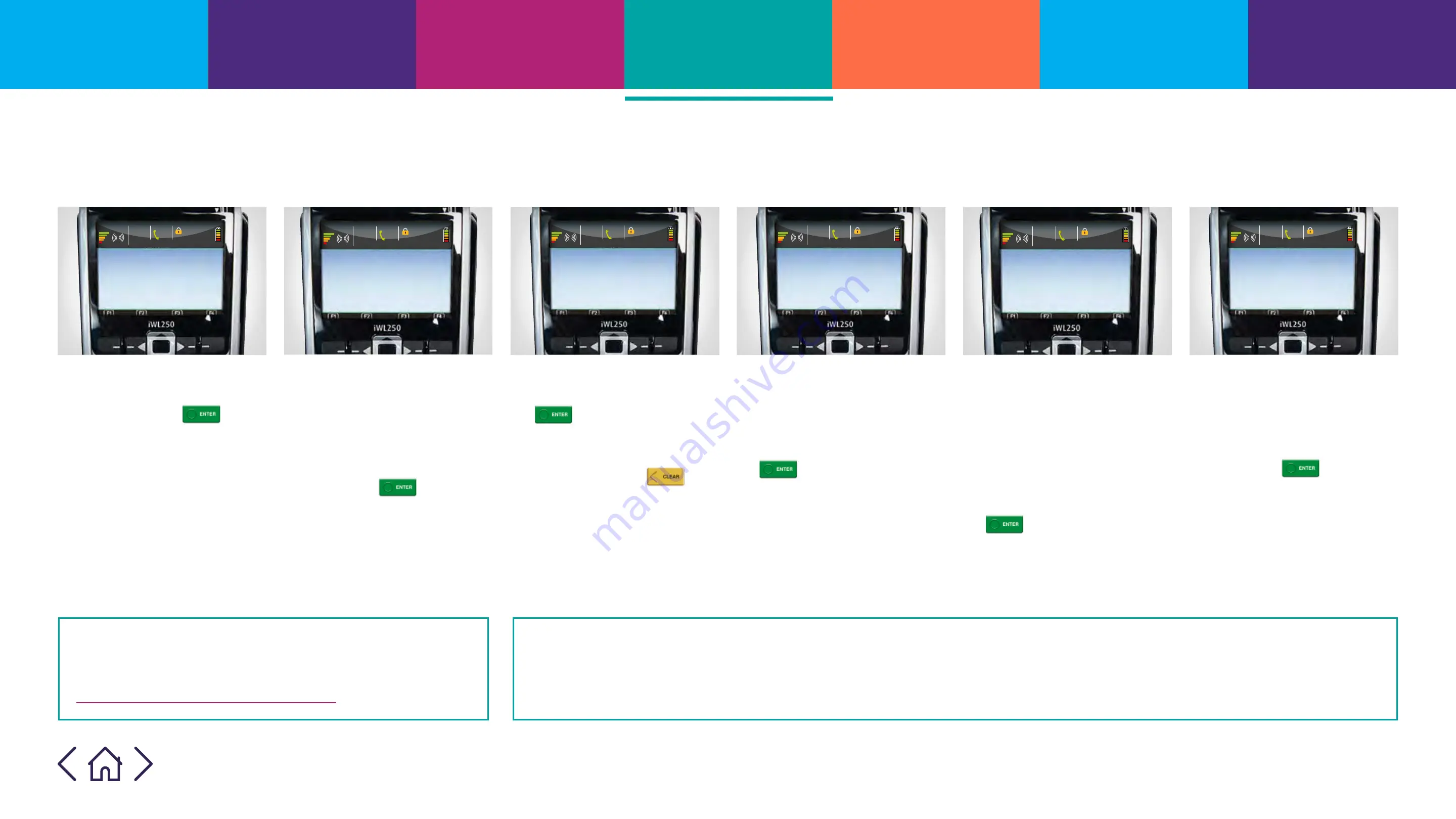
Key in Amount
0.00
and then press ENTER
14.25
03/12/2015
TU2 .01.19
T–Mobile UK
GPRS
GPRS
14.25
03/12/2015
TU2 .01.19
T–Mobile UK
GPRS
GPRS
Insert or Swipe Card
SALE
(or press Cancel key)
to continue
Key expiry date
SALE
and then press ENTER
14.25
03/12/2015
TU2 .01.19
T–Mobile UK
GPRS
GPRS
Key expiry date
SALE
and then press ENTER
Key in security code
SALE
and then press ENTER
14.25
03/12/2015
TU2 .01.19
T–Mobile UK
GPRS
GPRS
14.25
03/12/2015
TU2 .01.19
T–Mobile UK
GPRS
GPRS
the Post Code
Key in Numerics from
and then press ENTER
Of The Address
Key in First Five Digits
and then press ENTER
14.25
03/12/2015
TU2 .01.19
T–Mobile UK
GPRS
GPRS
Mail order and telephone payments
1 At the ‘ready’ prompt,
key in the sale amount
and press the
button.
2 When the card machine
asks you to ‘Insert or
Swipe Card’, key in the
long card number on the
front of the card. (This is
usually 16 digits). Then
press the
button.
3 Key in the card expiry
date and then press the
button.
When the card machine
asks ‘is customer
present?’ press
as
the customer isn’t
with you.
4 Key in the CV2 code (this
is normally a three-digit
number on the signature
strip on the back of the
card) then press the
button.
5 Your card machine may
ask you to check the
customer’s address by
entering the postcode.
Enter only the numbers,
for example if your
postcode is NN4 7SG then
enter ’47’. Press the
button.
6 If prompted, enter up
to five numbers from
the first line of the
address. For example, Flat
112a-112b would be ‘11211’.
Press the
button.
Your card machine will
let you know if the sale is
approved, and the sale
will continue as it would
for a standard Chip and
PIN transaction.
10
Taking payments when the customer isn’t with you
can increase the chances of a fraudulent transaction.
Reduce the risks by reading the advice on
barclaycard.co.uk/business/retrievals
If the payment is authorised then you know there are sufficient funds on the card. Your card machine will show you an
‘auth code’ and security message. The security message will let you know how much of the data that you’ve entered
matches what was expected. It’s your choice whether to accept the transaction or decline it if you aren’t happy with the
cardholder’s identity.
Содержание iWL250
Страница 1: ...1...






















