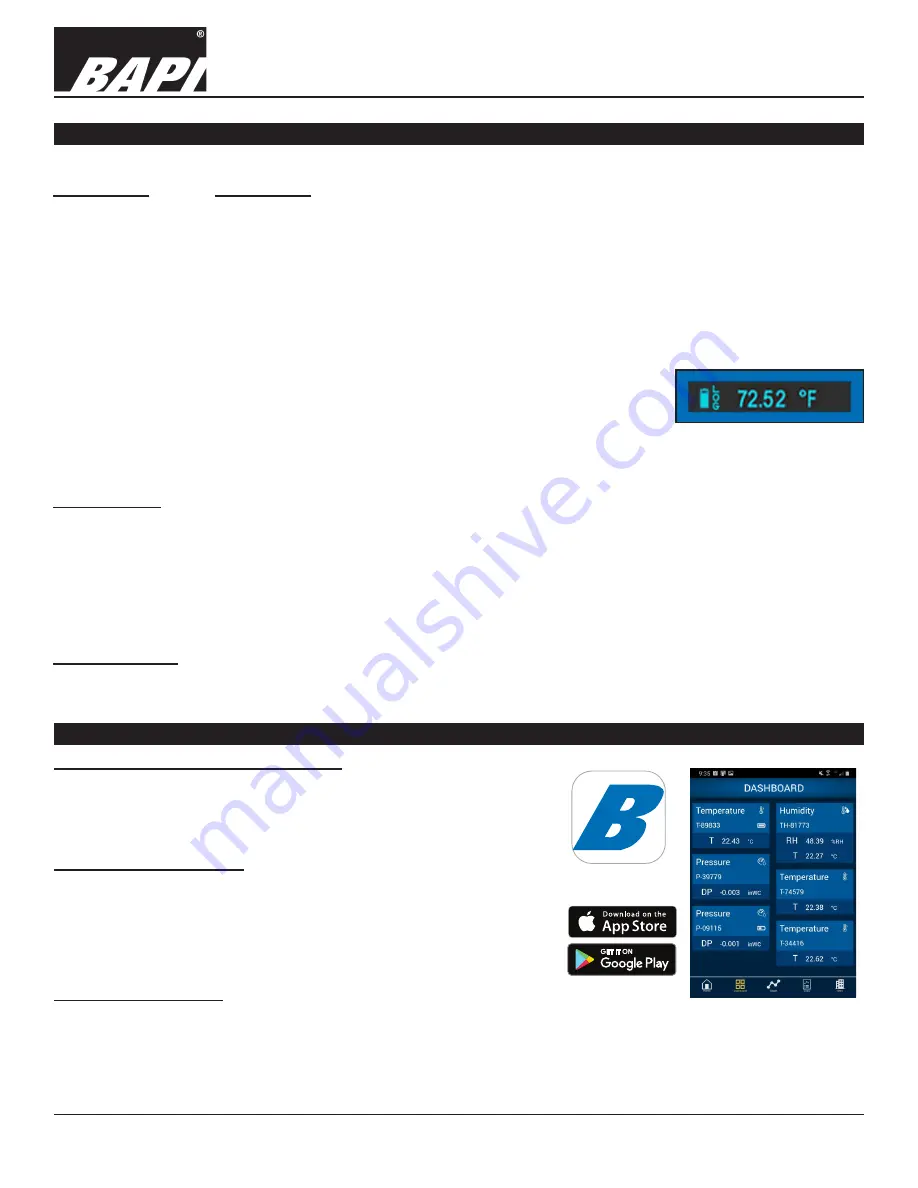
Installation & Operations
Blü-Test Wireless Test Instruments
Building Automation Products, Inc., 750 North Royal Avenue, Gays Mills, WI 54631 USA
Tel:+1-608-735-4800 • Fax+1-608-735-4804 • E-mail:[email protected] • Web:www.bapihvac.com
rev. 08/16/21
41521_BluTest_G2_ins
3 of 12
Sect. 2: Probe Operation
Button Press
Functionality
One button press ......... Turns unit on.
Wakes the unit if it is in sleep mode.
If the unit is on and awake, 1st press selects °C for the display.
2nd press selects °F for the display.
Additional single presses cycle through: Display Type (°C/°F on
temp units) (%RH/°C/°F on temp/humidity units) (WC/Pascals on
pressure units), Firmware Version, Sensor Type, Sensor ID, Serial
Number, Battery Charge Level in %, and Part Number.
Two quick presses .......
Toggle logging of readings on/off. The word “LOG” is shown
on the OLED display next to the battery icon when the probe is
logging data. You must turn off logging for the log file to be saved
in the probe’s memory and be visible in the Blü-Test App.
Press and hold
.............
Hold for 2 seconds to turn unit off.
Three button presses... Autozero for pressure units only
Additional Info
Battery Indicator .......... Level of charge. Up to 10 days of continuous logging on a single charge.
Sleep Mode ................. The screen will go blank after two minutes of no activity.
Sensing Detail ............. Measurements are taken and updated to the App as selected in the App.
Auto-Off
....................... After 15 minutes of no activity (no logging, no active App present).
On Probe Log Storage..
Probe can store up to a million readings in a maximum of 31 log files. Once the memory is
full, a new log file will automatically overwrite the oldest log file. The Bl
ü-Test App is needed to
periodically delete all log files on a probe.
Battery Charging
The probe has a rechargeable battery and requires periodic charging with the supplied USB cable that plugs into the
micro USB port on the back of the unit. The battery icon on the display will indicate that the unit is charging.
Fig. 2:
Closeup of the
OLED display
BAPI recommends that you fully charge the battery with the supplied USB cable prior to first use.
Sect. 3: Loading App and Connecting to a Probe
Blü-Test App (Phone or Tablet Display):
The Blü-Test App must be loaded on your Android or iOS smartphone
or tablet to communicate with the probe. The App requires a minimum
operating system of Android OS 5.1 or higher and Apple iOS 10 or
higher.
Loading the Blü-Test App:
1. Access the Google Play Store or Apple App Store on your internet
enabled phone or tablet.
2. Search for “Blu-Test” (Do not use the “ü” symbol in your search).
3. Tap the Blü-Test Application icon (Fig. 3) and select “Install” to install
on your device.
Connecting to a Probe:
Turn on the probe and open the Blü-Test App. If Bluetooth on your device is turned off, the
App will ask permission to turn it on. Probes will connect automatically within 30 seconds
and be shown on the Dashboard Screen.
Fig. 4:
Dashboard Screen
showing multiple active
Blü-Test probes. Blü-Test
Home Screen
Fig. 3:
Blü-Test
Application Icon












