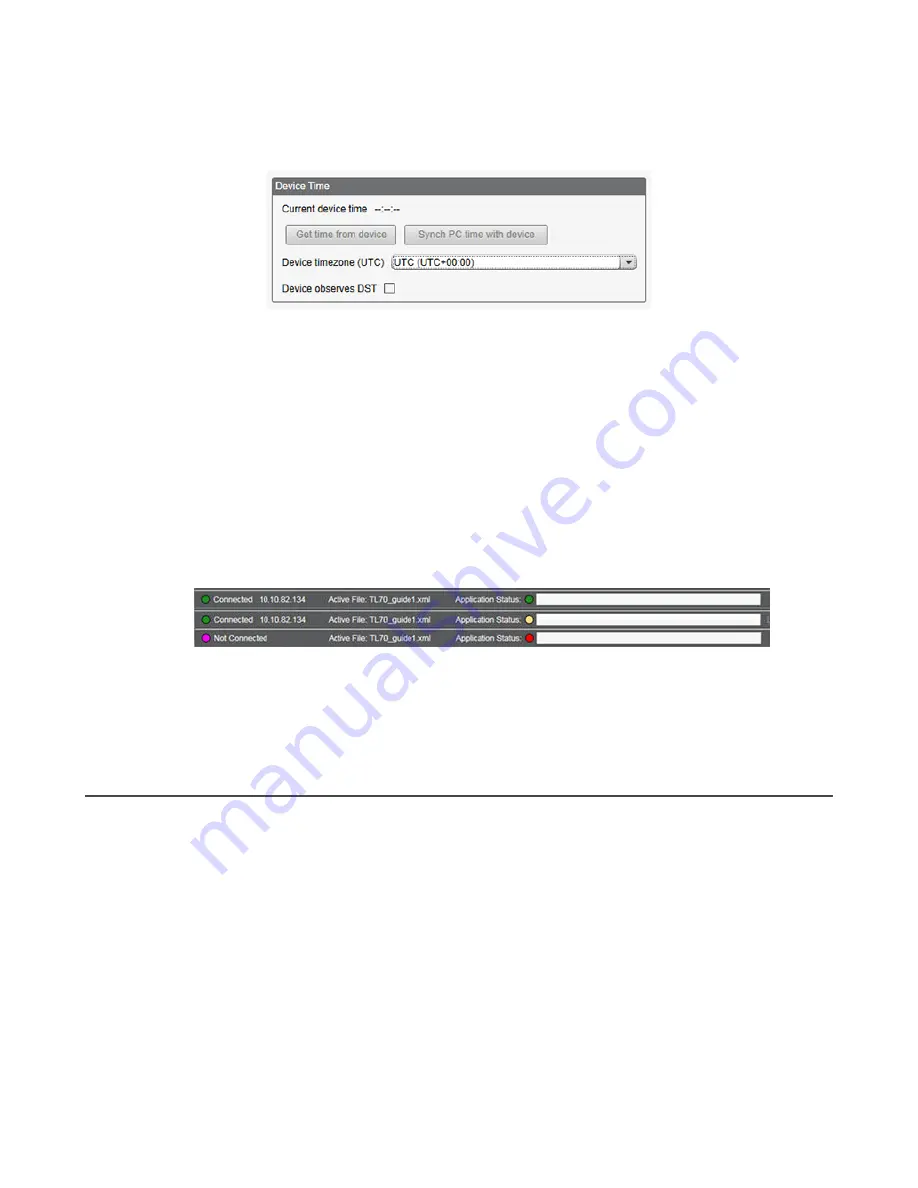
Set the Time
Use the
Settings
>
System
screen to define the time zone and daylight saving option. The time zone and DST options are
saved into the configuration file.
Figure 8. Settings > System > Device Time
1. Go to the
Settings
>
System
screen.
2. If you connect the DXM to a computer, click
Sync PC Time with Device
to set the time on the DXM to match the
time of the computer.
3. Set your time zone and select whether or not your device observes daylight saving time (DST).
Save and Upload the Configuration File
After making any changes to the configuration, you must save the configuration files to your computer, then upload it to the
device.
Changes to the XML file are not automatically saved. Save your configuration file before exiting the tool and before sending
the XML file to the device to avoid losing data. If you select
DXM
>
Send XML Configuration to DXM
before saving the
configuration file, the software will prompt you to choose between saving the file or continuing without saving the file.
1. Save the XML configuration file to your hard drive by going to the
File
>
Save As
menu.
2. Go to the
DXM
>
Send XML Configuration to DXM
menu.
Figure 9. Status indicator bar
•
If the Application Status indicator is red, close and restart the DXM Configuration Tool, unplug and re-plug in the
cable and reconnect the DXM to the software.
•
If the Application Status indicator is green, the file upload is complete.
•
If the Application Status indicator is yellow, the file transfer is in progress.
The device reboots and begins running the new configuration.
2.3 Banner Engineering Corp. Limited Warranty
Banner Engineering Corp. warrants its products to be free from defects in material and workmanship for one year following the date of shipment. Banner Engineering Corp. will
repair or replace, free of charge, any product of its manufacture which, at the time it is returned to the factory, is found to have been defective during the warranty period. This
warranty does not cover damage or liability for misuse, abuse, or the improper application or installation of the Banner product.
THIS LIMITED WARRANTY IS EXCLUSIVE AND IN LIEU OF ALL OTHER WARRANTIES WHETHER EXPRESS OR IMPLIED (INCLUDING, WITHOUT LIMITATION, ANY
WARRANTY OF MERCHANTABILITY OR FITNESS FOR A PARTICULAR PURPOSE), AND WHETHER ARISING UNDER COURSE OF PERFORMANCE, COURSE OF
DEALING OR TRADE USAGE.
This Warranty is exclusive and limited to repair or, at the discretion of Banner Engineering Corp., replacement.
IN NO EVENT SHALL BANNER ENGINEERING CORP. BE
LIABLE TO BUYER OR ANY OTHER PERSON OR ENTITY FOR ANY EXTRA COSTS, EXPENSES, LOSSES, LOSS OF PROFITS, OR ANY INCIDENTAL,
CONSEQUENTIAL OR SPECIAL DAMAGES RESULTING FROM ANY PRODUCT DEFECT OR FROM THE USE OR INABILITY TO USE THE PRODUCT, WHETHER
ARISING IN CONTRACT OR WARRANTY, STATUTE, TORT, STRICT LIABILITY, NEGLIGENCE, OR OTHERWISE.
Banner Engineering Corp. reserves the right to change, modify or improve the design of the product without assuming any obligations or liabilities relating to any product
previously manufactured by Banner Engineering Corp. Any misuse, abuse, or improper application or installation of this product or use of the product for personal protection
applications when the product is identified as not intended for such purposes will void the product warranty. Any modifications to this product without prior express approval by
Banner Engineering Corp will void the product warranties. All specifications published in this document are subject to change; Banner reserves the right to modify product
specifications or update documentation at any time. Specifications and product information in English supersede that which is provided in any other language. For the most
recent version of any documentation, refer to:
www.bannerengineering.com/patents
.
Sure Cross
®
DXM100-Bx and DXM1000-Bx Wireless Controllers
www.bannerengineering.com - Tel: + 1 888 373 6767
17
















































