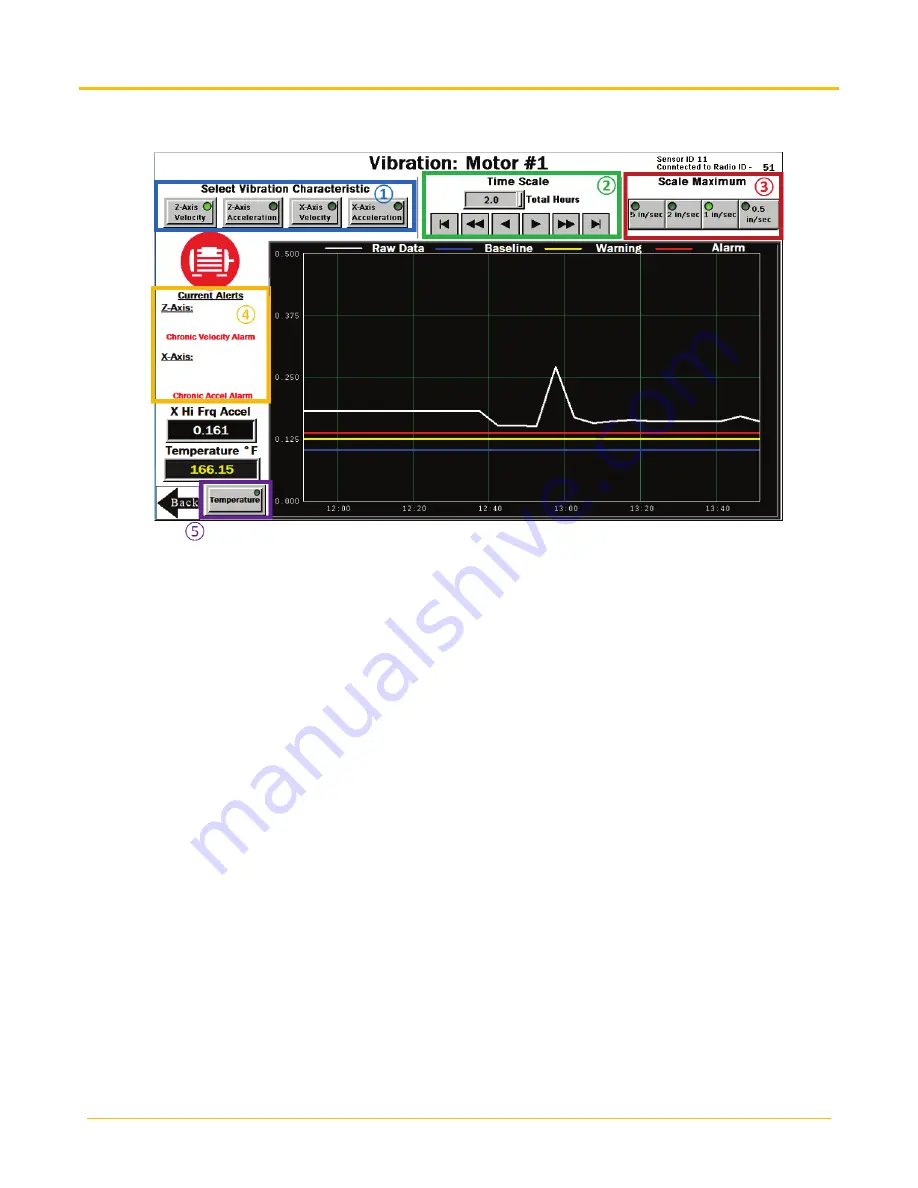
Banner Engineering Corp.
Vibration Monitoring Solutions Kit Quick Start Guide
Page 5
214301 Rev. C
Individual Sensor Status Screen
Selecting a sensor icon opens that sensor’s status screen. Use the
Back
button in the bottom left to return to
the previous screen.
①
- Select the Vibration Characteristic to graph raw data. Options include: Z-Axis Velocity, Z-Axis High
Frequency Acceleration, X-Axis Velocity, and X-Axis High Frequency Acceleration. The bottom left of the screen
shows a real-time readout of the selected characteristic. Velocity is displayed in in/s (mm/s for Vibemetric
versions) and Acceleration is displayed in gs.
Note:
Velocity values of 6.5535 and/or acceleration values of 5.355
indicate a sensor error. The system ignores these data points to avoid affecting the saved baseline or trended
data. The system will not baseline when the raw data values appear as those values. Contact Banner support for
troubleshooting.
②
- Select the
Time Scale
of the graph from 0.1 to 168 total hours (7 days). Use the arrow keys to scroll right
or left to see different periods of the collected data. The graphing data loggers have a fixed number of data
points and if using the DEMO MODE button on the Settings page, then the increased sampling rate reduces the
number of data points available for viewing until those data points have rolled off the end of the timeline.
③
- Select the data
Scale Maximum
. For Acceleration, the range is 0.25g to 5g (g-force) and for Velocity, the
range is 0.5 inches/second to 5 inches/second (10 mm/s to 60 mm/s for metric versions).
④
- The
Current Alerts
section shows any warnings or alarms based on the Axis, Vibration Characteristic, and
type (Chronic or Acute) that the system is detecting. Acute alerts are those crossing the threshold for five
samples in a row (or the user setting on the
Settings
screen) and Chronic alerts are when a 100 point moving
average crosses the thresholds. Only data from an operational asset is used to calculate averages and alerts.
⑤
- Select
Temperature
to view the temperature graph over the selected time period. Directly above the
button is the current temperature of the selected sensor. The readout color is white if it’s nominal, yellow if it’s in
a warning state, and red if it’s in an alarm state. The warning and alarm temperature settings are 158 °F (70 °C)
and 176 °F (80 °C) respectively. A raw temperature value of 327.67 indicates a sensor error. Contact Banner
support for troubleshooting. In the upper right-hand corner of the screen is the Sensor’s Modbus slave ID and
Radio slave ID to which the sensor is attached. This can be useful in finding which radio a sensor is connected
to if the orange Out of Sync status icon appears. Signal quality or battery replacement may be necessary for a
radio that loses connection status.
































