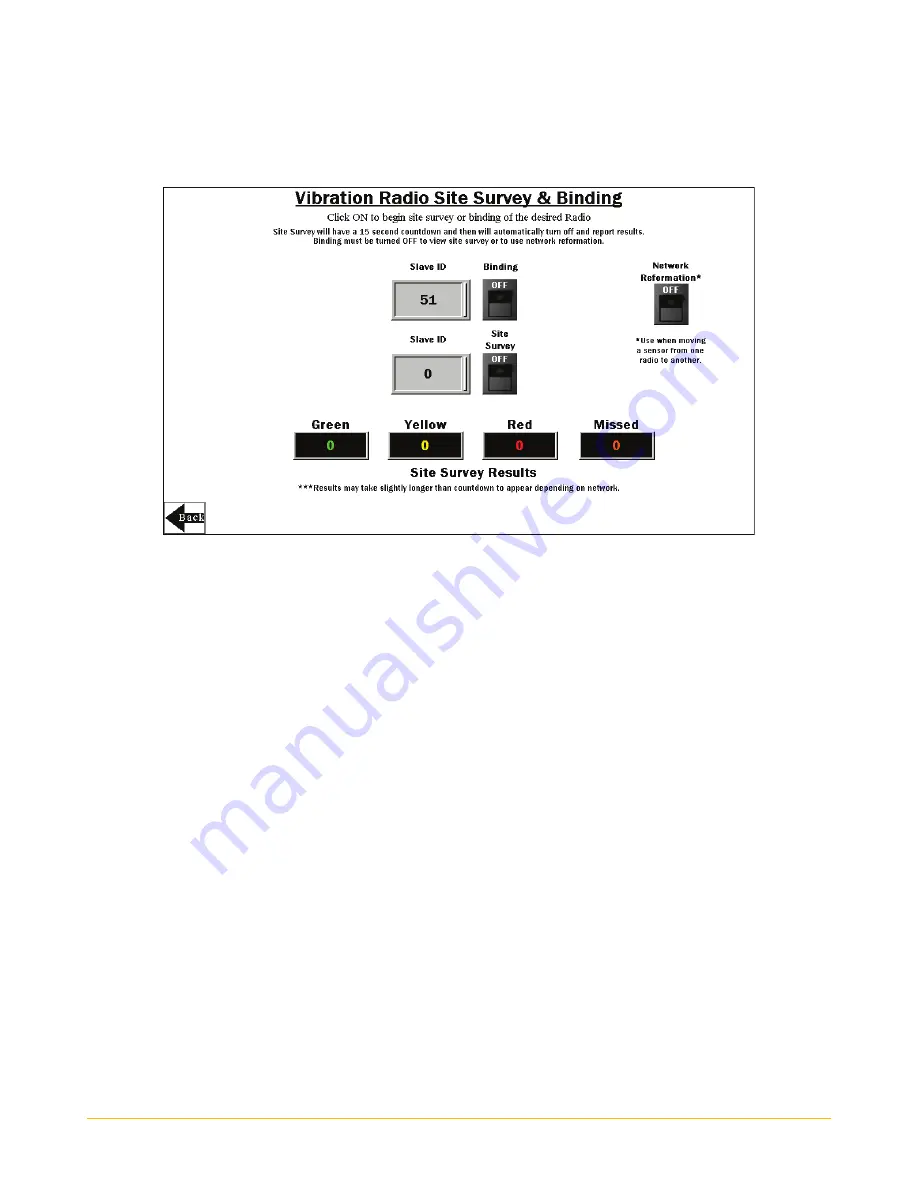
Banner Engineering Corp.
Vibration Monitoring Solutions Kit Quick Start Guide
Page 3
214301 Rev. C
individually. A new radio and sensor can be added to the network at any time by using the binding procedure.
Radios must be bound to IDs 51 through 110.
Use the site survey function to measure the signal strength of radios after the solutions kit and radios are
installed. Line powered radios can be used as repeaters to improve signal connection between other nearby
radios and the master radio inside the solutions kit. Battery-powered H10 radios should be configured to run
only as slave radios in transparent mode (DIP switches 6 and 7 OFF).
Bind the Radios
1.
On the HMI screen, go to the
Settings
->
Site Survey & Binding
screen.
2.
Enter in the Modbus Slave ID next to the Binding rocker switch and tap that switch to turn it ON.
3.
On the radio, enter binding mode.
•
If your radio has rotary dials, set the rotary dials to the same slave ID value entered on the HMI
by following the radio’s data sheet and then triple-click button 2 (right) to enter binding mode.
•
If your radio does not have rotary dials, triple-click button 2 (right button).
After the radio is bound, the LEDs stay solid momentarily, then flash four times. The radio automatically
exits binding mode.
4.
On the HMI screen, touch the binding rocker switch to turn the switch to OFF to take the DXM out of
binding mode. After the DXM is out of binding mode, the indicator LED on the radio flickers green when
it is in sync with the DXM.
5.
Repeat steps 1 through 4 for as many radios as are needed for the network. Entering binding mode
causes all radios to go out of sync until the DXM exits binding mode. The radios will sync to the DXM
within a few seconds.
Network Reformation
Use the Network Reformation rocker switch any time a sensor is moved from one radio to another to help the
network reform without requiring a reboot. The switch will turn OFF when the reformation is complete.
Site Survey Signal Quality Check
1.
On the HMI screen, enter in the Modbus Slave ID of the Radio (51-110) next to the Site Survey rocker
switch and tap that switch to turn it ON.
A 15-second timer will appear next to the switch and count to 15. After the timer is complete (it may take
longer depending on signal quality or if the radios are going through repeaters), the results of the site
survey will appear in the Green, Yellow, Red, and Missed boxes. The results are shown as a percentage
and add up to a total of 100.














