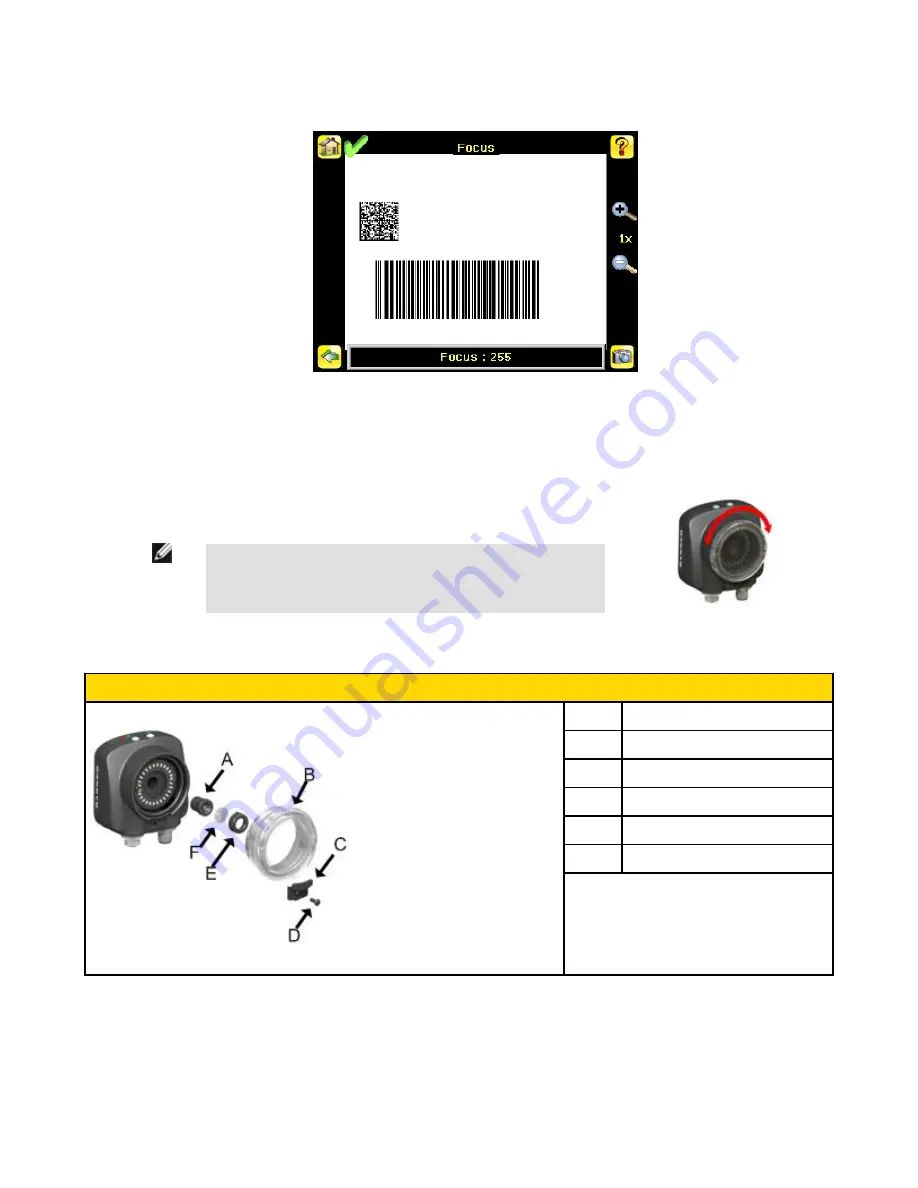
4. Go to Main Menu > Imager > Focus to adjust the focus while monitoring the Focus Number:
For Micro-lens Models Only:
1. Use the supplied 1/16" hex key to loosen the Focusing Window locking screw (D), then adjust focus on the iVu Series sensor using
the clear Focusing Window (B).
2. Adjust focus while monitoring the focus number. To ensure the best image, adjust the focus until
the Focus Number peaks.
NOTE: Turning the Focusing Window counter-clockwise focuses on
closer objects, while turning the Focusing Window clockwise focuses
on more distant objects.
3. Once the best image has been acquired, lock the focusing window.
Micro-Lens Models
A
Lens
B
Focusing Window
C
Locking Clip
D
Locking Screw
E
Filter Cap (optional)
F
Filter (optional)
NOTE: Filter Kits are available separately.
iVu Plus BCR Quick Start Guide
10
www.bannerengineering.com - tel: 763-544-3164
154722








































