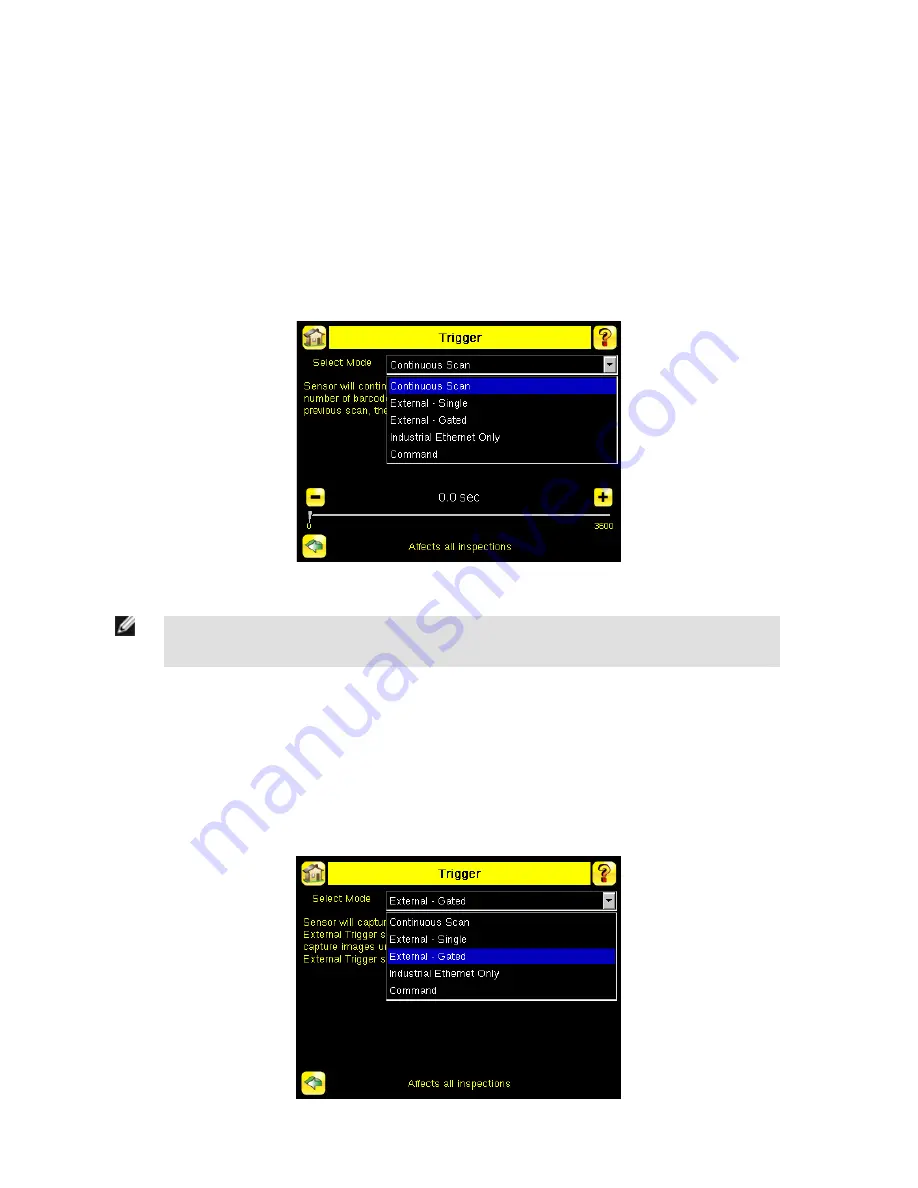
Continuous Mode
In Continuous mode, the sensor uses internal timing to continuously capture images. For each captured image, the sensor scans through
the configured barcode types looking for the specified number of barcodes. If the specified number of barcodes is found, a Read event
occurs. If the specified number of barcodes is not found, the sensor captures another image and repeats the scan. There are two param-
eters that are used to fine-tune how Continuous Scan mode operates:
• Same Code Reject Time (set at the bottom of Main Menu > Imager > Trigger )—time in seconds that must elapse before the scan-
ner will report a previously scanned symbol again. A different symbol will be read immediately.
• Scan Time Limit ( Main Menu > Inspection > Properties > Scan Time Limit )—limits the amount of time the sensor will attempt to
scan for barcodes on an image.
NOTE: A No Read condition will not occur in Continuous mode as another image capture and scan automati-
cally follows.
External-Gated Mode
External-Gated mode is similar to Continuous mode. While an external trigger input signal is active, the sensor continues to capture
images and run barcode scans until a successful Read occurs or the External Trigger input signal becomes inactive. The External -
Gated mode uses the Scan Time Limit parameter ( Main Menu > Inspection > Properties > Scan Time Limit ) to limit the amount of
time the sensor will attempt to decode barcodes on an image.
iVu Plus BCR Quick Start Guide
16
www.bannerengineering.com - tel: 763-544-3164
154722







































