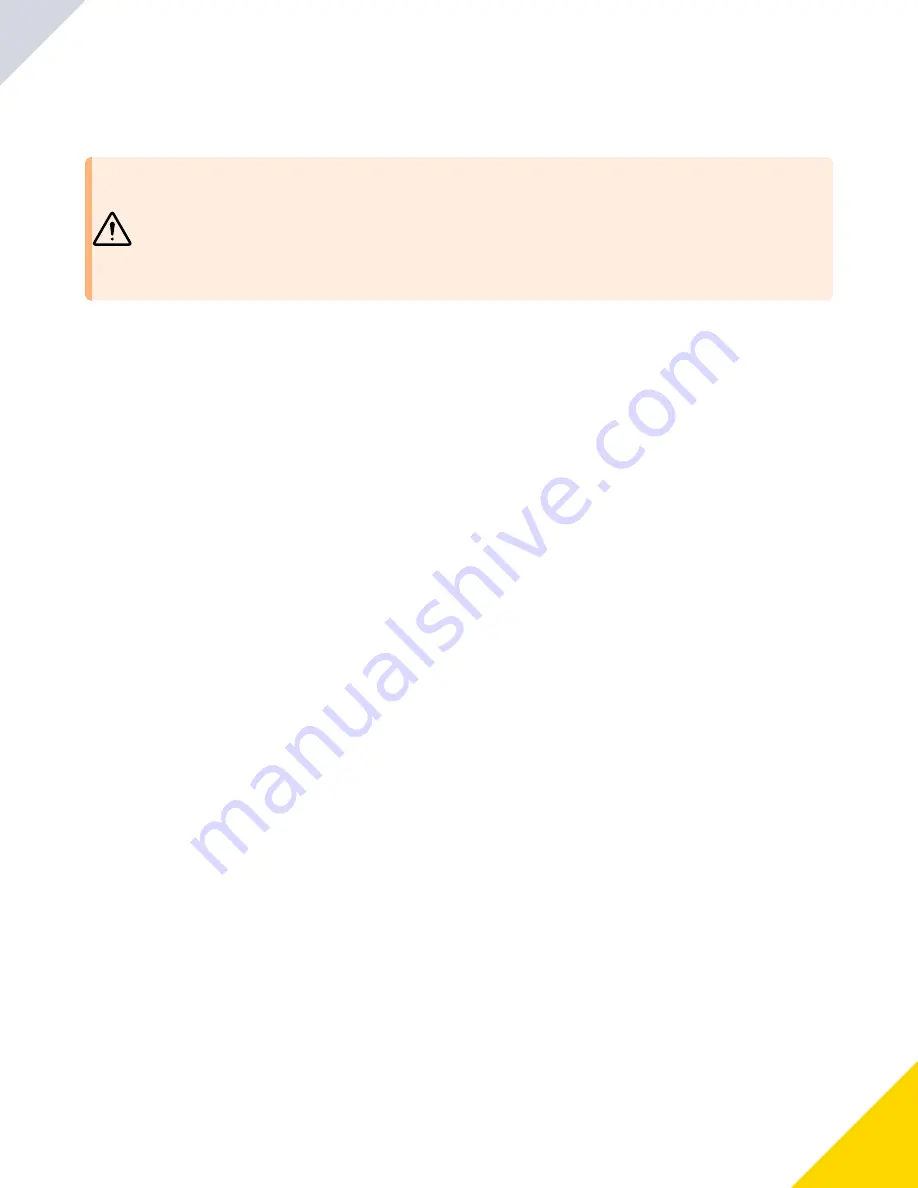
May 22, 2023
EZ-SCREEN SLS Safety Light Curtain Instruction Manual
35
•
•
•
•
•
•
WARNING:
Risk of electric shock
Failure to follow these instructions could result in serious injury or death.
Disconnect or turn off power before installing, removing, or servicing the device.
Install and connect the device in accordance with the National Electrical Code (NEC) and any ap-
plicable local code requirements and supply the device with an appropriate fuse box or circuit
breaker (see
Specifications).
Lockout/tagout procedures may be required (refer to OSHA1910.147, ANSI Z244-1, ISO 14118, or the appropriate standard
for controlling hazardous energy). Following relevant electrical standards and wiring codes, such as the NEC, NFPA79 or
IEC60204-1, always connect the earth ground (green/yellow wire). Do not operate the
EZ-SCREEN SLS
without an earth
ground connection.
Make the electrical connections in the order described in this section. Do not remove end-caps; no internal connections are to
be made. All connections are made through the M12 quick-disconnects.
When installing QD cables, do not use tools to tighten the coupling nut—hand-tighten only.
Do not rotate the body of the QD,
or damage to the connector can occur.
Emitter Cordset
EZ-SCREEN SLS
emitters have an 8-pin cordset, but not all
conductors are used. The unused wires are in place to allow a
parallel connection (color-for-color) to the receiver cable pro-
viding sensor interchangeability (or “swapability”); either sen-
sor may be installed at either cordset connection. In addition
to providing similar cabling, this wiring scheme is advanta-
geous during installation, wiring, and troubleshooting.
Emitters with the optional TEST function (model number suffix
Q5) use a 5-pin cable. Locate the black and the white wires at
the cable end; if the Test input will be used, temporarily con-
nect the ends of the wires to each other (but not to an external
contact at this time). If the Test input will not be used, connect
the emitter cable black and white wires together and properly
terminate (for example, with the included wire-nut).
Receiver Cordset
Do not connect any wires to the machine control circuits (that
is, OSSD outputs) at this time. For the initial power-up and
checkout, normally open EDM must be configured. Locate the
orange and orange/black wires (pins 2 and 3) and temporarily
connect the ends of the wires to each other (but not to the ma-
chine at this time). Take precautions to prevent the wires from
shorting to ground or to other sources of energy (for example,
terminate with the included wire-nut). Final EDM wiring must
be completed later.
If used, connect the external reset switch to the reset wire (vi-
olet) on the receiver cable and to 24 V DC (see
about the physical location of the
reset switch. The reset switch must be a normally open switch
that is held closed for approximately 1/4 second, but no longer
than 2 seconds, and then re-opened to accomplish the reset.
The switch must be capable of switching 10 V DC to 30 V DC
at 30 mA.
An
EZ-SCREEN SLS
emitter with an 8-pin connector can be connected either to its own power supply or to the receiver ca-
ble, color-for-color. The color-for-color connection allows the emitter and receiver positions to be interchanged without
rewiring.
An
EZ-SCREEN SLS
emitter with an 5-pin connector and Test function is not capable of the color-for-color connection.
The initial checkout procedure must be performed by a Qualified Person. It must be performed only after configuring the Sys-
tem and after connecting the components.
Perform this procedure to:
Ensure proper installation when the System is first installed
Ensure proper System function whenever any maintenance or modification is performed on the System or on the ma-
chinery that is guarded by the System.
Initial Electrical Connections
5.7
Emitter Wiring Options
5.7.1
Initial Checkout Procedure
5.8
© Banner Engineering Corp.
Содержание EZ-SCREEN SLS
Страница 16: ...May 22 2023 EZ SCREEN SLS Safety Light Curtain Instruction Manual 16 Banner Engineering Corp...
Страница 52: ...Blank page 52...
Страница 68: ...Blank page 68...
Страница 90: ...Blank page 90...
Страница 102: ...Blank page 102...
Страница 106: ...Blank page 106...
Страница 114: ...LinkedIn Twitter Facebook 2023 All rights reserved www bannerengineering com...
















































