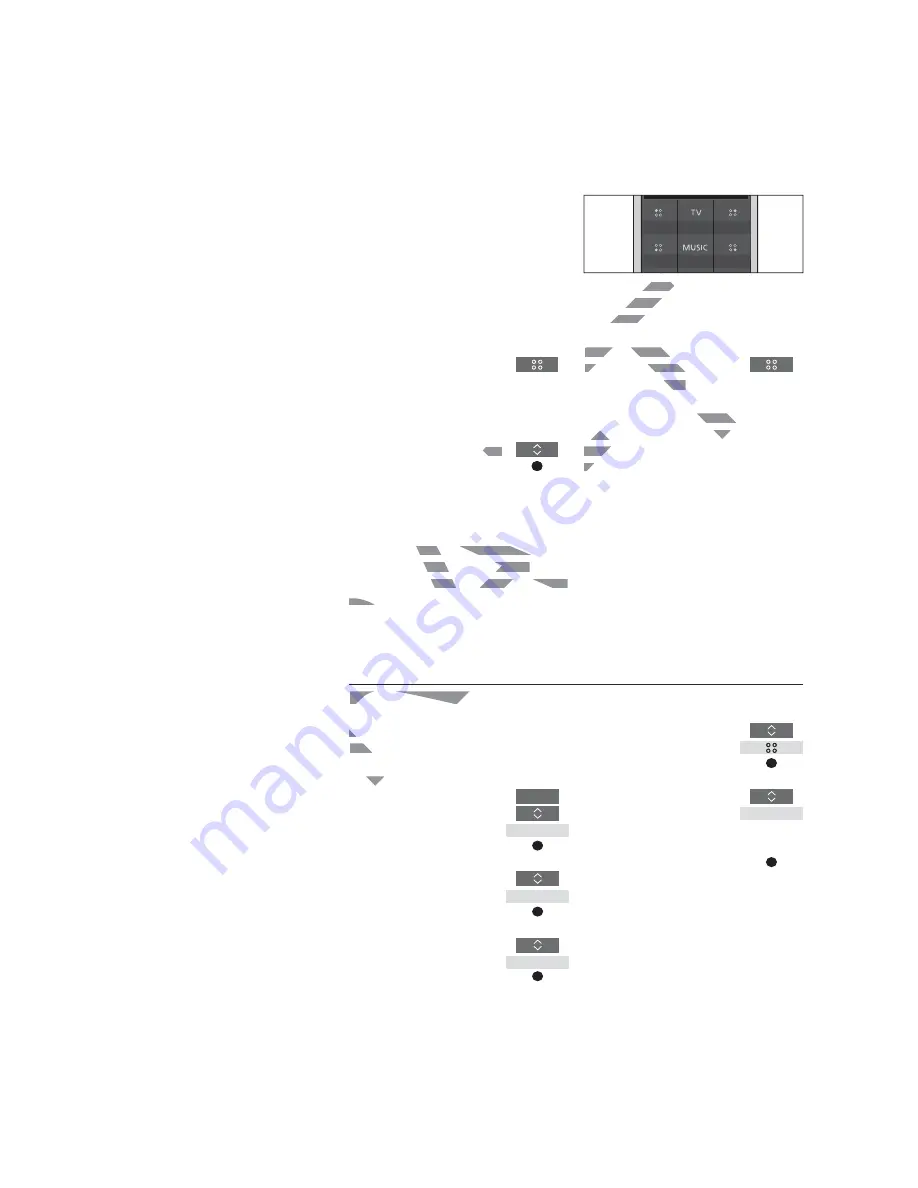
9
Access your favourite content using MyButtons
You can personalise your
BeoRemote One, using the
MyButtons
and the
TV
and
MUSIC
buttons.* You can save a snapshot
of a current viewing and listening
experience to be able to restore it
quickly with just one touch of a
button. For more information, see
the guide for your television.
You can also dedicate a source to
one of the
MyButtons
, and use it to
switch on the source directly.
Note that not all products support the
MyButton function. For more information,
see the guide for your product.
*The
TV
and
MUSIC
buttons can be
personalised the same way as the
MyButtons
when you operate a Bluetooth based
product and you will still be able to select
sources from the lists brought up in the
remote control display.
Save and use a snapshot
Depending on your remote control, you can
save up to six snapshots which can be
activated by the
MyButtons
, the
TV
button
and the
MUSIC
button. Your television must
be switched on and a source must be
selected. A snapshot includes the settings
made for the selected source, for example,
stand positions and sound adjustment.
To save a snapshot …
Press and hold one of the
MyButtons
, the
TV
or
MUSIC
button to save the current
viewing or playback experience
Depending on your television, a
menu may appear on the
screen for you to select specific
settings to include in the
snapshot
If you save a snapshot with a button where a
snapshot has already been saved, the
existing snapshot will be replaced by the new
snapshot.
Use a MyButton for a specific source
You can select a source you want to activate
each time you press one of the
MyButtons
.
To set up a MyButton for a specific source ...
Press to bring up
Settings
in
the BeoRemote One display
Press to bring up
Advanced
Press to bring up
Buttons
Press to select one of the
MyButtons
Press to step in the list of
sources**
Press to store the source you
want to activate with the
MyButton
To use a snapshot …
Press the button dedicated for
the desired snapshot
If the item saved as a snapshot is no longer
available, the snapshot will still be restored,
but the item played will follow normal source
behaviour for the selected source.
...
LIST
Settings
Advanced
Buttons
**Select
MyButton
in top of the list if you
want to
use the button to save a snapshot,
instead. This function is not available when
you use BeoRemote One for operation of a
‘Beo4’ product.
Use the
MyButtons
and the
TV
and
MUSIC
buttons to access your favourite content with
one touch of a button.
DRAFT
ion, a
on, a
he
elect specific
de in the
save a snapshot with a button where a
snapshot with a button w
apshot has already been saved, the
lready been saved, the
existing snapshot will be replaced by the new
t will be replaced by the new
snapshot.
snaps
R
Use a MyButton for
Use a MyButton for
You can select a s
Yo
each time you
each
To set u
set u
Pres
t
To use a snapshot
To use a snapshot …
Press the button dedicated for
Press the button ded
the desired snapshot
shot
If the item saved as a snapshot is n
napshot is
available, the snapshot will still
vailable, the snapshot will still
but the item played will follo
but th
behaviour for the select
be
F
FF
AF
T
T
T
TT
Buttons
Buttons
to access your f
to acces
ouch of a button.
ouch of
Содержание BeoRemote One
Страница 1: ...BeoRemote One D R A F T...










































