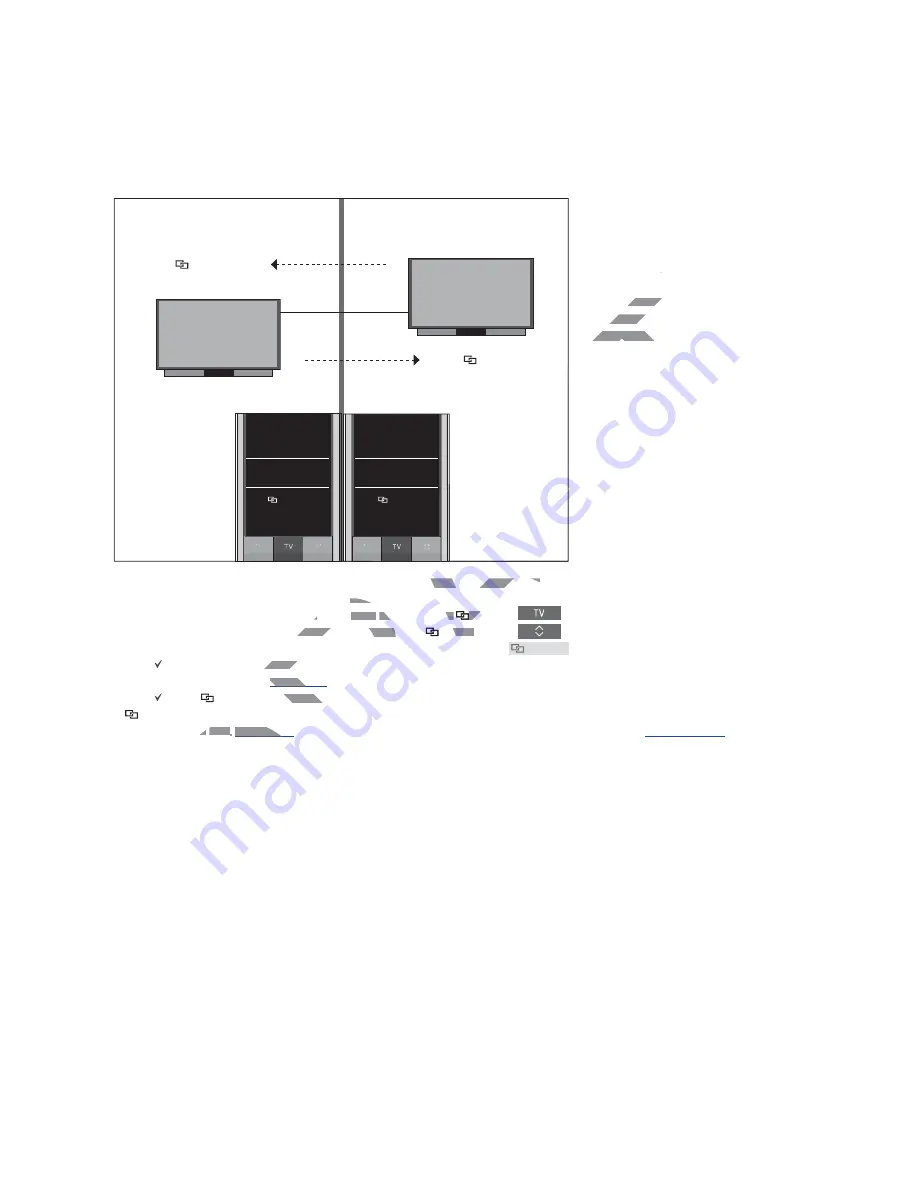
28
Two IR based Network Link TVs in separate rooms
To show/hide sources of both TVs using
BeoRemote One ...
> Both televisions are set up as
BeoVision
from the factory and
BeoVision
is selected
in the BeoRemote One
LIST
.
> Show
or hide sources* of both televisions
via the BeoRemote One
LIST
,
see page 10
.
> Show
or hide
linked sources, such as
HDMI 1
of both televisions via the
BeoRemote One
LIST
,
see page 10.
Example of how to listen to a linked TV
source ...**
Press
TV
and select a
linked
source, such as
HDMI 1
>> BeoLink setup
BeoVision
BeoVision
TV
HDMI 1
Access
linked sources
Access
linked sources
In this setup, both Network Link TVs are
BeoVision
per default. If your setup consists
of a Network Link TV and a Network Link
music system, instead, the music system
would be default
BeoSound
.
You have the same list of
TV
and
MUSIC
sources for both televisions. In the example,
only the TV sources are shown.
Default product:
TV
HOMEMEDIA
HDMI 1
Default product:
TV
HOMEMEDIA
HDMI 1
* Note that available TV sources are shown in
the source list menu of your television.
** With Network Link, you can access sound
from sources of other products in the
network.
Note! If a Network Link product is intended
for operation with Beo4, you must set it up as
a ‘Beo4’ product instead. For more
information,
see pages 18–20
.
DRAFT
AF
R
DR
n
n
elected
elected
oth televisions
oth tele
LIST
,
see page 10
see pag
p g
.
ked sources, such as
s, such as
televisions via the
ne
ne
LIST
LIST
,
,
see page 10.
see page 1
p g
Example of how to listen to a linked TV
to listen to a linked TV
source ...**
sourc
Press
Press
TV
TV
and select a
a
RA
linked
lin
source, such as
rce, su
RA
HDMI 1
DMI 1
A
A
A
AAAA
A
A
A
A
A
A
AA
AAA
AAAA
AAAAAAAAAA
A
AAA
T
ll
the same list o
the sam
ces for both televisions
ces for b
nly the TV sources are shown
nly the TV sou
A
Содержание BeoRemote One
Страница 1: ...BeoRemote One D R A F T...
















