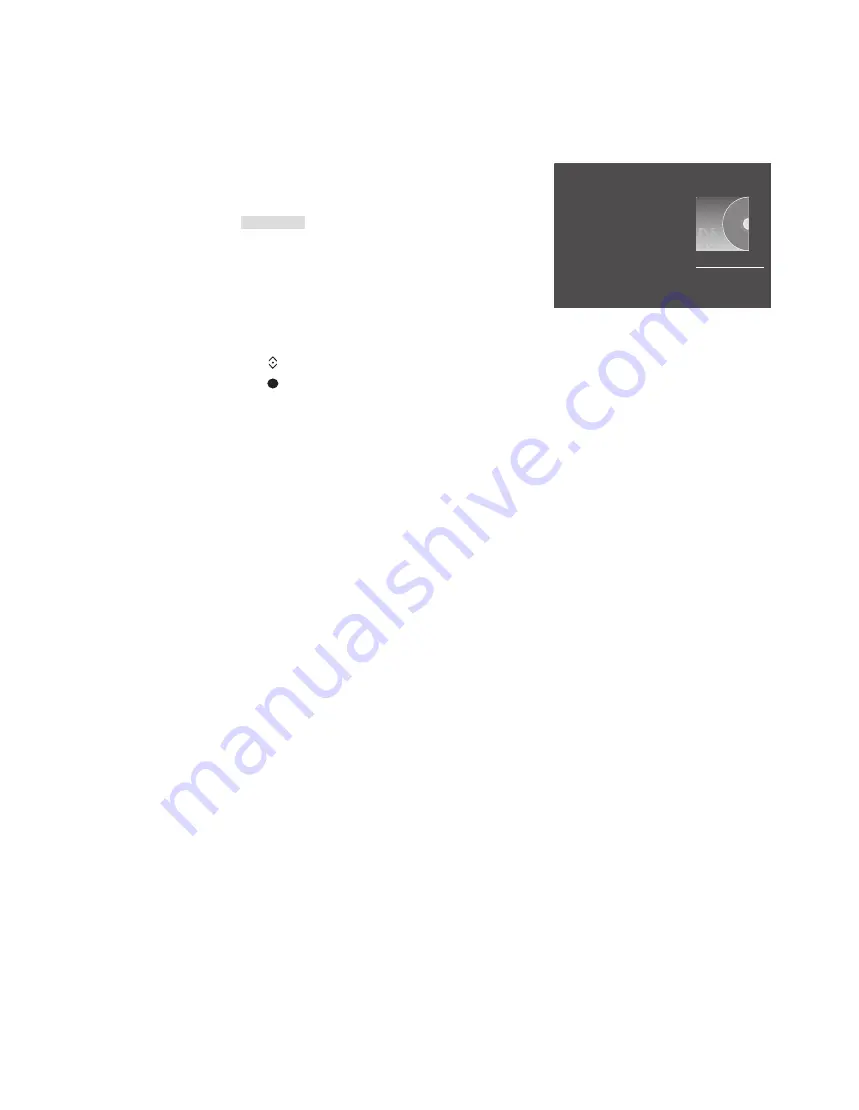
27
You can choose to play your music files
or browse your photos in a random
order or repeat playback, or browse
when you have been through all music
files, photos or video files. You can also
set a slideshow delay to determine for
how long each photo is displayed before
the next photo is brought up.
To bring up the SETTINGS menu, press
MENU
and then
4
. On Beo6, press
Settings
.
During rotation of a photo, the slideshow
delay timer is reset.
You can also find HOMEMEDIA if you bring
up the main menu and select the SETUP
menu.
If you do not operate HomeMedia for
approx. 30 seconds, it will go into player
mode where only the now playing
information is shown. Press
BACK
to bring
back the browser list on the screen. You can
also activate player mode manually by
pressing
BACK
while the HomeMedia main
menu is shown.
Make media settings
See a list of recently selected files
You can see a short list of the files you
have recently selected from the
currently connected storage devices.
Press the source button
dedicated to the media browser
to activate it, for example,
H.MEDIA
.*
1
The recently
selected files are listed beneath
the list of detected storage
devices
Press to highlight a file you
wish to play back and press the
centre
button
To clear the list of recent selections, press
MENU
and
then
1
. On Beo6, press
Clear
History
.
1
*
H.MEDIA
is in the Beo4
LIST
. You can also
bring up the main menu, select SOURCE LIST,
highlight HOMEMEDIA, and press the
centre
button to activate HomeMedia.
>> HomeMedia
H.MEDIA
RANDOM | REPEAT
Example of player mode.
Содержание BEOPLAY V1 Series
Страница 1: ...BEOPLA Y V1 BeoPlay V1 32 BeoPlay V1 40...












































