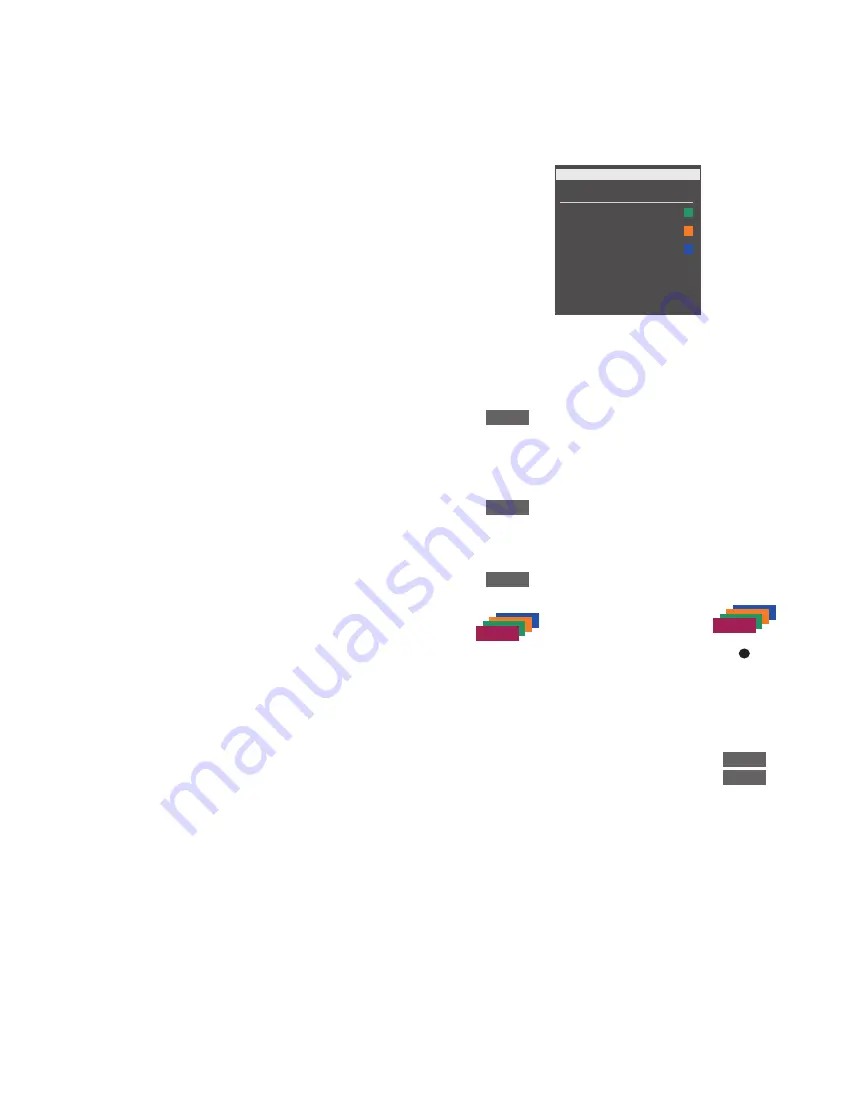
33
The built-in Peripheral Unit
Controller (PUC) acts as an
interpreter between connected
video equipment, such as a set-
top box, video recorder or Blu-
ray player, and your Bang &
Olufsen remote control.
Use the Bang & Olufsen remote
control to gain access to the
functions offered by your non-
Bang & Olufsen equipment.
When you switch on the
equipment, the functions are
available via a menu-overlay on
the television screen, or via the
Beo6 display.
For instruction in the various
functions offered by your
equipment, see the product’s
own guide.
Some features and functions of the
television may not be available when
non-Bang & Olufsen equipment is
connected. Not all connected video
equipment are supported by Bang &
Olufsen. For more information about
supported equipment, contact your
retailer.
Operate other equipment with Beo4 or Beo6
With a Beo4 remote control, some
functions are available directly via Beo4
when you switch on the equipment.
Additional functions are available
through a menu overlay that you bring
up on the screen. In this menu, you can
see which Beo4 buttons activate specific
services or functions.
Your Bang & Olufsen retailer can provide
you with a ‘PUC mapping’ overview
which explains operation of the connec-
ted equipment with Beo4 in more detail.
Press the source button
configured for a connected
piece of equipment to switch it
on, such as
DVD
Press to bring up the main
menu including source related
functions
Press to activate the function
you want
Example of a menu overlay. The Beo4
buttons are shown to the right on the menu,
and the functions they control are shown to
the left. The menu may also list buttons on
the remote control included with your
connected equipment.
Use the Beo4 remote control
Direct Beo4 operation
If you know which coloured Beo4 button
activates the function you want, you can
activate the function without bringing
up the menu overlay first.
While your equipment is on …
Press to activate a function
Press and hold to bring up the
Programme Guide or the ‘Now/
Next’ banner on the screen if
you are using equipment that
supports these functions
Press to activate the function
you want
Some IR-controlled PUC equip ment have to
be switched on using
SHIFT
+
9
on your
Beo4 remote control. In order to display
SHIFT
on Beo4, you must first add it to the
Beo4 list of functions.
SOURCE LIST
SETUP
PROGRAMME GUIDE
CHANNEL LIST
INFORMATION
CHANNEL GROUPS
SUBTITLES LANGUAGE
AUDIO LANGUAGE
1
2
3
DVD
MENU
0 – 9
or
MENU
0 – 9
Содержание BEOPLAY V1 Series
Страница 1: ...BEOPLA Y V1 BeoPlay V1 32 BeoPlay V1 40...






































