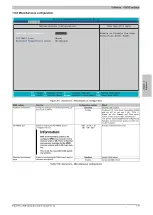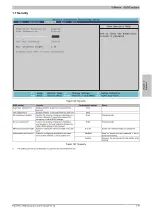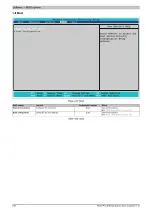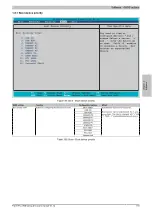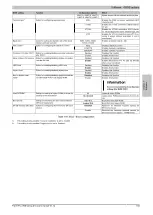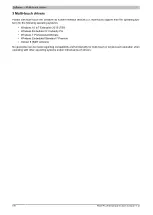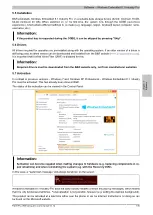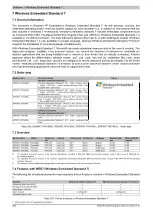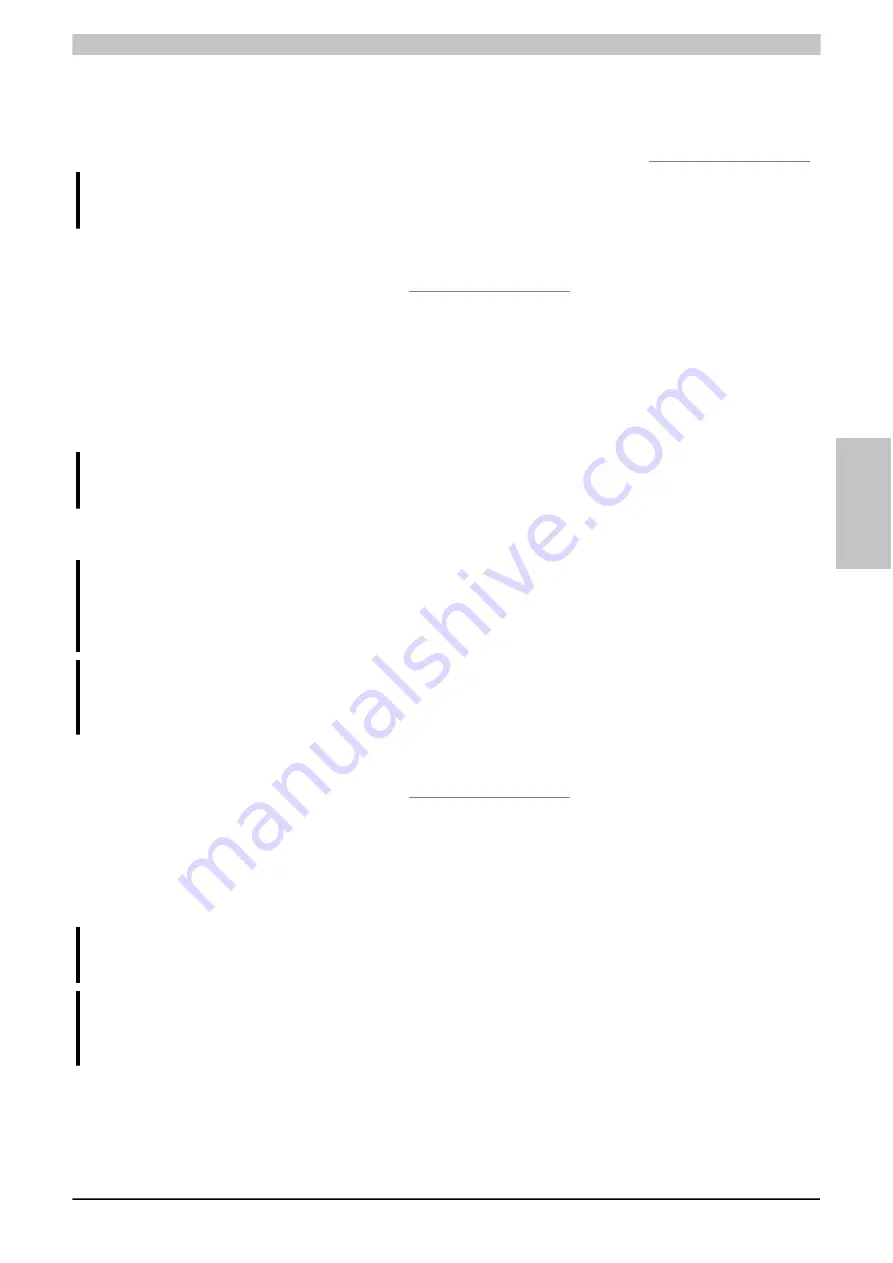
Software • Upgrade information
Chapter 4 Software
Panel PC 2100 swing arm user's manual V1.12
189
2.2 Upgrading the firmware on the Panel PC 2100
The "Firmware upgrade (MTCX)" software makes it possible to update the firmware depending on how the
PPC2100 system is designed.
The latest firmware upgrade is available in the Downloads section of the B&R website (
Caution!
The PC is not permitted to be switched off or reset while performing an update!
2.2.1 Procedure in Windows (B&R Control Center)
1. Download the .zip file from the B&R website (
).
2. Open the
Control Center
in the Control Panel.
3. Select the
Versions
tab.
4. Under "System unit", click on
Update
for
MTCX
. This brings up the "Open" dialog box.
5. Enter the name of the firmware file or select the file under
Filename
.
6. Click on
Open
. This brings up the "Open" dialog box.
The transfer can be canceled by clicking on
Cancel
.
Cancel
is disabled when writing to flash memory.
Warning!
Do not press any panel keys while the firmware is being transferred! This can disrupt the procedure.
Deleting the data in flash memory can take several seconds depending on the memory block being used. The
progress indicator is not updated during this time.
Information:
The PC's power supply must be switched off and then switched back on again in order for the new
firmware to take effect and the updated version to be displayed. The user is prompted to do this when
closing the Control Center.
Information:
For more information about saving and updating firmware, please refer to the help documentation for
the Control Center.
2.2.2 Procedure in EFI shell
1. Download the .zip file from the B&R website (
).
2. Unzip the .zip file and copy the data to a USB flash drive formatted in FAT16 or FAT32. Alternatively, a CFast
card can be used.
3. Reboot the PC and select "Internal shell" as the boot device (press key "F5" to open the boot menu).
4. After the EFI shell is booted, "startup.nsh" is executed and the MTCX upgrade is started.
5. The system must be powered off and back on again after a successful upgrade.
Warning!
Do not press any panel keys while the firmware is being transferred! This can disrupt the procedure.
Information:
The PC's power supply must be switched off and then switched back on again in order for the new
firmware to take effect and the updated version to be displayed.