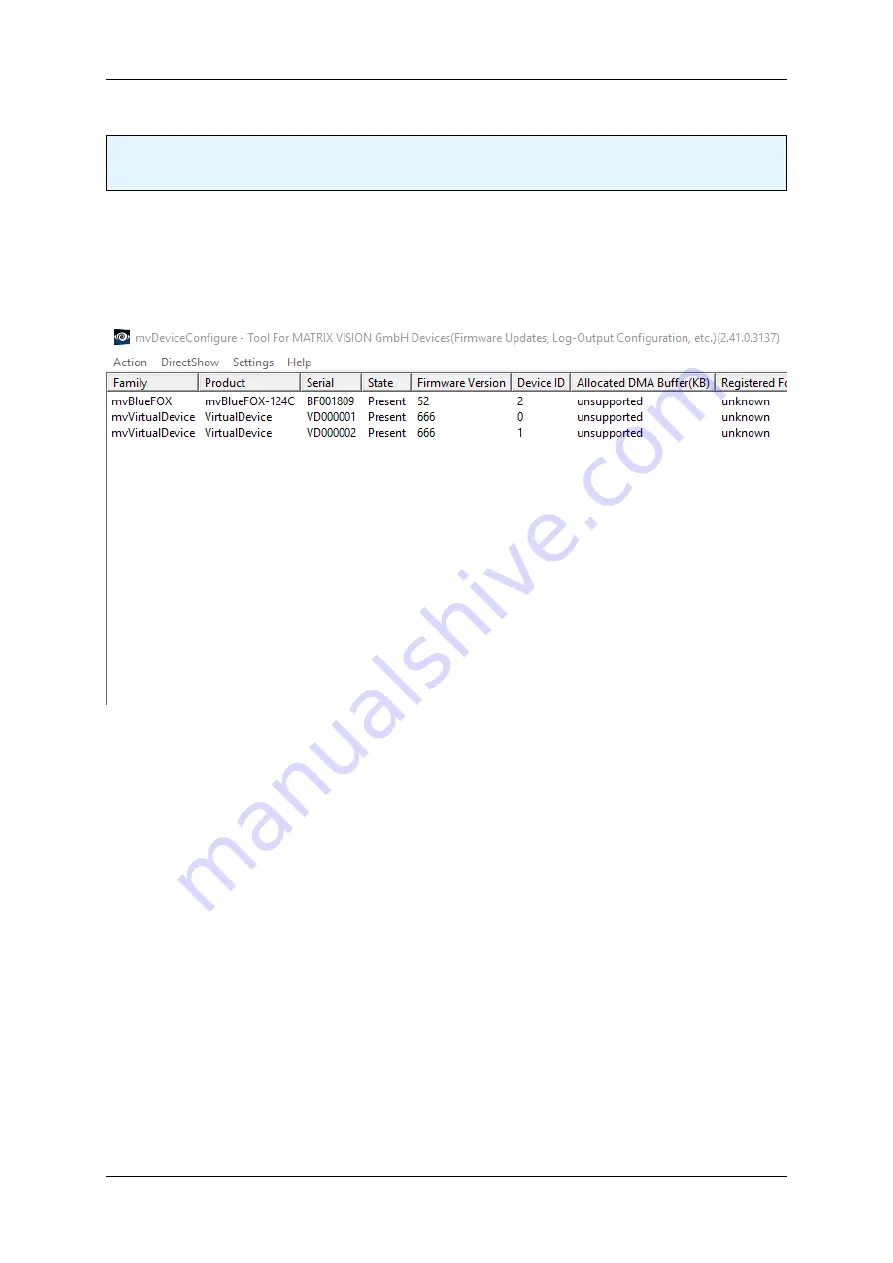
1.8 Quickstart
25
1.8.3
Connecting The Camera
Note
Before connecting the mvBlueFOX, please install the software and driver first!
After the driver installation you have to connect the mvBlueFOX using a USB 2.0 cable.
You can check if the driver installation was successful by using
mvDeviceConfigure
(p.
). Supported device with
an installed and running driver should be listed:
Connected mvBlueFOX
Afterwards, you can start
wxPropView
(p.
) to configure the mvBlueFOX.
Since driver version 2.11.3, starting
wxPropView
(p.
) the first time, the so called Quick Setup Wizard will
be started. Read more about how to make optimal use of it in the mvIMPACT Acquire GUI manual:
https
←
-
://www.matrix-vision.com/manuals/SDK_GUI_Tools/index.html
1.8.4
Driver concept
The driver supplied with the MATRIX VISION product represents the port between the programmer and the
hardware. The driver concept of MATRIX VISION provides a standardized programming interface to all image
processing products made by MATRIX VISION GmbH.
The advantage of this concept for the programmer is that a developed application runs without the need for any
major modifications to the various image processing products made by MATRIX VISION GmbH. You can also
incorporate new driver versions, which are available for download free of charge on our website:
https://www.matrix-vision.com
.
The following diagram shows a schematic structure of the driver concept:
MATRIX VISION GmbH
Содержание MATRIX VISION mvBlueFOX Series
Страница 1: ...mvBlueFOX Technical Manual English Version 3 02...
Страница 2: ......
Страница 8: ......
Страница 19: ...1 6 Important Information 11 MATRIX VISION GmbH...
Страница 20: ...12 MATRIX VISION GmbH...
Страница 21: ...1 6 Important Information 13 1 6 3 Legal notice 1 6 3 1 For customers in the U S A Class B MATRIX VISION GmbH...
Страница 238: ...230 MATRIX VISION GmbH...
















































