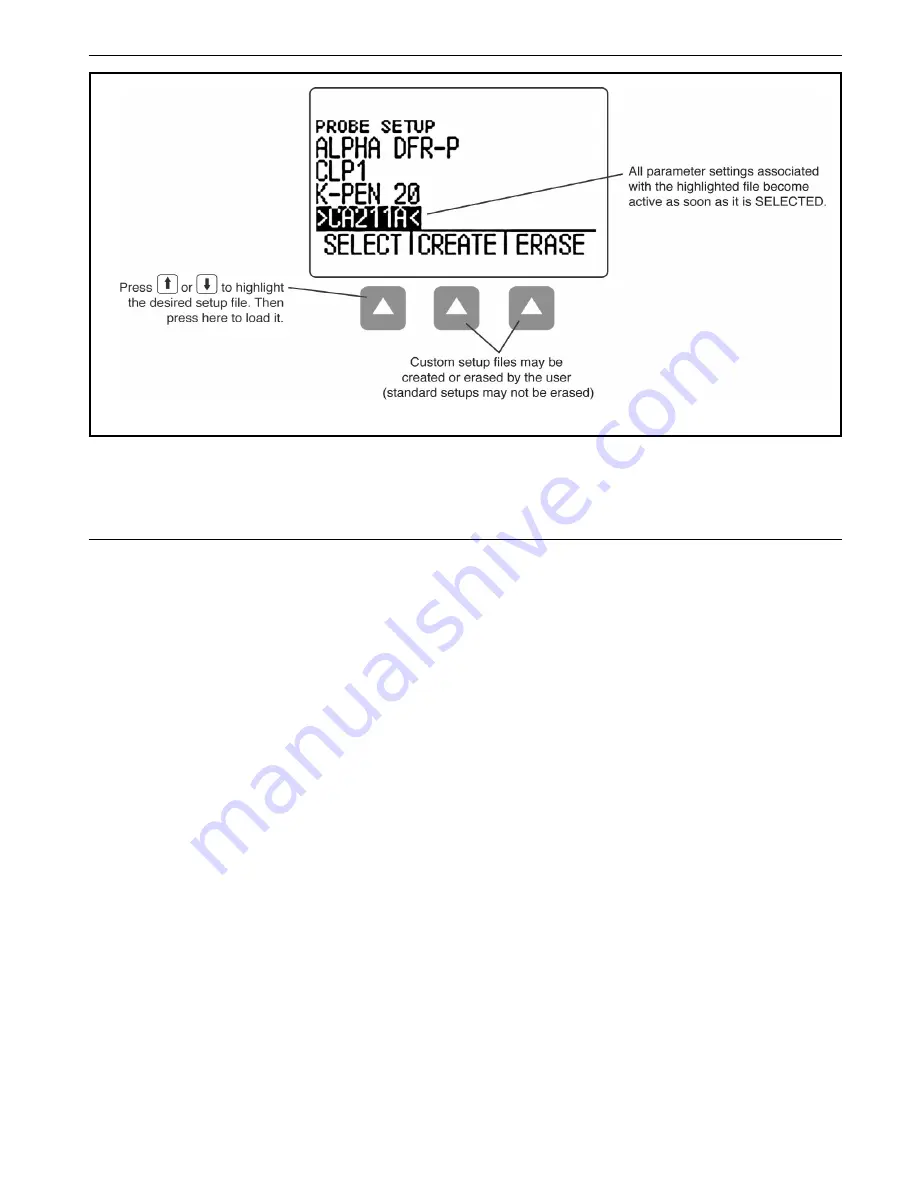
CL 5
2-15
FIGURE 2-3—PROBE SETUP DISPLAY MODE – Allows selection of a preloaded or Custom Setup file, which
automatically recalls all parameter settings. Note that Custom Setups can be downloaded from an
UltraMate© equipped PC to any instrument, or created using this display (see Section 3.5 for information on
Custom Setup files).
Understanding the Keypad, Menu System, and Displays
Interpreting Display Screens
Содержание 022-508-909
Страница 1: ...Krautkr mer CL 5 Operating Manual 021 002 296 rev 04...
Страница 2: ...CL 5 1 2 General Information 1...
Страница 10: ...CL 5 2 10 Understanding the Keypad Menu System and Displays 2...
Страница 20: ...CL 5 3 20 Setting Up the CL 5 3...
Страница 24: ...3 24 CL 5 Configuring the Instrument s Display Setting Up the CL 5 FIGURE 3 2 Selecting a Setup File...
Страница 26: ...3 26 CL 5 Configuring the Instrument s Display Setting Up the CL 5 FIGURE 3 3 Changing Parameter Settings...
Страница 35: ...CL 5 3 35 Setting Up the CL 5 Locking and Unlocking Instrument Controls THIS PAGE LEFT INTENTIONALLY BLANK...
Страница 36: ...CL 5 4 36 Measuring Thickness 4...
Страница 49: ...CL 5 5 49 Using the Optional Data Recorder 5...
Страница 56: ...5 56 CL 5 Printing a Report Using the Optional Data Recorder THIS PAGE LEFT INTENTIONALLY BLANK...
Страница 57: ...CL 5 6 57 I O Features 6...
Страница 59: ...CL 5 6 59 Transmitting Thickness Data Through an External Device I O Features...
Страница 69: ...CL 5 7 69 Specifications 7...
Страница 76: ...7 76 CL 5 Specifications CL 5 Probe Transducer Specifications THIS PAGE WAS INTENTIONALLY LEFT BLANK...
Страница 77: ...CL 5 8 77 Maintenance 8...
Страница 79: ...CL 5 9 79 Appendix 9...
Страница 84: ...CL 5 10 84 Index 10...
















































