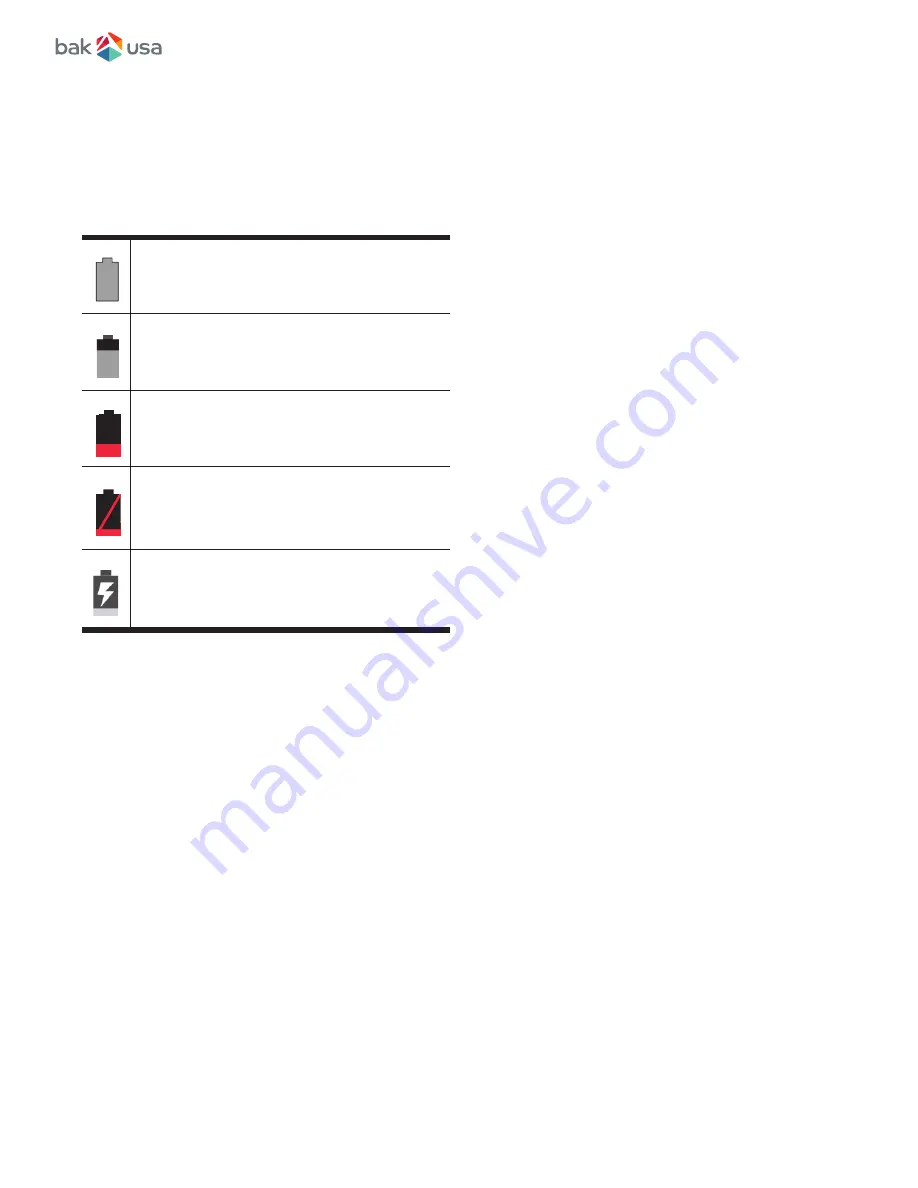
Inspecting your Battery Status
Get the approximate status of your battery at any time by checking the battery
status icon on the status bar.
To check for the accurate status, drag downward on the icon area to open the Quick Setting
panel. The remaining battery power percentage is displayed in the panel. If you want to get
much more detailed battery status, just tap the battery from the Quick Setting panel, or do
the following:
1.
Open the Settings screen.
2.
Touch
Battery
to check which apps are consuming battery power.
If you have used your tablet for a long time, check the battery condition and determine if the
battery should be replaced with a new one by doing the following:
1.
Open the Settings screen and touch
About tablet>Status.
2.
If Battery status shows Poor, contact your technical advisors for
further instructions.
A battery is an expendable supply, so when using it over a long time, the capacity/battery
life is shortened. If the battery life is reduced to under half of its initial time, we recommend
purchasing a new battery. When not using the battery for a long time, store the battery after
charging it to 30-40% of its capacity. This extends the battery life time.
20
Battery is fully charged
Battery is starting to drain
Battery is low, and you should
charge it soon.
Battery is about to completely
drain, and you should stop using your
tablet and charge it a
Battery is being charged.
























