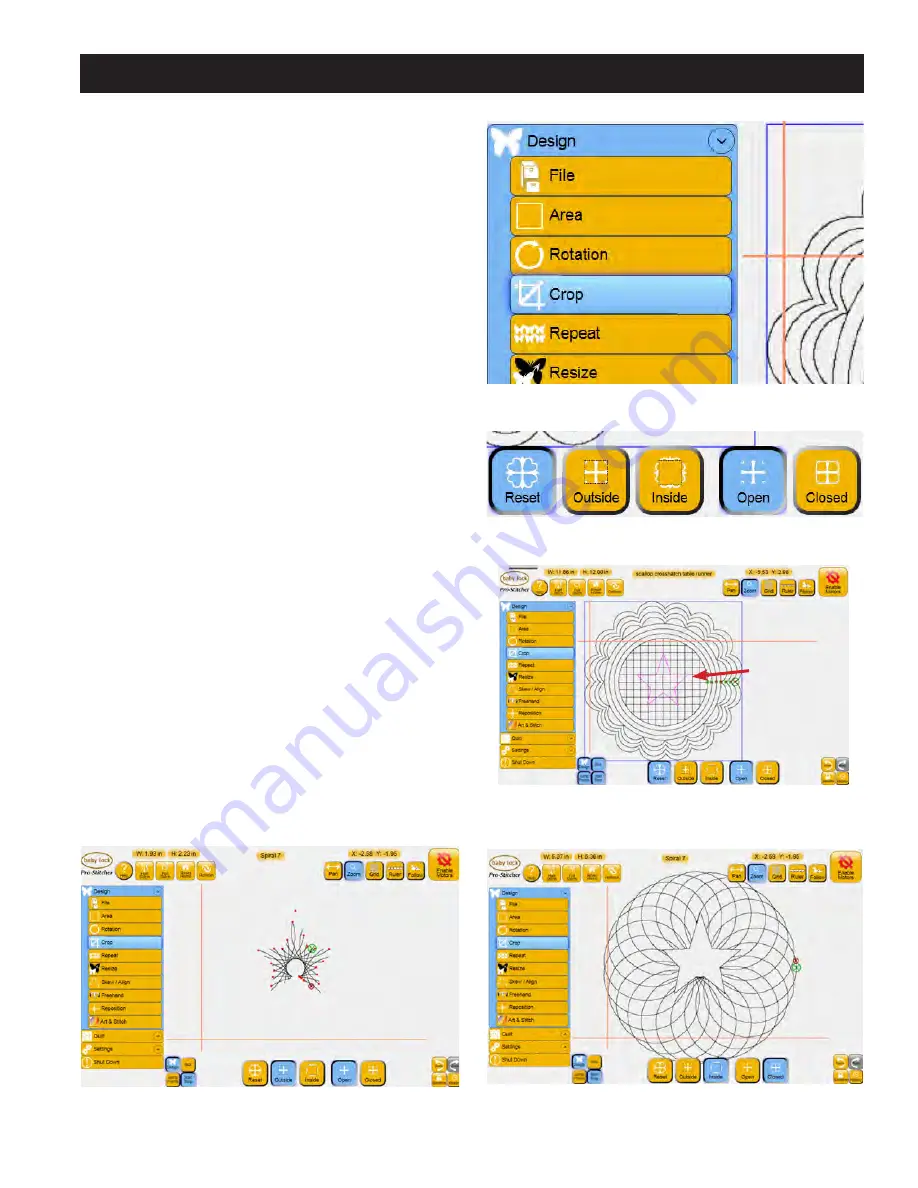
Design Menu 5.13
Crop
The
Crop
function is used in conjunction with
Area
. After a design has been loaded and modified
as needed, mark an
Area
that represents the region
to be cropped.
Select the
Design
menu and press the
Crop
sub-
menu button
(
Figure 5.42
)
. If the
Crop
panel
buttons
(
Figure 5.43
)
at the bottom of the screen
are grayed out, an
Area
has not yet been defined.
Define the
Area
to be cropped using the area tool
(
Figure 5.44
)
.
Outside
Select the
Outside
option to crop away everything
outside the defined
Area
and keep everything
within that
Area
(
Figure 5.45)
.
(Note that the figure
shows the result with jump points and the bounding
box turned off.)
Inside
Select the
Inside
option to crop away everything
inside the defined
Area
and keep everything outside
that Area
(
Figure 5.46)
.
Figure 5.42
Figure 5.44
Figure 5.43
Figure 5.45
Figure 5.46
Star-shaped
crop area
created using
Multi-Point






























