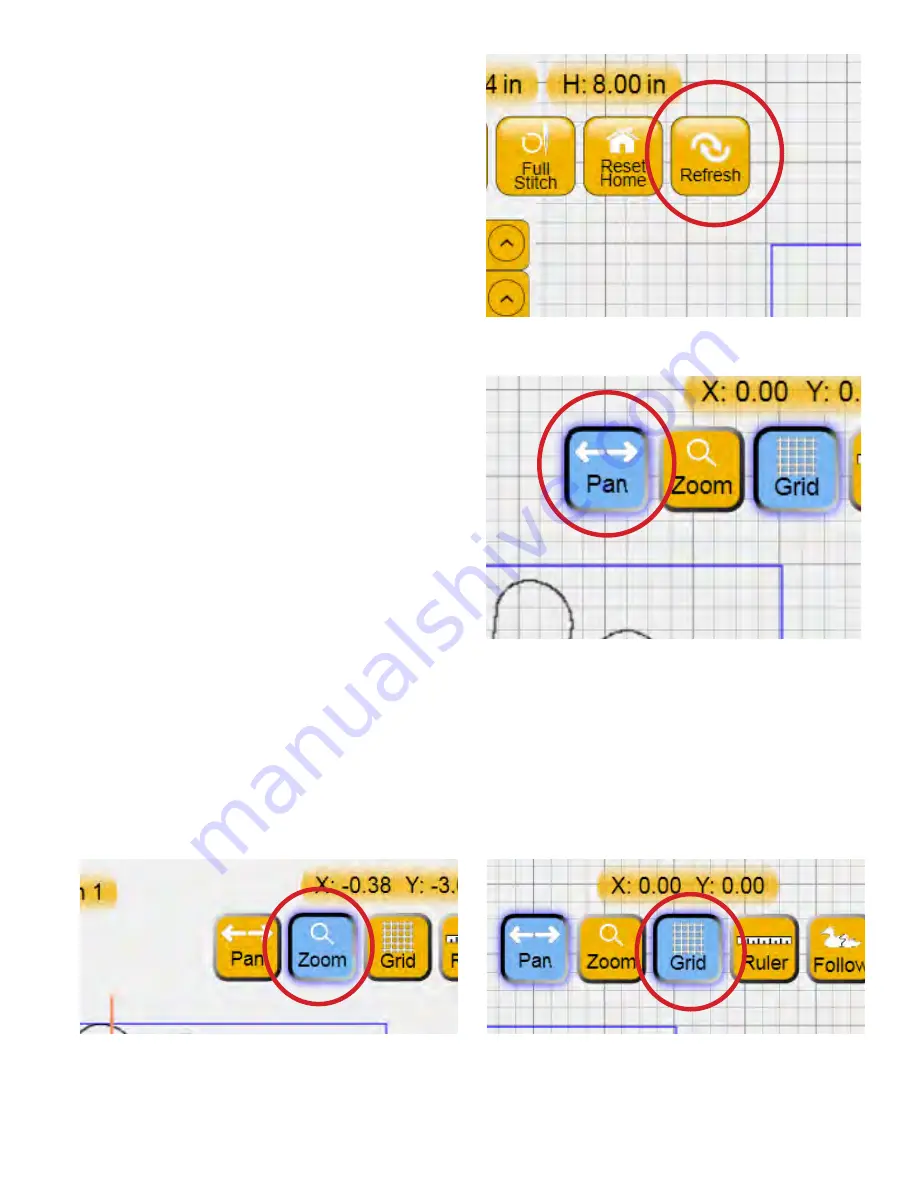
Overview 4.7
Refresh
The
Refresh
button resets
Pan
and
Zoom
and
centers the design and crosshairs so both are visible
on the screen
(
Figure 4.18
)
.
Refresh
does not
reposition so using it will not affect the placement of
the design.
Pan
If the
Pan
button is selected, dragging a finger across
the screen will pan the current view in the
direction of the drag
(
Figure 4.19
)
.
Pan
affects the
view only and does not reposition the design.
Zoom
If
Zoom
is selected, dragging a finger in either a
downward or right-to-left motion will zoom the
current view outward so the view of the design
becomes smaller
(
Figure 4.20
)
. Dragging a finger in
either an upward or left-to-right motion will zoom
the view inward to magnify the design. As with
Pan
and
Refresh
,
Zoom
does not reposition or resize the
design.
Grid
Turn the grid on or off by pressing the
Grid
button
(
Figure 4.21
)
. Depending on the zoom level,
the lines may indicate either 1-inch or ¼-inch
gradations. If the zoom level is such that both dark
and faded grid lines are visible, the darker lines
indicate 1-inch gradations and the faded lines are ¼
inch gradations.
Figure 4.18
Figure 4.19
Figure 4.20
Figure 4.21






























