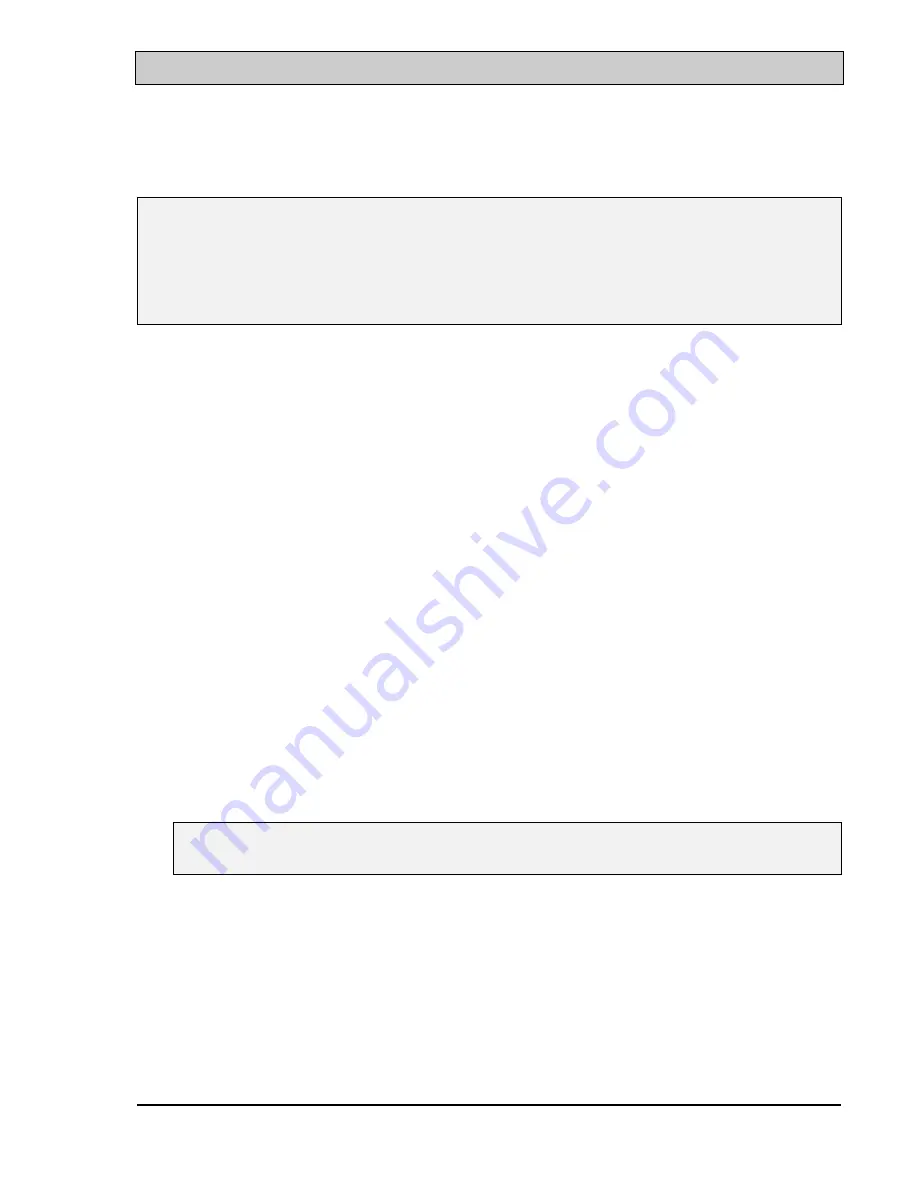
VIA 82C694 ATX Mainboard
HARDWARE SETUP
3-19
3.5
INSTALLATION OF DEVICE DRIVERS
IMPORTANT NOTE:
Please refer to the following sequence to install the related device drivers:
1.
Install the device drivers for the mainboard.
2.
Install the device driver for the onboard sound interface.
3.
Install the device driver for the hardware monitoring.
A. Install the device drivers for this mainboard:
Before you can start to use this mainboard in your PC system, you will have to
install some device driver so that it will work with operation system properly.
Please refer to the following procedure to install the device drivers of the
mainboard.
Step1. Insert the CD into the CD ROM drive .
Step2. Select "D:\Driver\Mainboard\VIA\Pentium_II" directory. ( Note: "D:"
is the device name of your CD ROM drive)
Step3. Run "SETUP.EXE" in this directory and follow the screen display to
install the mainboard device driver.
B.
Install the device driver for the onboard sound interface
:
There is the 3D sound interface designed on this mainboard. Please refer to the
following procedure to install the device drivers:
Step1. Insert the CD into the CD ROM drive when Windows requests for the
sound card device driver. (Windows will detects the sound interface)
Step2. Select "D:\Driver\Mainboard\VIA\Sound" directory.
Step3. Run "SETUP.EXE" to install the device driver.
Note: You may need the Service Pack 4 (or the service pack which is newer)
when installing the device driver for Microsoft Windows NT 4.0)
C.
Install the device driver for the hardware monitoring
:
This mainboard has the hardware monitoring feature designed on the board.
Please refer to the following procedures to install the device driver of the
hardware monitoring.
Step 1. Insert the CD disc into the CD ROM drive.
Step 2. Change the path to "D:\Driver\Mainboard\VIA\Hardware Monitoring"
Step 3. Click on the "SETUP.EXE" icon and follow the screen instruction to
complete the setup.






























