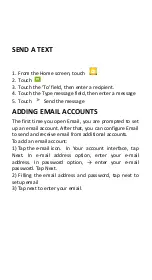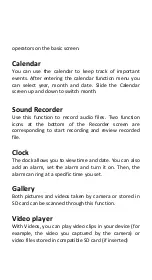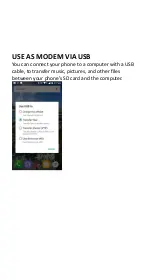Отзывы:
Нет отзывов
Похожие инструкции для IRO A55 Q Pro

Laser
Бренд: Pantech Страницы: 97

Laser
Бренд: Pantech Страницы: 52

Laser
Бренд: Pantech Страницы: 2

Treo 700p
Бренд: Palm Страницы: 339

SCH-R390X
Бренд: Samsung Страницы: 123

SGH-I667
Бренд: Samsung Страницы: 167

CX300
Бренд: Polycom Страницы: 36

U Feel Prime
Бренд: Wiko Страницы: 164

Prime 18x9 LTE
Бренд: myPhone Страницы: 41

HART 275
Бренд: Fisher-Rosemount Страницы: 116

WPU-7800
Бренд: UniData Communication Systems Страницы: 41

Buzz T200
Бренд: Plum Mobile Страницы: 15

IKON Z5
Бренд: iDROID Страницы: 21

55HC
Бренд: iData Страницы: 38

CX 200
Бренд: Polycom Страницы: 4

Infinity 5006
Бренд: E-MetroTel Страницы: 8

PowerSeries Neo 3G2080RE
Бренд: DSC Страницы: 44

GXV3175v2
Бренд: Grandstream Networks Страницы: 2