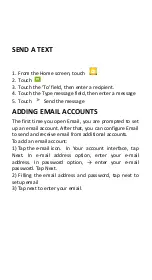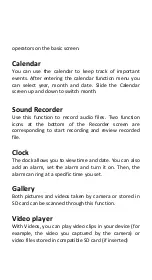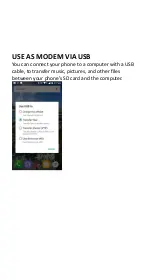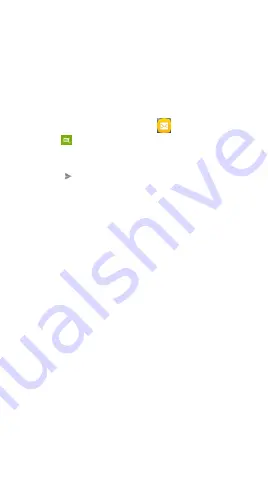
SEND A TEXT
1.
From the Home screen, touch
2.
Touch
3.
Touch the ‘To’ field, then enter a recipient.
4.
Touch the Type message field, then enter a message
5.
Touch
Send the message
ADDING EMAIL ACCOUNTS
The first time you open Email, you are prompted to set
up an email account. After that, you can configure Email
to send and receive email from additional accounts.
To add an email account:
1) Tap the e-mail icon. In Your account interface, tap
Next. In e-mail address option, enter your e-mail
address. In password option, → enter your e-mail
password. Tap Next.
2) Filling the email address and password, tap next to
setup email
3) Tap next to enter your email.