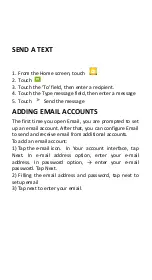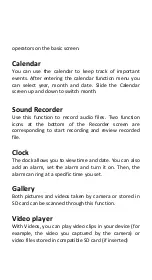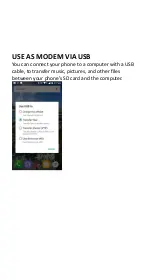SIM1 Toolkit
STK features are provided by your service provider. If
your SIM card supports STK features, you will see the
STK menu. Different STK’s have a different STK main
menu. Please contact your service provider if the STK
does not work.
Browser
To let you browse the Internet.
File Manager
This phone supports an SD card. You can use the File
Explorer to conveniently manage various directories and
files on the SD card.