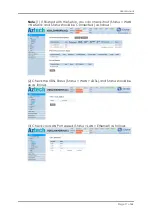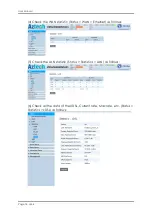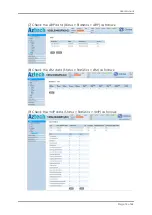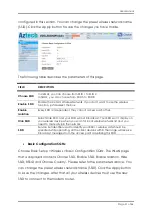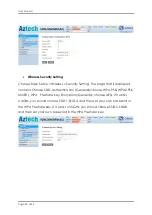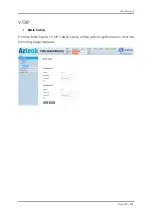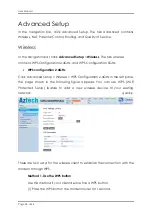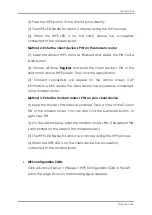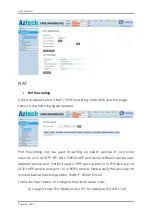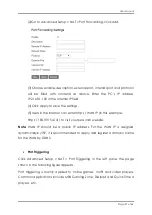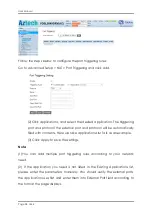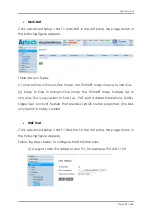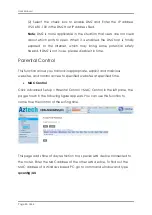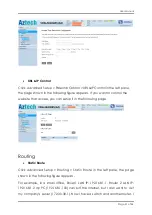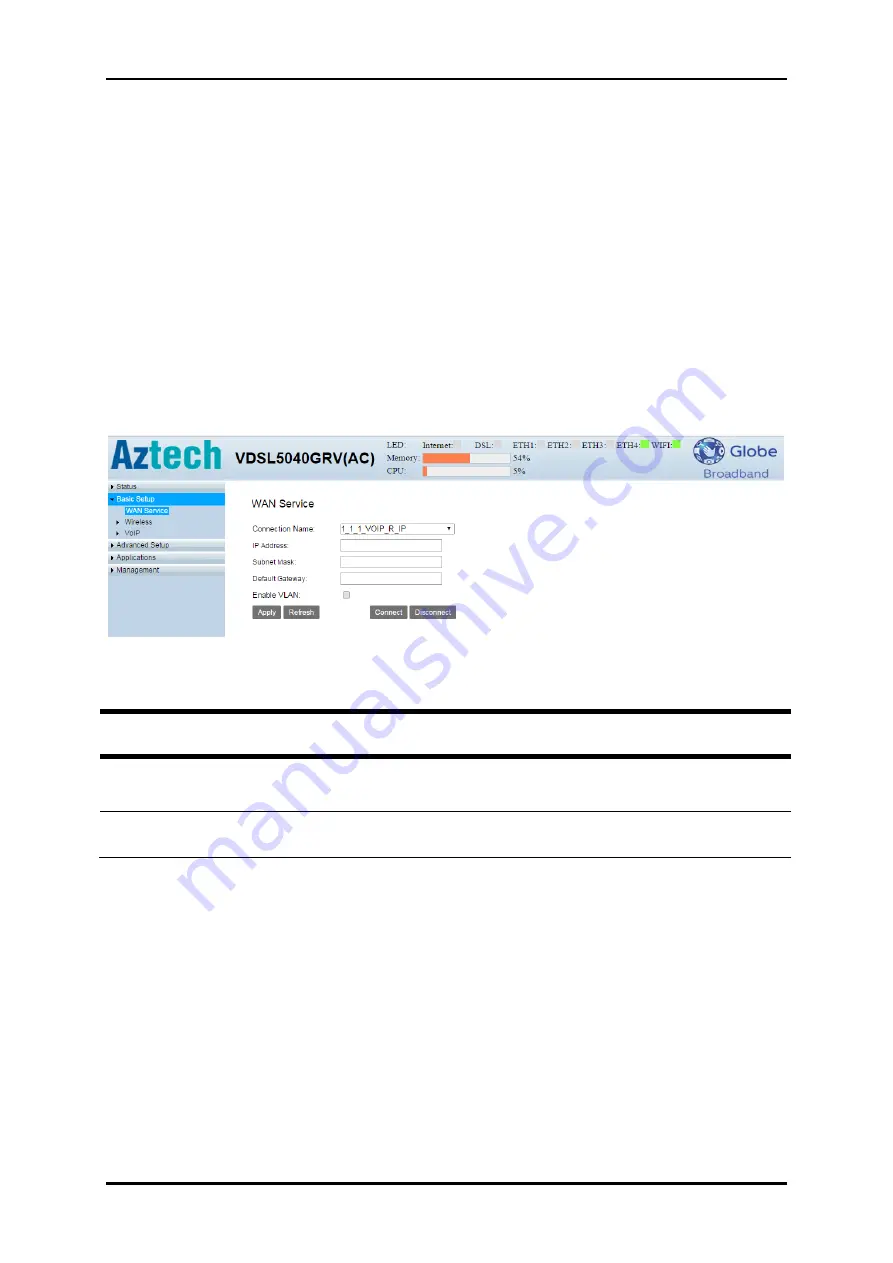
User Manual
Page 16
of 44
Basic Setup
In the navigation bar, click Basic Setup. The tab Setup contains WAN, Wireless
and VoIP.
WAN Service
Choose
Basic Setup
>
WAN Service
on the left navigation menu, then the
following screen will appear. In this page, you can configure WAN interface
of your router.
The following table describes the parameters of the above page.
Subnet Mask:
This is used to define the device IP classification for the chosen
IP address range. 255.255.255.0 is a typical net mask value for Class C
networks. Generally it is provided by your ISP.
Default Gateway:
This is the IP address of the host router that resides on the
external network and provides the point of connection to the next hop
towards the Internet. This can be a DSL modem, Cable modem, or a WISP
gateway router. The router will direct all the packets to the gateway if the
destination host is not within the local network.
FIELD
DESCRIPTION
Connection
Name
Once you change your internet access, you should choose new connection
Enable VLAN
Support VLAN and make every device independently.
Содержание VDSL5040GRV(AC)
Страница 1: ...VDSL5040GRV AC 1200Mbps VDSL2 Wireless AC 4 Port Gateway ...
Страница 4: ...User Manual Page 4 of 44 Router Care Tips 39 Safety Precautions 40 ...
Страница 41: ...User Manual Page 41 of 44 ...
Страница 42: ...User Manual Page 42 of 44 ...
Страница 43: ...User Manual Page 43 of 44 ...
Страница 44: ...User Manual Page 44 of 44 Copyright 2017 Aztech Technologies Pte Ltd CRN 199800635M All rights reserved ...