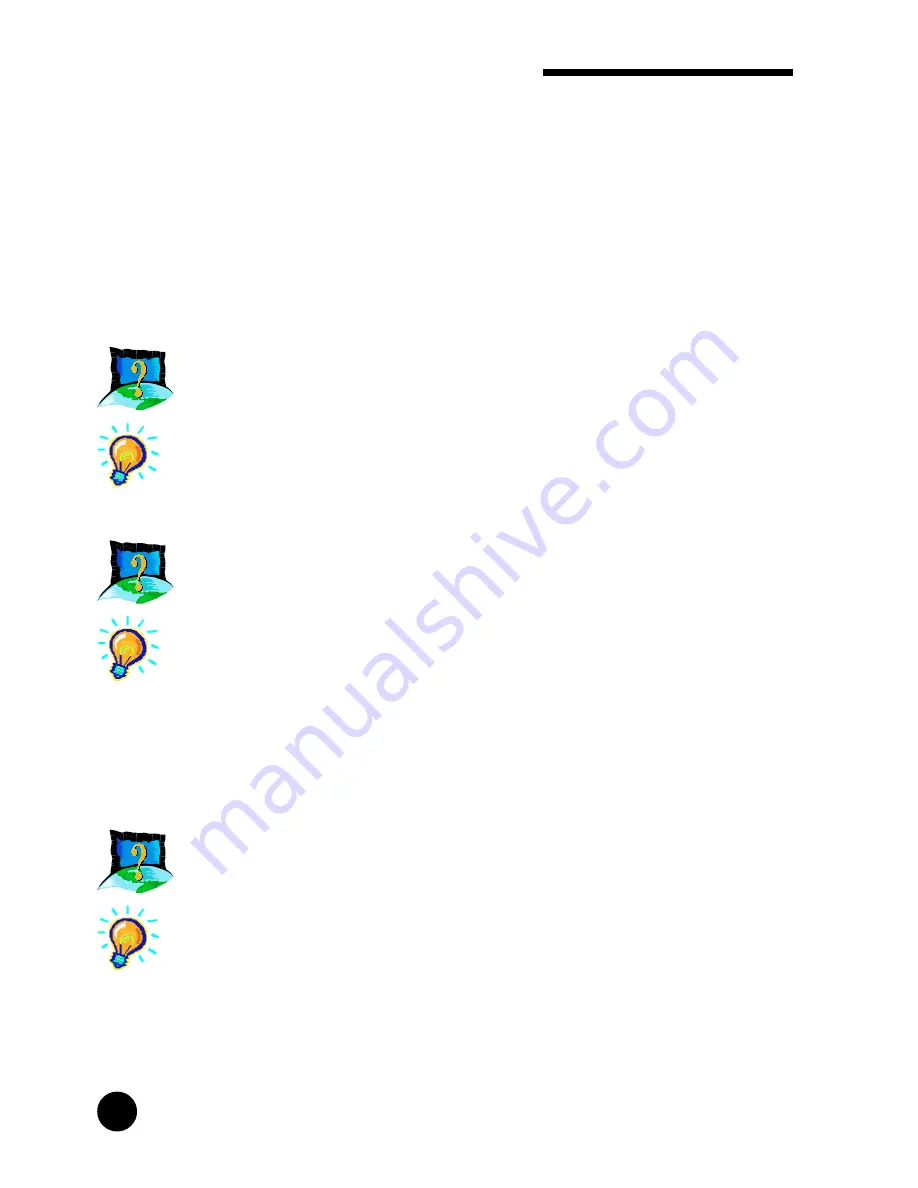
28
○ ○ ○ ○ ○ ○ ○ ○ ○ ○ ○ ○ ○ ○ ○ ○ ○ ○ ○ ○ ○ ○ ○ ○ ○ ○ ○ ○ ○ ○ ○ ○ ○ ○ ○ ○ ○ ○ ○ ○ ○
Appendix A Frequently Asked Questions
i. Go to your Windows Explorer.
ii. Browse to the UNIMODEM directory of the CD and locate the
file UNIMODV.INF.
iii. Right Click on the file and choose Install.
iv. The Latest Unimodem Drivers will be automatically installed
into your system.
v. Reboot your system to let the UniModem Drivers take effect.
How do I know if this modem is V.90 ready ?
Using Hyperterminal or any other Communication Software that
recognizes AT commands. Type in the command ATI7. You will
see V.90 listed in the Options Profile. This means V.90 is supported
and ready.
Where can I find all the files installed into my system by the
modem ?
Assuming that your Windows Directory is called WINDOWS,
the files are :
ATCOMSET.PDF - C:\WINDOWS
MDM450X.INF - C:\WINDOWS\INF
WAV450X.INF - C:\WINDOWS\INF
I have installed the modem successfully but whenever I tried
to call my ISP, the browser reports an error.
Proceed to the Network Icon in Control Panel. Ensure that you have
installed TCP/IP. If not, click the add button and select Protocol->
Microsoft-> TCP/IP and finally the OK button.
Restart your system when prompted and reconfigure your Dial-Up
Networking to connect to your ISP again. Also check that you have
stated the correct proxy (if any) of your ISP in the Browser options.


















