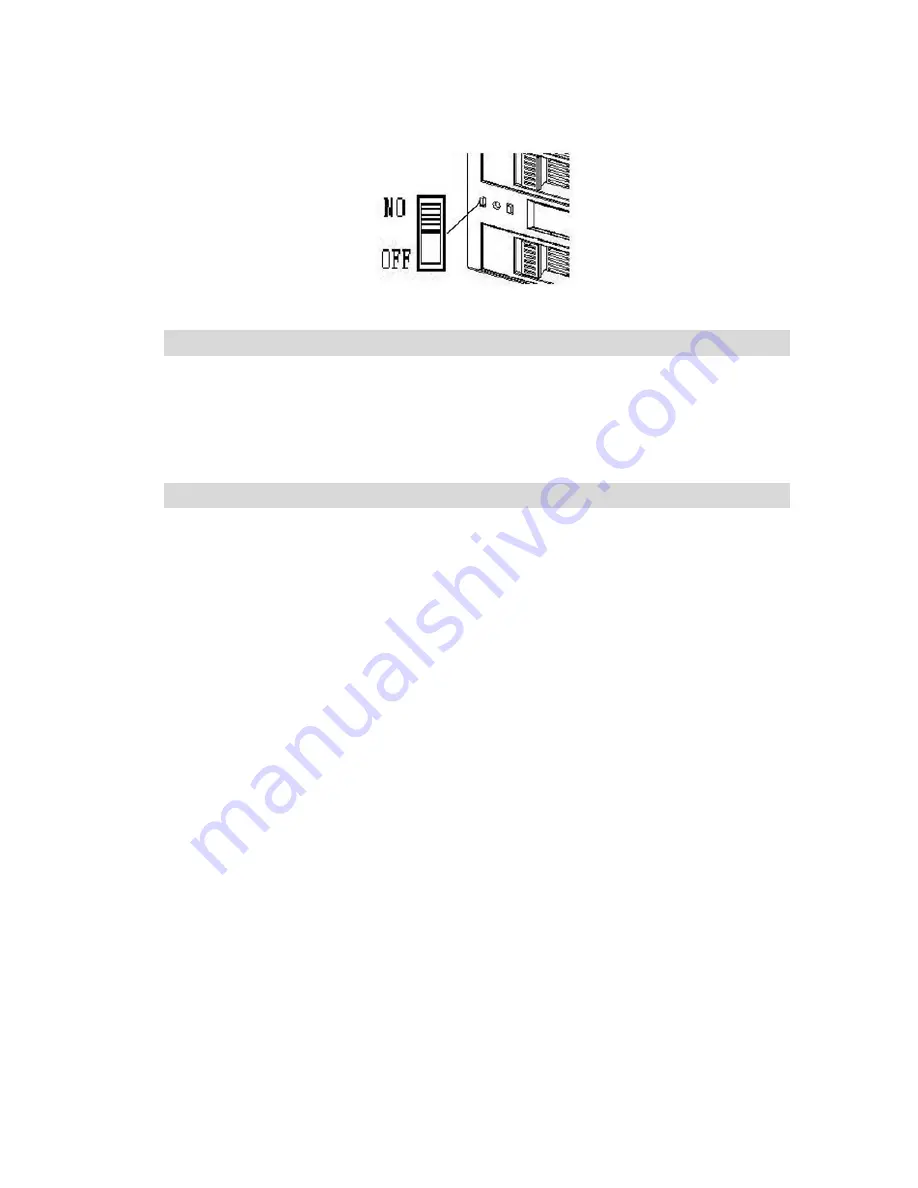
2
function as the diagram shows.
System requirements
System
:
IBM compatible PCs
CPU
:
Support Intel, AMD, Cyrix and etc.
Hard Disk
:
Support normal SATA(SATA1
/
SATA2) hard disk, and compatible with
major brands’ hard disk. (Up to 2T Bytes of hard disk capacity is supported.)
Notification before installation
Before adopting SATA SUB RAID V3, please must notice following descriptions.
Adopting 2 new hard disk
:
2 new hard disks are recommended strongly for SATA
SUB RAID V3, with the same brand and model. (Hard disks under different brands
might not be workable.)
OS Installation
:
It’s suggested that install OS in one hard disk first, and copy to
another one by Auto-rebuild function then.
Data Device Installation
:
Put in the original data device first, and put in the backup
device when LCD indicates OK. Then the original data will be auto-rebuilt and copied
to the backup device.
Inconsistent Hard disk Installation
:
If you’d like to install one new hard disk with
the inconsistent brand or model, please notice that the capacity of new hard disk must
be equal or larger than the original one’s. (Hard disks under different brands might not
be workable.)
Содержание AZ-SBC98
Страница 1: ...Installation Manual AZ SBC98 SATA SUBRAID V3 ...
Страница 9: ...8 www azenx com ...



























