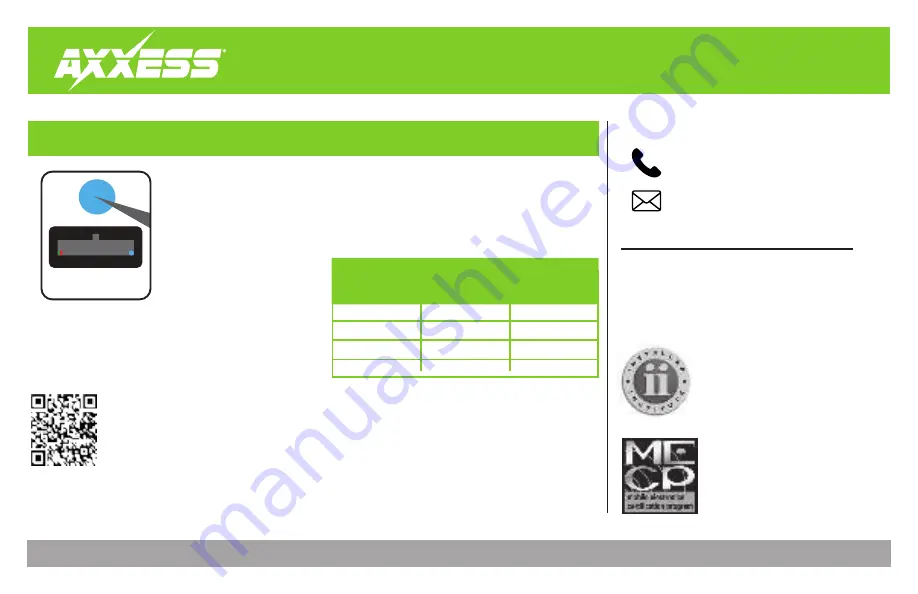
K
NOWLEDGE IS
P
OWER
E
nhance your installation and fabrication skills by
enrolling in the most recognized and respected
mobile electronics school in our industry.
Log onto www.installerinstitute.edu or call
386-672-5771 for more information and take steps
toward a better tomorrow.
®
Metra recommends MECP
certified technicians
AxxessInterfaces.com
© COPYRIGHT 2021 METRA ELECTRONICS CORPORATION
REV. 10/8/21 INSTAXTC-FD3
I N S T A L L A T I O N I N S T R U C T I O N S
AXTC-FD3
Having difficulties? We’re here to help.
Contact our Tech Support line at:
386-257-1187
Or via email at:
Tech Support Hours (Eastern Standard Time)
Monday - Friday: 9:00 AM - 7:00 PM
Saturday: 10:00 AM - 7:00 PM
Sunday: 10:00 AM - 4:00 PM
Solid Green
Slow Red Flash
Slow Green Flash
Solid Red
Pass
Fail
Pass
Fail
Pass
Pass
Fail
Fail
Note:
If the LED light shows
Solid Green
for
Pass
(indicating
everything programmed correctly), yet the steering wheel
controls don’t work, check to ensure that the 3.5mm jack is
plugged in, and also plugged into the correct jack on the radio.
Once corrected, press the reset button, then program again.
Final LED Feedback
At the end of programming the LED light will turn
Solid
Green
which
indicates programming was successful. If the LED light didn’t turn
Solid
Green
, reference the list below to understand which programming
section the problem may stem from.
TROUBLESHOOTING
1.
2.
QR Code Scan Here
If the interface fails to function,
press and release the reset button,
then repeat the programming
process from step 4 to try again.
Further troubleshooting steps and information
can be located at:
axxessinterfaces.com/product/AXTC-FD3
LED Light
Radio
Programming
Section
Vehicle
Programming
Section
LED
Light
Reset
Button












