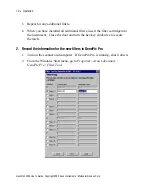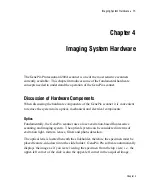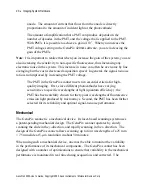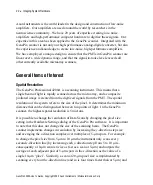Installation
•
7
Connecting the GenePix Scanner to the Computer
Caution
: Failure to follow these instructions in the correct order can lead to
damage to your instrument.
Before connecting the GenePix scanner to your SCSI connector, please ensure that
your computer has been turned off, and that the GenePix scanner power is turned
off. Once the computer has been turned off, connect the 50-pin data cable between
the SCSI adapter of your computer and the GenePix scanner hardware. The SCSI
connector and power connector are located at the back of the GenePix scanner.
Once the SCSI connection has been made, connect the power cord to the GenePix
scanner. Turn on the power supply, and then turn on your computer.
Windows 2000 and Windows XP Installation
If the connections have been made correctly
and
GenePix Pro software has already
been installed, when you restart your computer Windows will show a message that
indicates that “New Hardware” has been detected. Windows 2000 will
automatically install the necessary driver for the GenePix scanner.
Windows XP requires that you manually install the driver using the
Add New
Hardware
Wizard. This wizard starts any time a new Plug and Play device is
detected. Working through the wizard, select the option to “Install the software
automatically (Recommended)”. Press
Next
and then press
Finish
when prompted.
Repeat the procedure seven additional times.
If you are connecting the GenePix scanner to a computer that was purchased with
the GenePix scanner, the driver is already installed.
Chapter 2