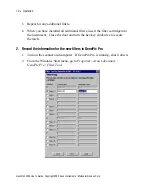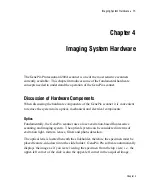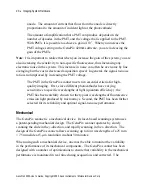6
•
Installation
3. Remove the AdvanSys SCSI adapter from bag; do not touch the metal
traces or contacts, and carefully insert into the open PCI slot. Do not force
into place, it should go in with a gentle push. Screw the endplate to the
chassis.
4. Replace computer cover, plug in power cord and turn on the computer. Do
not connect GenePix scanner yet.
5. Plug and Play operating systems such as Window 2000 and Windows XP
will automatically recognize the Advansys SCSI adapter and install the
correct driver.
6. Install GenePix Pro software (see below.)
7. Close Windows and turn off the computer. Attach the SCSI cable to the
SCSI adapter and the GenePix scanner (the scanner should also be powered
off; see below.)
8. Turn on GenePix scanner first and wait for approximately 15 seconds
before turning on computer.
If you already have a SCSI card installed on your host computer and do not want to
replace it with the included SCSI card, you must verify that it is a SCSI-2 device that
is Win-ASPI compliant. You must also ensure that you have the proper cabling to
connect the SCSI card to the GenePix scanner. While it is possible that an existing
SCSI card may work with the GenePix scanner, technical support is provided only
for the SCSI card that is bundled with the GenePix. If you are using the GenePix
scanner on a computer with multiple SCSI devices please ensure that there are no
SCSI ID conflicts. At the factory, the GenePix scanner SCSI ID is set to 4.
Installing the GenePix Pro Software
To install the GenePix Pro software, please consult the instructions in the GenePix
Pro manual.
GenePix 4200A User’s Guide, Copyright 2005 Axon Instruments / Molecular Devices Corp.