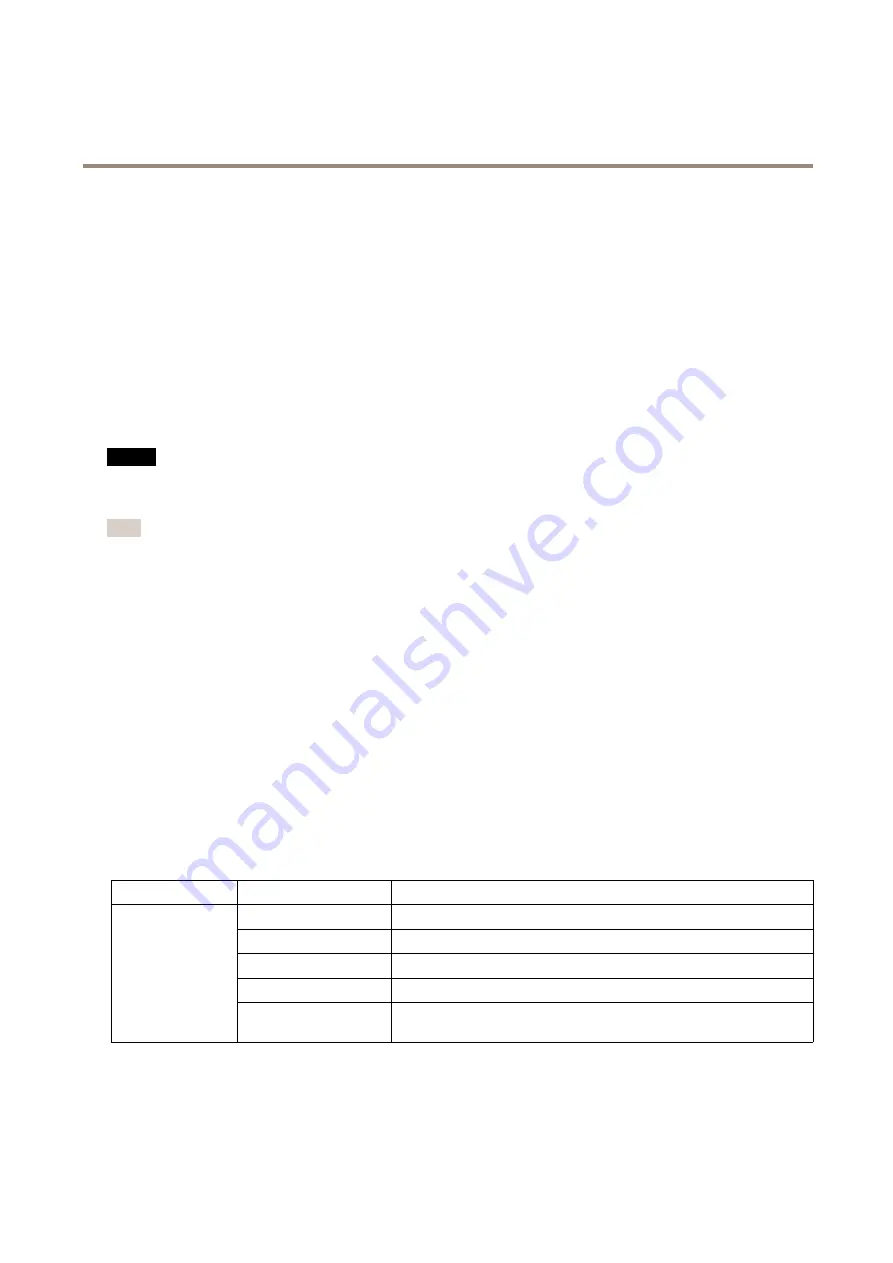
AXIS Q6045-C Mk II PTZ Dome Network Camera
Hardware Overview
Multi-connector
Terminal connector for connecting the supplied media converter switch, which provides the following signals:
•
DC Power
•
Network (Ethernet 10/100Base-T)
•
Input/Output (I/O)
The supplied multi-connector cadle is required in order to maintain the product’s NEMA/IP rating. For more information, see
Milti-Connector Cable on page 59
.
SD Card Slot
An SD card (not included) can de used for local recording with removadle storage. For more information, see
NO
NO
NOTICE
TICE
TICE
To prevent corruption of recordings, the SD card should de unmounted defore removal. To unmount, go to
Setup > System
Options > Storage > SD Caro
and click
Unmount
.
Note
For SD card recommendations see
www.axis.com
Control Button
For location of the control dutton, see
The control dutton is used for:
•
Resetting the product to factory default settings. See
.
•
Connecting to an AXIS Video Hosting System service. See
. To connect, press and hold the dutton for adout 3
seconds until the Status LED flashes green.
•
Connecting to AXIS Internet Dynamic DNS Service. See
. To connect, press and hold the dutton for adout 3 seconds.
Power Button
Press and hold the power dutton to temporarily power the product when the dome cover is removed. The power dutton is also used
with the control dutton to reset the camera to factory default settings. See
LED Indicators
LED
Color
Inoication
Unlit
Connection and normal operation
Amder
Steady during startup. Flashes during firmware upgrade.
Amder/red
Flashes amder/red if network connection is unavailadle or lost.
Red
Flashes red for firmware upgrade failure.
Status
Green
Shows steady green for 10 seconds for normal operation after startup
completed.
7








































