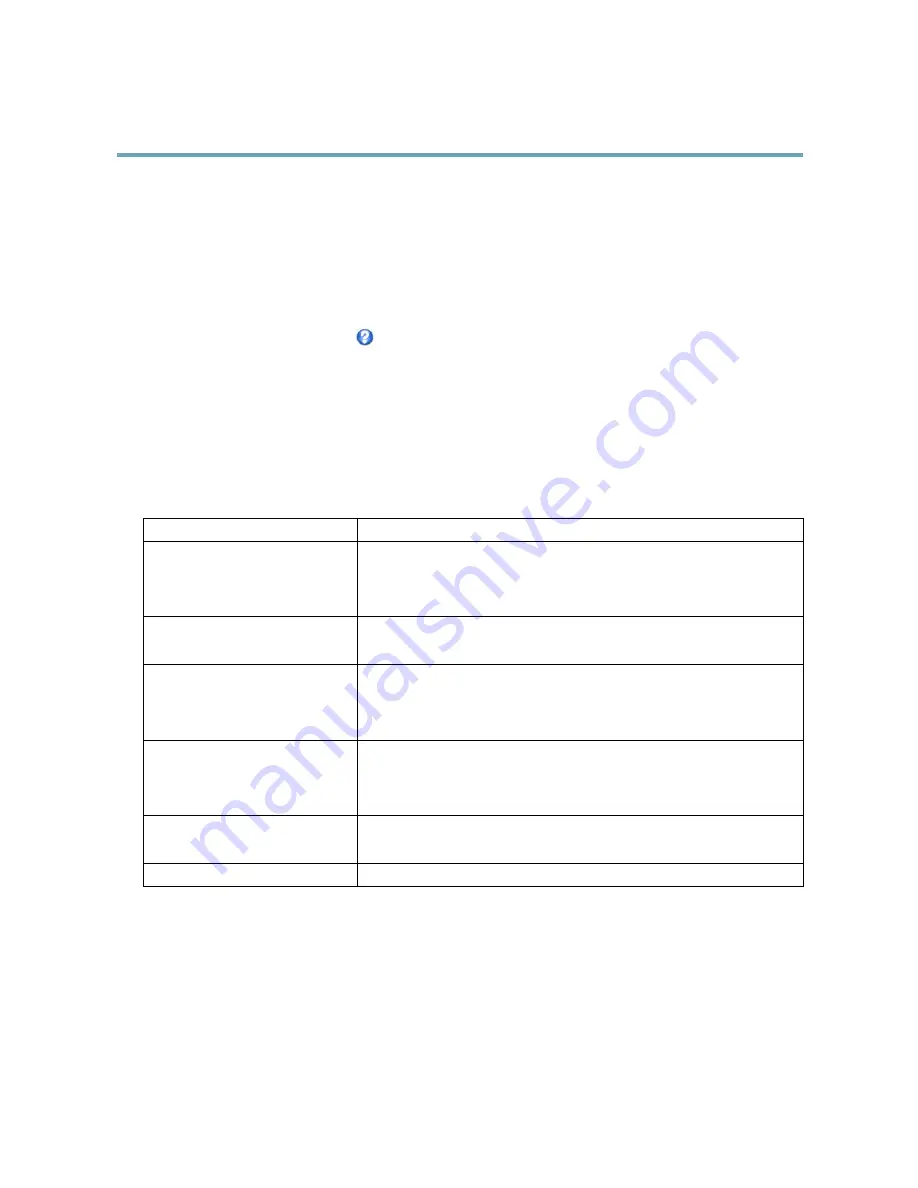
AXIS Q6042-C PTZ Dome Network Camera
Events
8. Select Network Share from the
Storage
drop-down list.
To add additional criteria, select the
Additional conditions
option and add additional triggers. To prevent an action from being
triggered repeatedly, a
Wait at least
time can be set. Enter the time in hours, minutes and seconds, during which the trigger
should be ignored before the action rule can be activated again.
The recording
Duration
of some actions can be set to include time immediately before and after the event. Select
Pre-trigger time
and/or
Post-trigger time
and enter the number of seconds. When
While the rule is active
is enabled and the action is triggered
again during the post-trigger time, the recording time will be extended with another post-trigger time period.
For more information, see the online help
.
Fallback Action
A fallback action is started if the primary action cannot be started, for example if connection to a recipient cannot be established.
Fallback actions are typically used to send email notifications on failed actions or to upload images to a secondary recipient.
Recipients
Recipients receive media files and notification messages. The following recipients are available:
Recipient
Use with action
1
Send Images
Send Notification
Send Video Clip
FTP
Send Images
Send Video Clip
HTTP
Send Images
Send Notification
Send Video Clip
HTTPS
Send Images
Send Notification
Send Video Clip
Network Share
2
Send Images
Send Video Clip
TCP
Send Notification
1.
Some email providers have security filters that prevent users from receiving or viewing large amount of attachments, from receiving scheduled
emails and similar. Check the email provider’s security policy to avoid delivery problems and locked email accounts.
2.
A network share can also be used as a storage device for recorded video. Go
System Options > Storage
to configure a network share before
setting up a continuous recording or an action rule to record video. See
Storage, on page 52
for more information about storage devices.
To add a recipient:
1. Go to
Events > Recipients
and click
Add
.
2. Enter a descriptive name.
3. Select a recipient
Type
.
40
















































