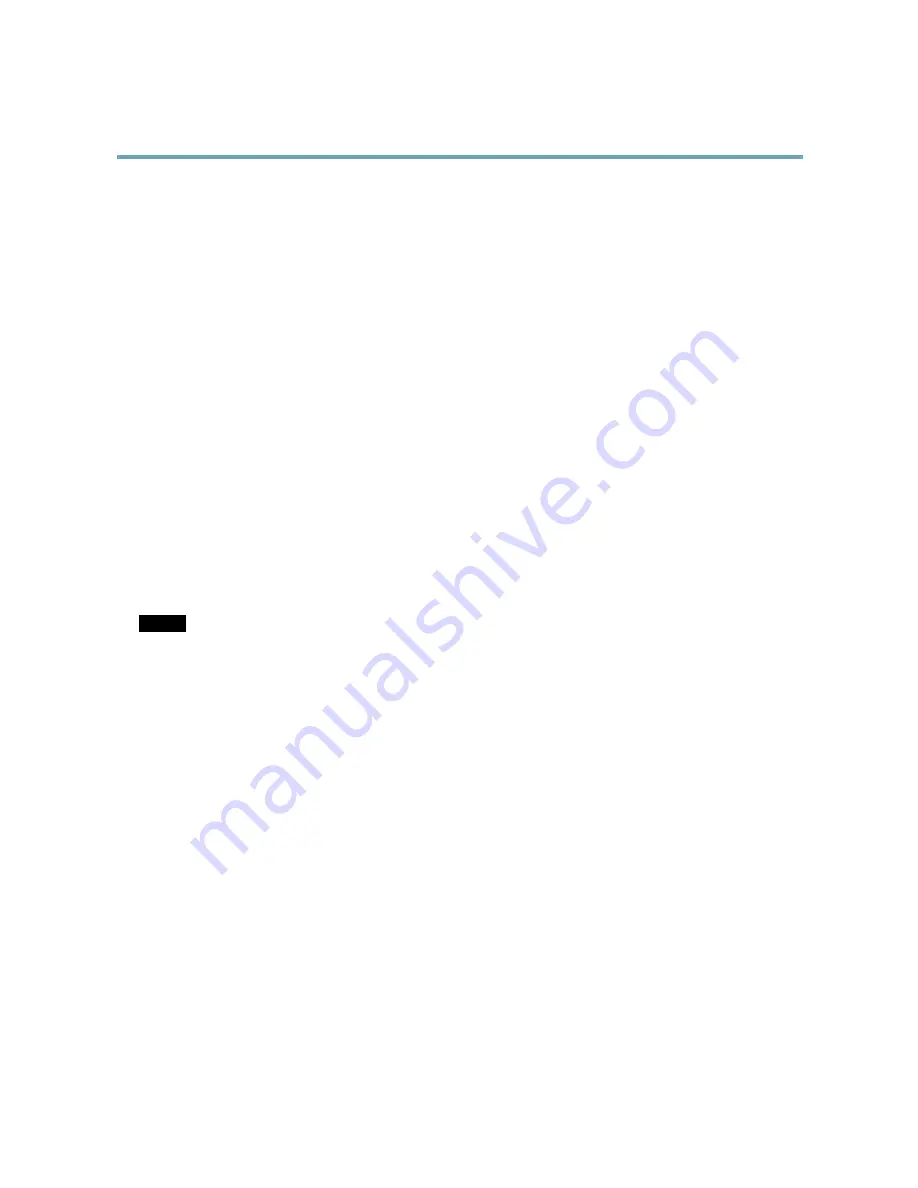
AXIS Q6042-C PTZ Dome Network Camera
System Options
Logs & Reports
The
System Options > Support > Logs & Reports
page generates logs and reports useful for system analysis and troubleshooting. If
contacting Axis Support, please provide a valid Server Report with your query.
System Log -
Provides information about system events.
Access Log -
Lists all failed attempts to access the product. The Access Log can also be configured to list all connections to the
product (see below).
Server Report -
Provides information about the product status in a pop-up window. The Access Log is automatically included
in the Server Report.
Parameter List -
Shows the product's parameters and their current settings. This may prove useful when troubleshooting or
when contacting Axis Support.
Connection List -
Lists all clients that are currently accessing media streams.
Crash Report -
Generates an archive with debugging information. The report takes several minutes to generate.
The log levels for the System Log and the Access Log are set under
System Options > Support > Logs & Reports > Configuration
.
The Access Log can be configured to list all connections to the product (select Critical, Warnings & Info).
Advanced
Scripting
Scripting allows experienced users to customize and use their own scripts.
NOTICE
NOTICE
NOTICE
Improper use may cause unexpected behavior and loss of contact with the Axis product.
Axis strongly recommends that you do not use this function unless you understand the consequences. Axis Support does not provide
assistance for problems with customized scripts.
To open the Script Editor, go to
System Options > Advanced > Scripting
. If a script causes problems, reset the product to its
factory default settings, see
page 56
.
For more information, see www.axis.com/developer
File Upload
Files, for example web pages and images, can be uploaded to the Axis product and used as custom settings. To upload a file, go
to
System Options > Advanced > File Upload
.
Uploaded files are accessed through
http://<ip address>/local/<user>/<file name>
where
<user>
is the
selected user group (viewer, operator or administrator) for the uploaded file.
Plain Config
Plain Config is for advanced users with experience of Axis product configuration. Most parameters can be set and modified from this
page. Help is available from the standard help pages.
To open Plain Config, go to
System Options > Advanced > Plain Config
. Axis Support does not provide assistance.
55













































