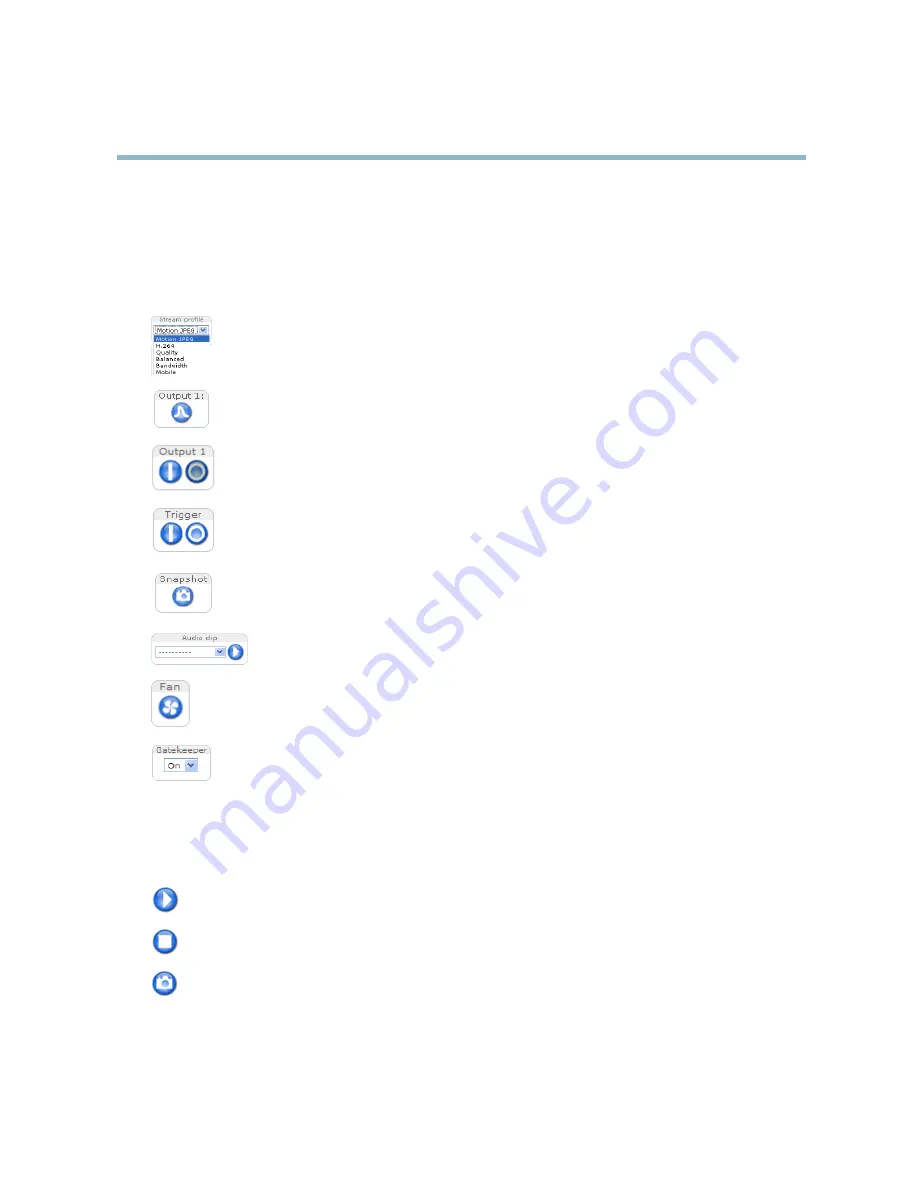
AXIS Q6032 PTZ Dome Network Camera
Accessing the Product
The Live View Page
The controls and layout of the Live View page may have been customized to meet speci
fi
c installation requirements and user
preferences. Consequently, some of the examples and functions featured here may differ from those displayed in your own Live View
page. The following provides an overview of each available control.
Controls on the Live View Page
The
Stream Pro
fi
le
drop-down list allows you to select a customized or pre-programmed stream pro
fi
le. Stream
pro
fi
les are con
fi
gured under
Video & Audio > Stream Pro
fi
les
. See
Stream Pro
fi
les, on page 17
.
Click
Pulse
to activate the output for a de
fi
ned period of time, such as switching on an external light for 20 seconds.
Click the
Active/Inactive
buttons to manually start and stop a connected device — e.g. switch an external light
on and off.
The
Manual Trigger
button is used to trigger an action rule from the Live View page; see . Enable this button
from
Live View Con
fi
g
>
Action Buttons.
Click
Snapshot
to save a snapshot of the video image. Right-click the video image to save it in JPEG format on your
computer. This button is primarily intended for use when the AXIS Media Control viewer toolbar is not available.
Enable this button from
Live View Con
fi
g > Action Buttons.
The
Audio clip
drop-down list allows you to play an audio clip from the Live View page. Select the audio
clip and click the
Play
button.
Activate the product’s fans with this button. Enable this button from
Live View Con
fi
g > Action Buttons.
The Fan
button is activated automatically. Press this button to activate it manually.
Enable or disable the
Gatekeeper
by selecting On or Off from the drop-down list. See
page 28
for more information
about Gatekeeper.
AXIS Media Control viewer toolbar
The AXIS Media Control viewer toolbar is available in Internet Explorer only. See
AXIS Media Control (AMC), on page 12
for more
information. The toolbar displays the following buttons:
The
Play
button connects to the Axis product and starts playing a media stream.
The
Stop
button stops the media stream.
The
Snapshot
button takes a snapshot of the video image. The location where the image is saved can be speci
fi
ed
in the AMC Control Panel.
9










































