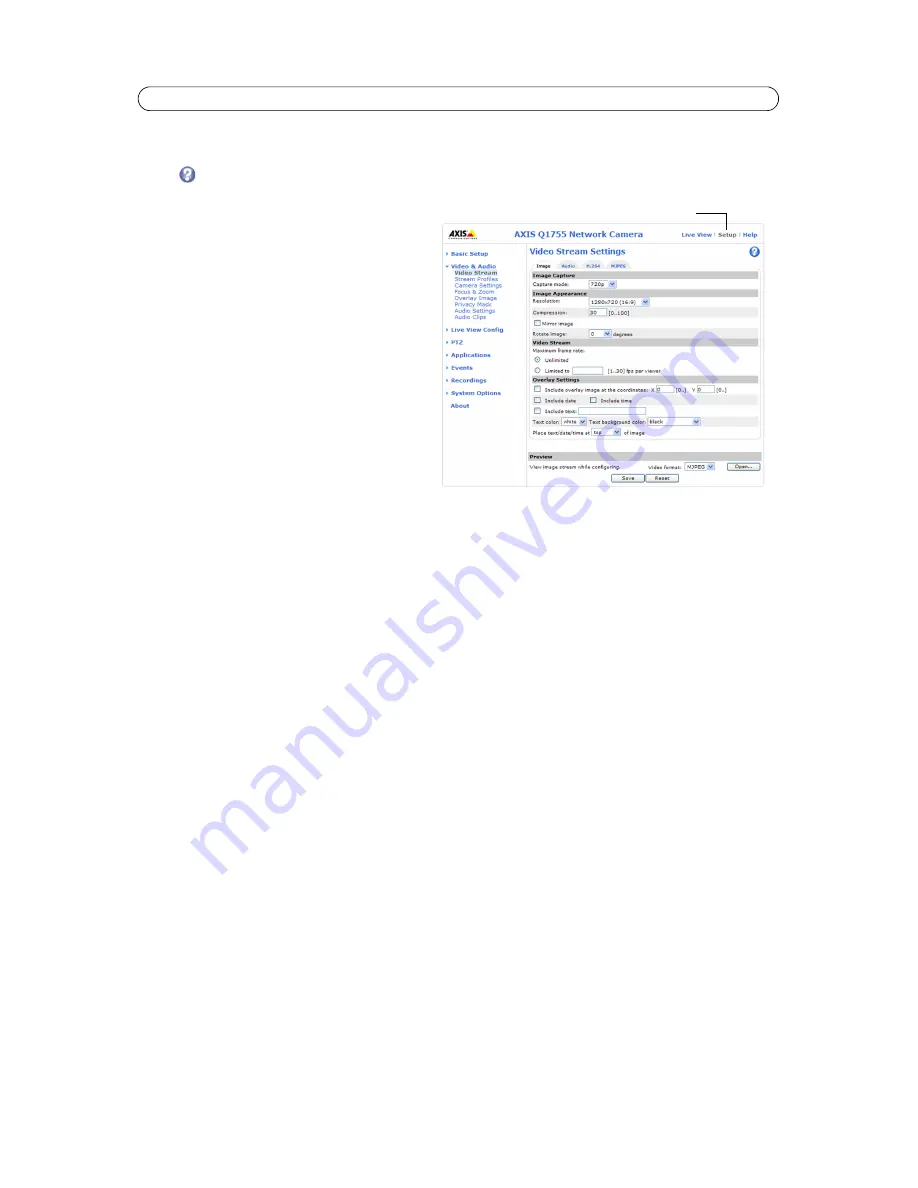
15
AXIS Q1755/-E - Video & Audio
Video & Audio
Click
to access the online help that explains the Setup tools.
Video Stream
The video stream settings appear under four different
tabs:
• Image
• Audio
• H.264
• MJPEG
Preview
For a preview of the image before saving, select the
Video Format
and click
Open
...
The
pixel counter
shows the number of pixels in an area
of the image and can be use to ensure that the size of
the image fulfills certain requirements, for example for
face recognition. Use the mouse to move and resize the
rectangle, or enter the number of pixels in the Width
and Height fields and click
Apply
.
When satisfied with the settings, click
Save
.
Image
Image Capture
Capture mode - Select HDTV resolution, either 720p (progressive scan) or 1080i (interlaced with the option of de-interlacing).
• 720p provides a better quality video stream especially when capturing motion and is recommended for all resolutions
except 1920x1080
• 1080i provides a larger image, but may contain motion artifacts and should only be used with 1920x1080 resolution
Note:
If component video out (analog video out) is used, make sure that the connected HDTV screen supports 1080i resolu-
tion if 1080i is the intended HDTV resolution.
Image Appearance
Use these settings to modify the image resolution and compression. Setting the compression level affects the image quality
and the amount of bandwidth required; the lower the compression, the higher the image quality with higher bandwidth
requirements. The image can also be mirrored (reversed) or rotated.
Note:
The default compression value of 30 gives a good image quality and a considerable bandwidth reduction compared to
an uncompressed video stream
Setup
Содержание Q1755
Страница 1: ...USER S MANUAL AXIS Q1755 Network Camera AXIS Q1755 E Network Camera...
Страница 13: ...13 AXIS Q1755 E...
















































