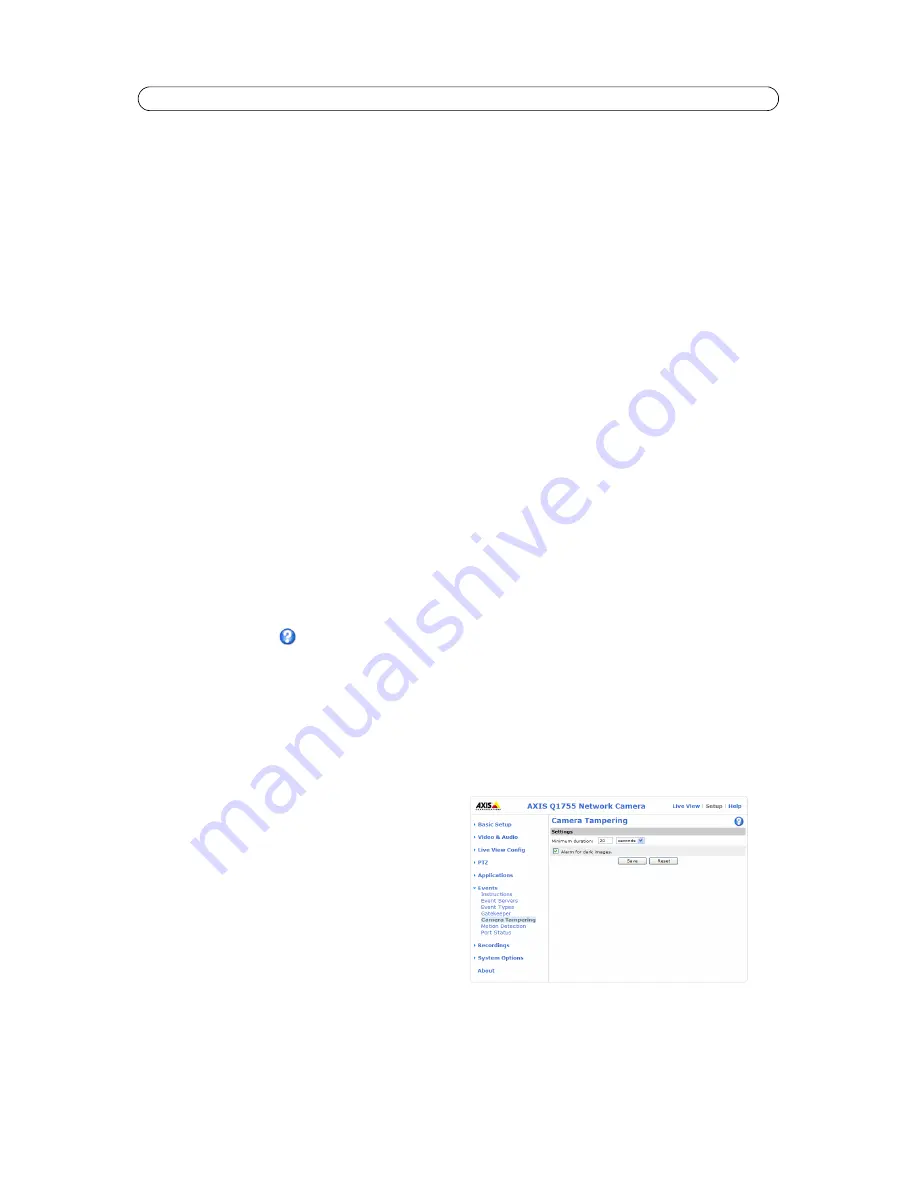
33
AXIS Q1755/-E - Events
Continue image upload (unbuffered)
– Upload video images for a fixed length of time or for as long as the trigger is active.
Select type
– Upload images to an FTP or HTTP server, send images by e-mail or save the video stream to the local storage
disk.
Create folder
– Images uploaded to FTP and HTTP servers can be saved to designated folders. Folders can for example be
named using the current date and time, see File Naming & Date/Time Formats in the online help.
Base file name
– Used to name all uploaded images. Add a suffix or use your own file format to give the images unique
names, see File Naming & Date/Time Formats in the online help.
Use stream profile
– Select the stream profile to upload, send as e-mail or save to the local disk. For HTTP, FTP and Email only
MJPEG stream profiles are available.
Scheduled Event
A
Scheduled event
can be activated at preset times, in a repeating pattern on selected weekdays.
How to set up a scheduled event:
The following example describes how to configure the camera to save images from pre-programmed time periods.
1. Click
Add scheduled...
on the
Event Types
page.
2. Enter a descriptive
Name
for the Event, such as Scheduled e-mail upload.
3. Set the
Priority
(High, Normal or Low).
4. Set the
Activation Time
parameters (24h clock) for the Event. For example, select
Recurrence pattern
and let the
Event start on Sundays at 13.00 with a duration of 12 hours.
5. Set the
When Activated...
parameters, that is, define what the camera should do when the Event is active. To upload
images, select
Save stream
and enter the required information. See
Save stream, on page 32
.
6. Click
OK
to save the Event in the Event Types list.
Please see the online help
for descriptions of each available option.
Gatekeeper
The Gatekeeper monitors an area such as an entrance gate and can zoom in and take a snapshot of, for example, a license
plate, triggered by movement in the area. The camera will then automatically zoom out to the Home position and continue to
overview the monitored area. Follow the online instructions to configure the Gatekeeper.
Camera tampering
The camera tampering application generates an alarm
whenever the camera is repositioned, or when the lens is
covered, sprayed, or severely defocused.
First, you must create an Event, see
How to set up a
triggered event, on page 32
, for the camera to send an
alarm.
Settings
The
Minimum duration
parameter sets the minimum
tampering period, that is an alarm will not be triggered until
this period has lapsed, even if the tampering conditions are
otherwise met. This can help prevent false alarms for known
conditions that affect the image.
If the camera lens is sprayed or covered so that the camera live view becomes dark, it will not be possible to distinguish this
situation from other situations where the same effect is seen, such as when lighting conditions change.
Содержание Q1755
Страница 1: ...USER S MANUAL AXIS Q1755 Network Camera AXIS Q1755 E Network Camera...
Страница 13: ...13 AXIS Q1755 E...






























