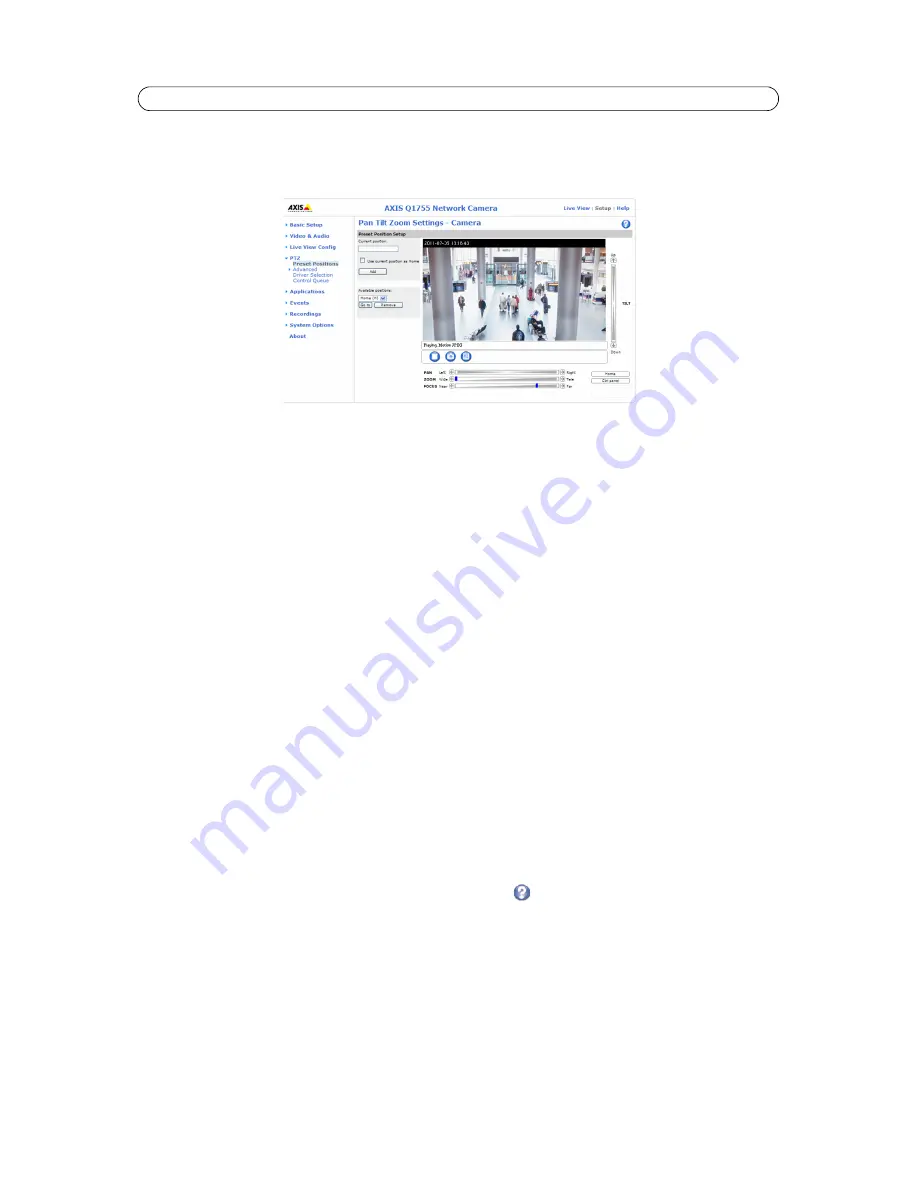
26
AXIS Q1755/-E - PTZ (Pan Tilt Zoom)
PTZ Configuration
Once a PTZ driver has been installed, additional sub menus will appear in the menu to the left under PTZ
.
Preset Positions
A preset position is a pre-defined camera view that can be used to quickly steer the camera to a specific location.
From
Preset Position Setup
, use the (Pan/Tilt) Zoom control to steer the camera view to the required position. When satisfied
with the camera's position, enter a descriptive name. Click
Add
to save the camera position as a preset position.
On the
Live View
page, the camera view can be moved to a preset position at any time by selecting the preset’s name from the
Source
drop-down list. Preset positions are also used as actions to triggered and scheduled
events
.
One preset can be set as the Home position, which is readily accessible by clicking the
Home
button on the Live View page and
in the Preset Position Setup. To set the Home position, steer the camera to the desired position and check the
Use current
position as Home
box. The position's name will have (H) added to the end, for example, Office Entrance (H).
Note:
The error “503 service unavailable” occurs if another user is accessing a different Motion JPEG stream configuration,
for example via the Live View page. Only one Motion JPEG configuration is available at a time.
Advanced (Pan/Tilt)
A Pan/Tilt device can be used in order to pan and tilt the camera via controls on the web pages. The Pan/Tilt device controls
can be modified from this page.
Device
Video Source 1
- Device ID is the RS-485 address of the connected P/T unit and the presented value must correspond to the
value of the address switches in the connected PT unit, see the documentation for the connected unit for more information.
Driver Specific Settings for Video Source 1
- depending on the installation, it may be necessary to change the direction of
the pan or tilt. Check
Flip pan
and
Flip tilt
to change direction.
Extended Driver Specific Settings for Video Source 1
- see the help file
for a description of each setting.
Controls
Driver-specific Panel Shortcut Command Buttons can be created to provide direct access to auxiliary commands provided by
the PTZ driver. The buttons will be displayed in the PTZ control panel which is opened by clicking Ctrl Panel on the Live View
page.
The pan, tilt, zoom, focus and iris controls can be disabled by unchecking the boxes under
Enable/Disable controls
.
See also
PTZ Controls,
on page 28, and
Control panel
, on page 29
Содержание Q1755
Страница 1: ...USER S MANUAL AXIS Q1755 Network Camera AXIS Q1755 E Network Camera...
Страница 13: ...13 AXIS Q1755 E...






























