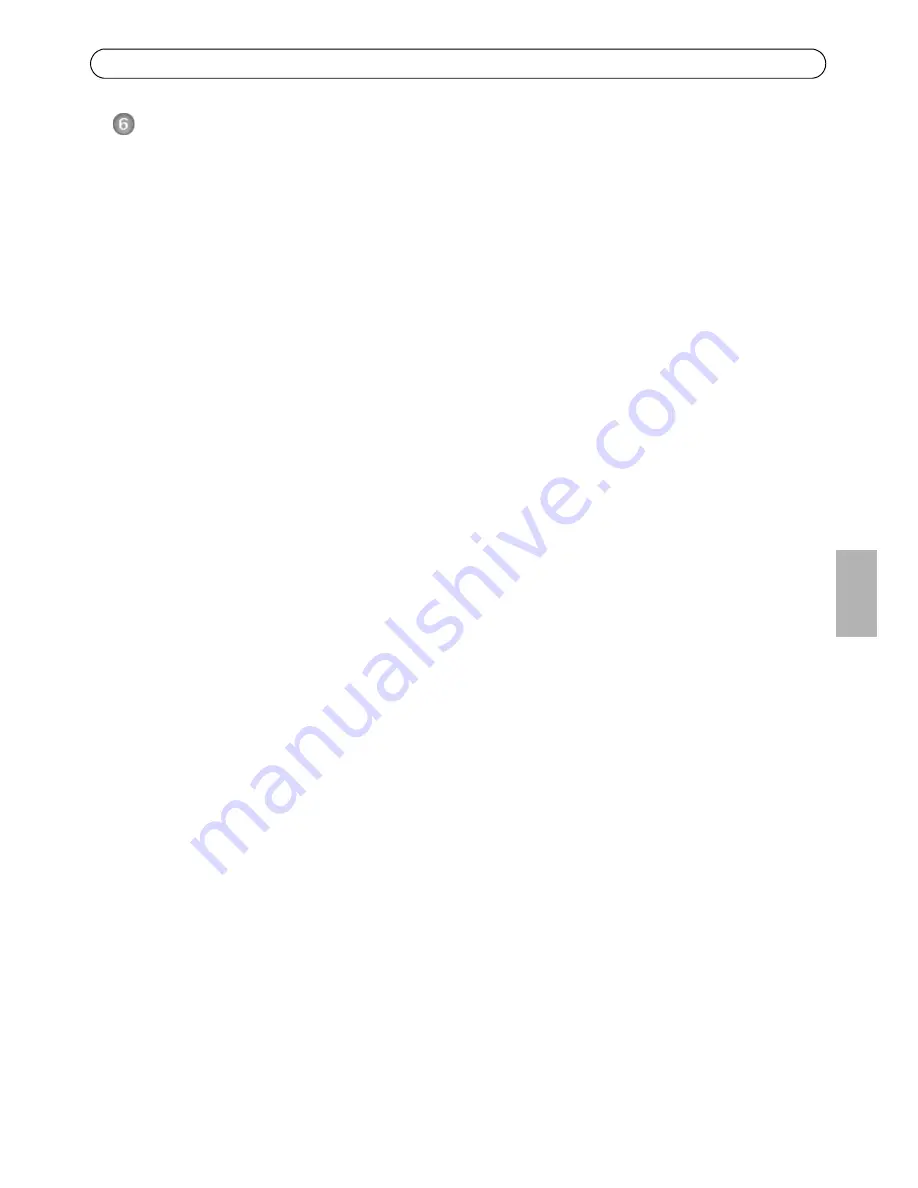
AXIS Q1602/Q1604 Installationsanleitung für die Netzwerk-Kamera
Seite 55
DE
UTSCH
Zoom und Bildschärfe einstellen
Befolgen Sie die folgenden Anweisungen, um die Zoomstärke und die Bildschärfe einzustellen:
1. Öffnen Sie die Startseite der Kamera und wählen Sie
Setup > Basic Setup > Focus
(Setup >
Basiskonfiguration > Fokus).
2. Klicken Sie im Register
Basic
(Grundeinstellungen) auf
Open iris
(Blende öffnen). Ist diese
Schaltfläche deaktiviert, ist die Blende bereits offen.
3. Wenn die Bildschärfe bereits eingestellt wurde, klicken Sie auf
Reset
(Zurücksetzen), um das
Auflagemaß zurückzusetzen.
4. Lösen Sie den Zoomregler und den Schärferegler am Objektiv, indem Sie sie entgegen dem
Uhrzeigersinn drehen. Bewegen Sie die beiden Regler und stellen Sie die Zoomstärke und die
Bildschärfe ein. Prüfen Sie die Bildqualität im Bildfenster.
Hinweis:
Wenn die Kamera so montiert ist, dass es nicht möglich ist, die Bildqualität zu prüfen und
gleichzeitig die Regler zu bewegen, können Sie stattdessen den Fokus-Assistenten verwenden.
Siehe Seite 56.
5. Drehen Sie den Zoomregler und den Schärferegler wieder fest.
6. Klicken Sie auf der Seite zum Einstellen der Bildschärfe auf
Fine-tune
focus automatically
(Automatische Feinabstimmung der Bildschärfe) und warten Sie, bis die automatische
Feinabstimmung abgeschlossen ist.
7. Klicken Sie auf
Enable iris
(Blende aktivieren). Ist diese Schaltfläche deaktiviert, ist die Blende
bereits aktiviert.
8. Nehmen Sie gegebenfalls weitere Einstellungen im Register
Advanced
(Erweitert) vor. Weitere
Informationen hierzu finden Sie im Benutzerhandbuch oder in der Online-Hilfe.
Hinweise:
•
Stellen Sie die Bildschärfe so präzise wie möglich mithilfe des Schärfereglers oder des Fokus-
Assistenten ein, bevor Sie die automatische Feinabstimmung starten. Der Schärferegler liefert in der
Regel die besten Ergebnisse.
Содержание Q1602
Страница 4: ......
Страница 21: ......
Страница 42: ......
Страница 43: ...Guide d installation des cam ras r seau AXIS Q1602 Q1604 Page 43 FRAN AIS...
Страница 104: ......
Страница 105: ......
Страница 106: ...Installation Guide Ver 1 0 AXIS Q1602 Q1604 Network Camera Printed July 2011 2011 Axis Communications AB Part No 42985...
















































