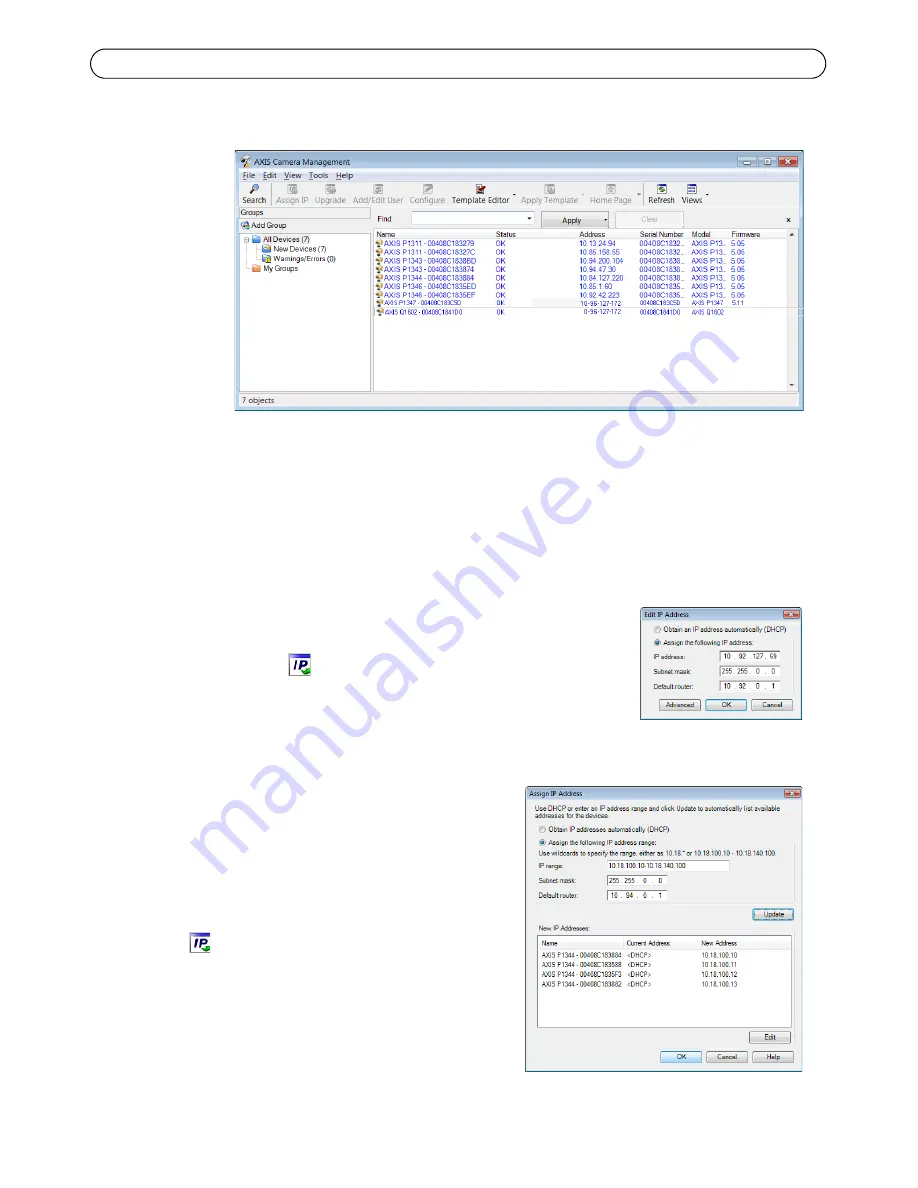
Page 10 AXIS Q1602/Q1604 Network Camera Installation Guide
AXIS Camera Management - multiple cameras/large installations
AXIS Camera
Management
can
automatically
discover
multiple Axis
devices, show
connection
status, manage
firmware
upgrades and
set IP
addresses.
Automatic discovery
1. Check that the camera is connected to the network and that power has been applied.
2. Start AXIS Camera Management. When the network camera appears in the window, right-click
the link and select
Live View Home Page
.
3. See page 11 for instructions on how to set the password.
Assign an IP address in a single device
1. Select the network camera in AXIS Camera Management and click
the
Assign IP
button
.
2. Select
Assign the following IP address
and enter the IP address, the
subnet mask and default router for the device.
3. Click
OK
.
Assign IP addresses in multiple devices
AXIS Camera Management speeds up the process of
assigning IP addresses to multiple devices, by suggesting
IP addresses from a specified range.
1. Select the devices you wish to configure (different
models can be selected) and click the
Assign IP
button
.
2. Select
Assign the following IP address range
and
enter the range of IP addresses, the subnet mask and
default router the devices will use.
3. Click
Update
. Suggested IP addresses are listed under
New IP Addresses
and can be edited by selecting a
device and clicking the
Edit
button.
4. Click
OK
.
Содержание Q1602
Страница 4: ......
Страница 21: ......
Страница 42: ......
Страница 43: ...Guide d installation des cam ras r seau AXIS Q1602 Q1604 Page 43 FRAN AIS...
Страница 104: ......
Страница 105: ......
Страница 106: ...Installation Guide Ver 1 0 AXIS Q1602 Q1604 Network Camera Printed July 2011 2011 Axis Communications AB Part No 42985...











































